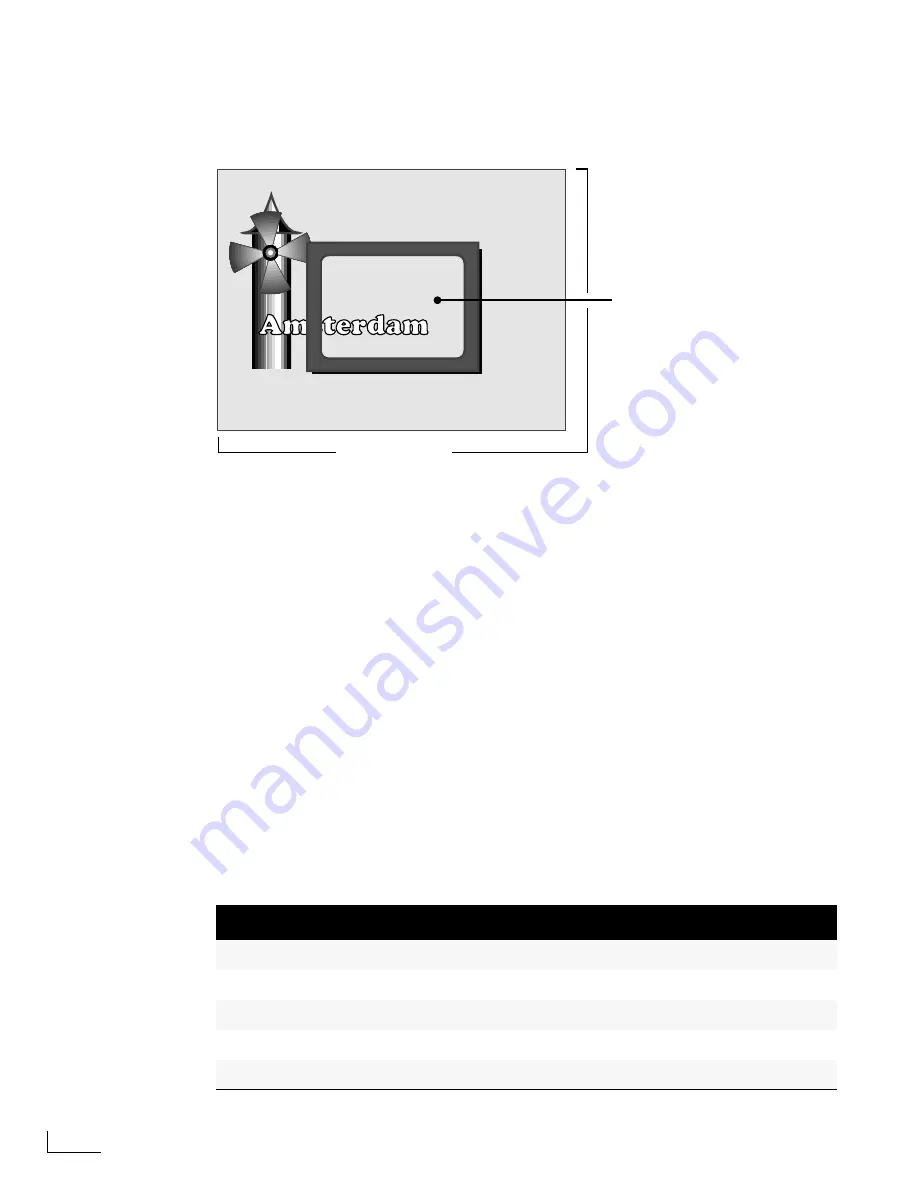
Chapter 7
Advanced PowerScript Functions
114
W
ORKING
WITH
H
OT
B
ORDERS
The Preview screen’s page work area is larger than the visible screen work area. This
allows you to place objects outside the visible area, as shown here.
By placing objects outside of the visible area, you can roll and crawl them into the visible
area during playback.
Hot Borders
make it possible for you to work beyond the visible area of the screen. You
can toggle the hot borders feature on and off by entering
Ctrl+Shift+G
. When you acti-
vate hot borders you can access the non-visible areas of the page work area just by mov-
ing the mouse pointer beyond the edges of the Preview screen. In the example shown
above, move the pointer to the left edge of the screen, then continue moving it to the left
to pan the visible screen work area. The objects on the left side of the page work area
come into view and the pointer also remains visible.
One way to use this feature is to create a long line of text that crawls across the screen.
Create the text object then begin typing the text characters. As you type and the text
object grows longer, it eventually becomes wider than the screen. With hot borders
turned on, the screen automatically pans to keep the cursor in sight, so you always see
the characters as you type. If you want to go back to an earlier part of the text and make
a change, deselect the text and move the pointer in the required direction. PowerScript
scrolls the screen until you find the portion of text you want.
While using hot borders, you might sometimes
lose your place
on the screen. The follow-
ing control keys help keep you properly oriented. For additional Navigation control keys,
see page 211 or the PowerScript Quick Reference Card.
Table 9: Hot Border Page Navigation Control Keys
Move To…
Keys
Bottom Right of Page
Alt+Shift+End
Center of Page
Alt+Home
Down One-Half Screen
Alt+Down-Arrow
Down One Screen
Alt+Shift+Down-Arrow
Left One-Half Screen
Alt+Left-Arrow
Press
Ctrl+Shift+G
to toggle
Hot Borders on and off
Page Work Area
Visible Screen Work Area
Summary of Contents for PowerScript PS4000S
Page 22: ...Notes ...
Page 38: ...Notes ...
Page 72: ...Notes ...
Page 96: ...Notes ...
Page 122: ...Notes ...
Page 156: ...Notes ...
Page 174: ...Notes ...
Page 226: ...Notes ...
Page 236: ...Notes ...






























