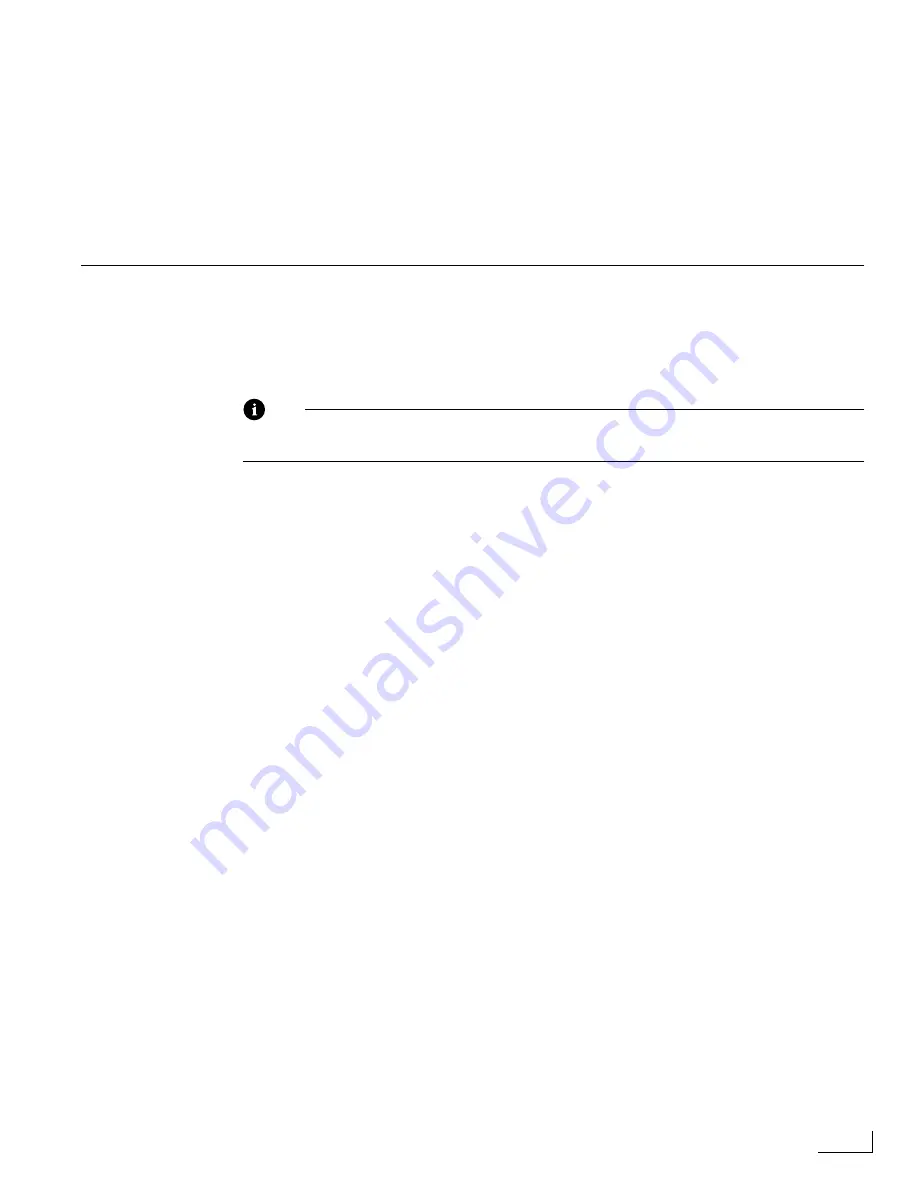
Videonics PowerScript
Using PowerScript with Macintosh Fetch
155
4
Click
Connect
to establish the connection. There is normally a slight delay while your
computer establishes the connection with PowerScript.
5
Once the connection is established, you can close the FreePPP component, or leave it
open, as you prefer.
Assuming that you were able to successfully establish the connection, you’re now ready
to begin transferring files (or do other tasks) between PowerScript and your computer. See
the following section, “Using PowerScript with Macintosh Fetch” for further instructions.
U
SING
P
OWER
S
CRIPT
WITH
M
ACINTOSH
F
ETCH
Once you successfully establish a connection between PowerScript and a Macintosh com-
puter or a network, one way is to transfer files back and forth between the devices using
an FTP (
F
ile
T
ransfer
P
rotocol) application, such as Fetch. This section explains how to
use Fetch with PowerScript.
Note
If you are using a Windows-based computer, you might prefer to use the PowerScript
Communicator software application for transferring files.
When you run Fetch on the computer platform, it acts just like any other client machine.
That is, you can use standard commands (such as
get
and
put
) to transfer files. However,
keep the following points in mind:
•
PowerScript is the
server
, and the computer platform is the
client
. The client con-
trols everything that occurs between the devices. That is, you cannot initiate or
control a file transfer from PowerScript—you must control it from the computer.
•
When you log in to the PowerScript server, it always defaults to using the
front
PC
Card slot—identified as slot
A:
.
•
You can use the standard DOS command
CD
(
C
hange
D
irectory) to specify the PC
Card slot you want to use. For example, to specify the rear slot you can enter
CD B:
,
and press Return: to re-specify the front slot, enter
CD A:
, then press Return.
•
You can specify a path name (or, directory) on a PC Card using the standard DOS
slash (/) or backslash (\) characters. For example, suppose you want to transfer a file
named AUTO.PLA to the KIOSK directory on the card inserted in the PowerScript
rear slot. You could do so by entering the following command on the client com-
puter:
PUT B:/KIOSK/AUTO.PLA AUTO.PLA
•
When logging on to the PowerScript server, you do not need to enter a LogIn
name. The password is used only if you entered one in the
FTP Password
text box in
the
SETUP:INTERNET
menu (see “Internet Settings” on page 125).
•
PowerScript is
not
case-sensitive. That is, you can enter information without regard
to upper or lower case. Entering BUBBA, Bubba, bubba, BuBBa, or any other varia-
tion is all the same to PowerScript.
•
When entering a URL (
U
niform
R
esource
L
ocator), you can place a slash following
a drive identification. Here is a generic example:
ftp://name:[email protected]/B:/KIOSK/
Refer to your Fetch documentation for additional information.
Summary of Contents for PowerScript PS4000S
Page 22: ...Notes ...
Page 38: ...Notes ...
Page 72: ...Notes ...
Page 96: ...Notes ...
Page 122: ...Notes ...
Page 156: ...Notes ...
Page 174: ...Notes ...
Page 226: ...Notes ...
Page 236: ...Notes ...






























