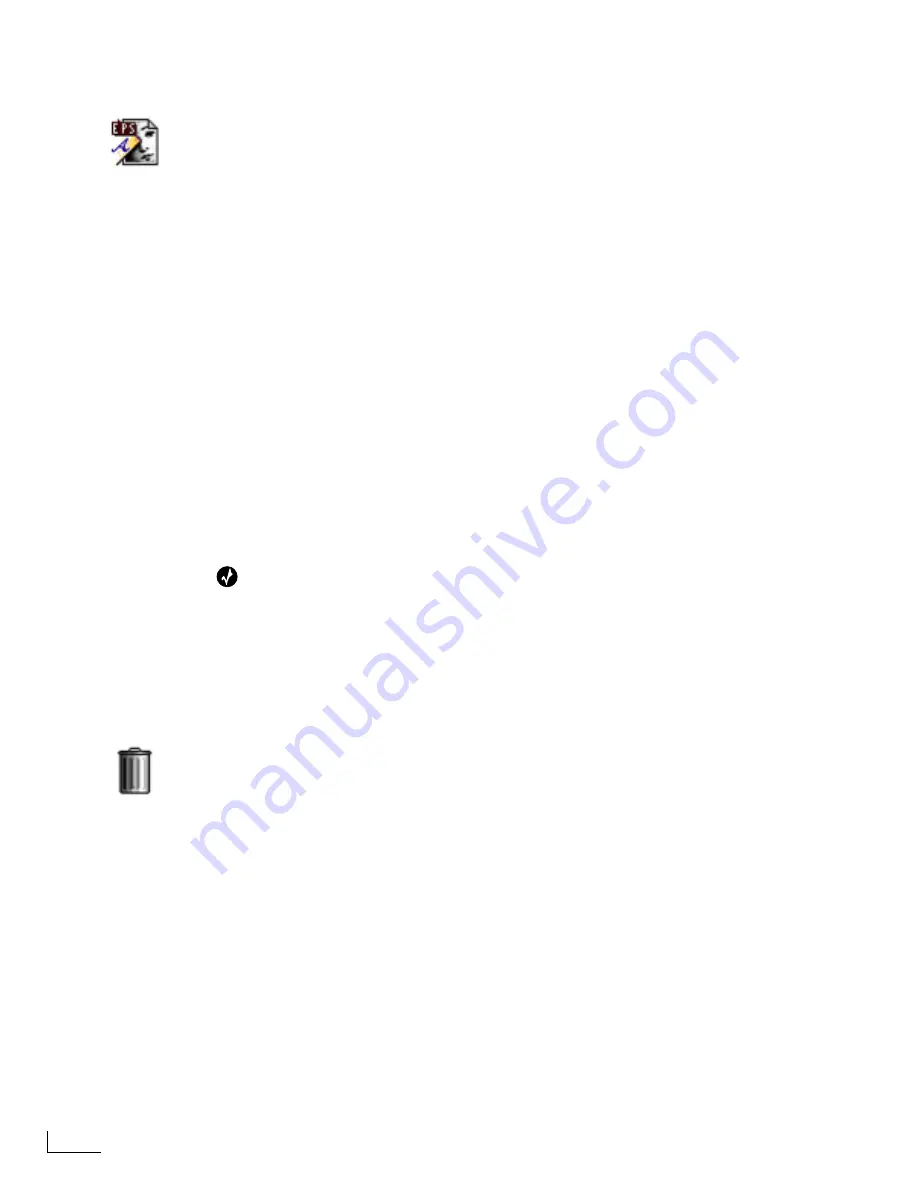
Chapter 5
Working with Objects
72
W
ORKING
WITH
G
RAPHIC
O
BJECTS
After placing a graphic object on a page, you
can
modify the object in the following
ways:
Move
Resize
Rotate
Skew
Opacity
Animate
You
cannot
modify a graphic object’s:
Fill color
Outline
Shadow Attributes
Embedded Text
In addition to the graphic files provided with PowerScript, you can obtain or create other
graphics. To do so, you need the proper tools, as explained below.
Purchase clip art libraries of graphics from various sources. To use them with Power-
Script, you need a way to move them from their original media onto a PC Card that
you can insert in PowerScript. Some laptop-type computers can read and store infor-
mation on PC cards. Another way is to create a connection between your computer
platform and PowerScript. You can then copy the files from the computer to Power-
Script.
Create graphic files if you have a computer platform and the necessary software
application—such as Adobe Illustrator, CorelDRAW, Macromedia FreeHand, and oth-
ers. Here again, you need a way to move the files from the computer to PowerScript.
Also keep in mind that graphic object performance (that is, the speed with which
objects can be drawn on the screen) depends on how the object is initially created.
Tip
Videonics PowerScript Communicator software greatly simplifies the process of moving files
back and forth between PowerScript and a computer platform. See the PowerScript Communi-
cator documentation for additional information.
Also see “Using Graphic Files” on page 134 for information about file types and creating
your own graphic files to use with PowerScript.
Deleting Graphic Files
You can remove one or more of the graphic files from a Start Card if you decide you don’t
need them any longer.
Be aware of the difference between deleting a graphic object from a page and deleting a
graphic file from a Start Card.
To delete a graphic object from a page:
1
Select the object on the page.
2
Display the
SELECT
menu (
Ctrl+F5
) and click the
Clear
option, or enter
Ctrl+Shift+X
.
Summary of Contents for PowerScript PS4000S
Page 22: ...Notes ...
Page 38: ...Notes ...
Page 72: ...Notes ...
Page 96: ...Notes ...
Page 122: ...Notes ...
Page 156: ...Notes ...
Page 174: ...Notes ...
Page 226: ...Notes ...
Page 236: ...Notes ...






























