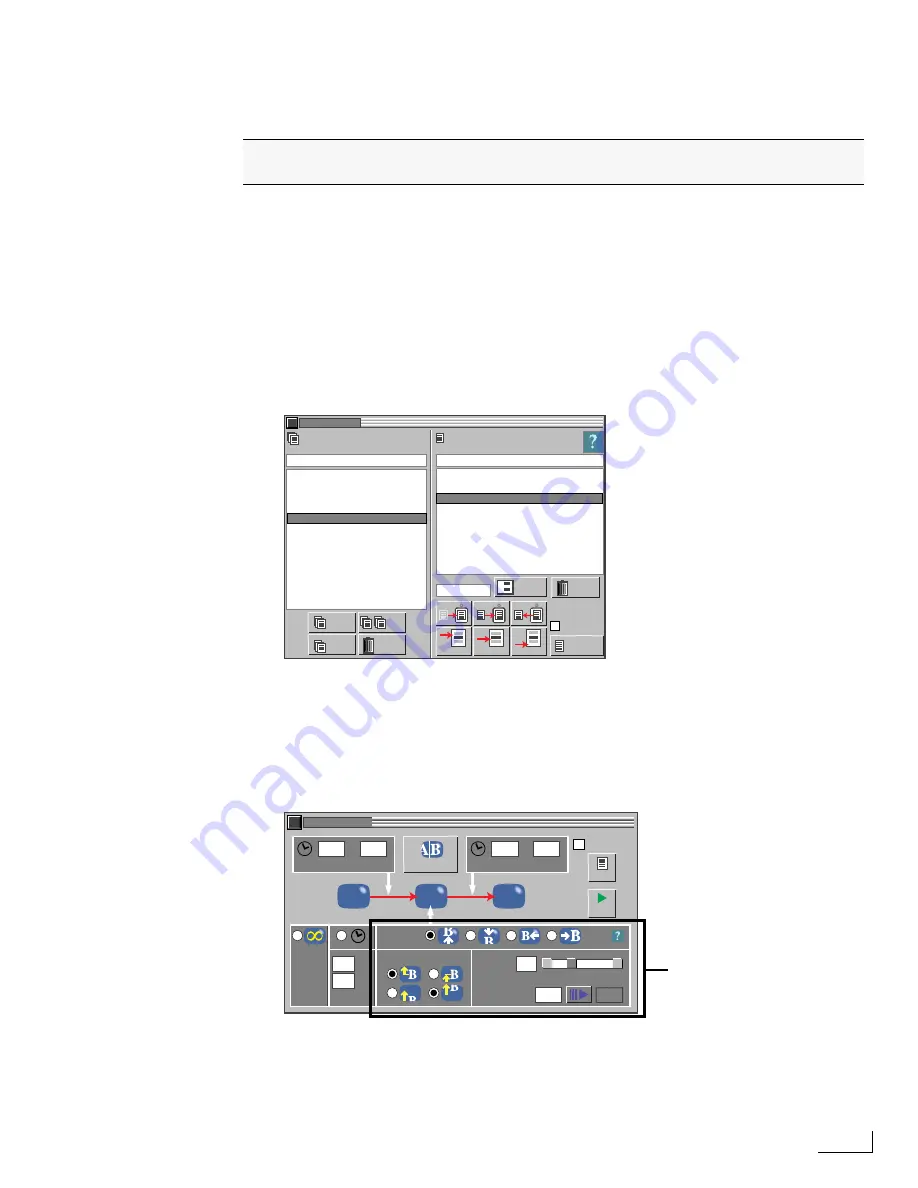
Videonics PowerScript
Lesson 7 Rolling the Credits Page
49
L
ESSON
7
R
OLLING
THE
C
REDITS
P
AGE
Recall that the Credits page contains one text object that extends off the bottom edge of
the screen. Furthermore, unless you changed it, the Credits page does not have a back-
ground—that is, the
Background On/Off
option in the
BACKGROUND
menu is deselected.
Here’s why:
It’s a fairly common practice to roll the credits at the end of the production. It is also com-
mon practice to roll the credits over the closing, live-video scenes. If you connect a video
source (such as a VTR) to PowerScript’s VIDEO IN connector, the video signal plays behind
the rolling credits as long as the page does not have a background. We won’t cover this pro-
cedure in this tutorial, but it is discussed in other chapters.
1
Display the PROJECT/PAGES menu (Ctrl+F12), select the project copy you just made in
the
Projects
list, then select the
Credits
page in the
Pages
list.
2
Press Esc to close the PROJECT/PAGES menu.
Pressing Esc instructs PowerScript to close the top-most menu on the screen. Entering
Shift+Esc
closes all open menus.
Creating a Roll Transition
1
Enter Ctrl+F10 to display the TRANSITIONS menu.
2
Set the
Roll and Crawl
options as shown above—
Roll Up
,
Start Middle of Page
,
End Top of
Page
,
Speed
10.
3
Close the TRANSITIONS menu.
This lesson shows how to perform a roll transition to scroll the text object on the
Credits page from the bottom to the top of the screen.
CHANGE PG. #
COMMENT
COMMENT
PROJECT/ PAGE
PROJECTS
PAGES
CUT
COPY
PASTE
NEW: ABOVE
NEW: BELOW
NEW: END
DELETE
RENAME
COPY
NEW
XYZZY
SAVE
AUTO-SAVE
1
2
RENUMBER
-
ALL
DELETE
1. Opening
1.1 Title
1.2 Credits
SnS
A: AUTOAPS
A: AUTOEPS
A: DEMO
A: TUTORIAL
A: TUTORIAL copy
Opening
SEC
FR.
+
+
TRANSITIONS
SET TRANSN
SECS
FRAMES
+
SECS
FRAMES
A
C
B
DURATION:
ACTUAL
SPEED:
(SEC.)
TARGET
START
STOP
SAVE
AUTO-SAVE
PLAY
4
0
0
10
12
10
0
6
15
Roll and Crawl Options
Summary of Contents for PowerScript PS4000S
Page 22: ...Notes ...
Page 38: ...Notes ...
Page 72: ...Notes ...
Page 96: ...Notes ...
Page 122: ...Notes ...
Page 156: ...Notes ...
Page 174: ...Notes ...
Page 226: ...Notes ...
Page 236: ...Notes ...
















































