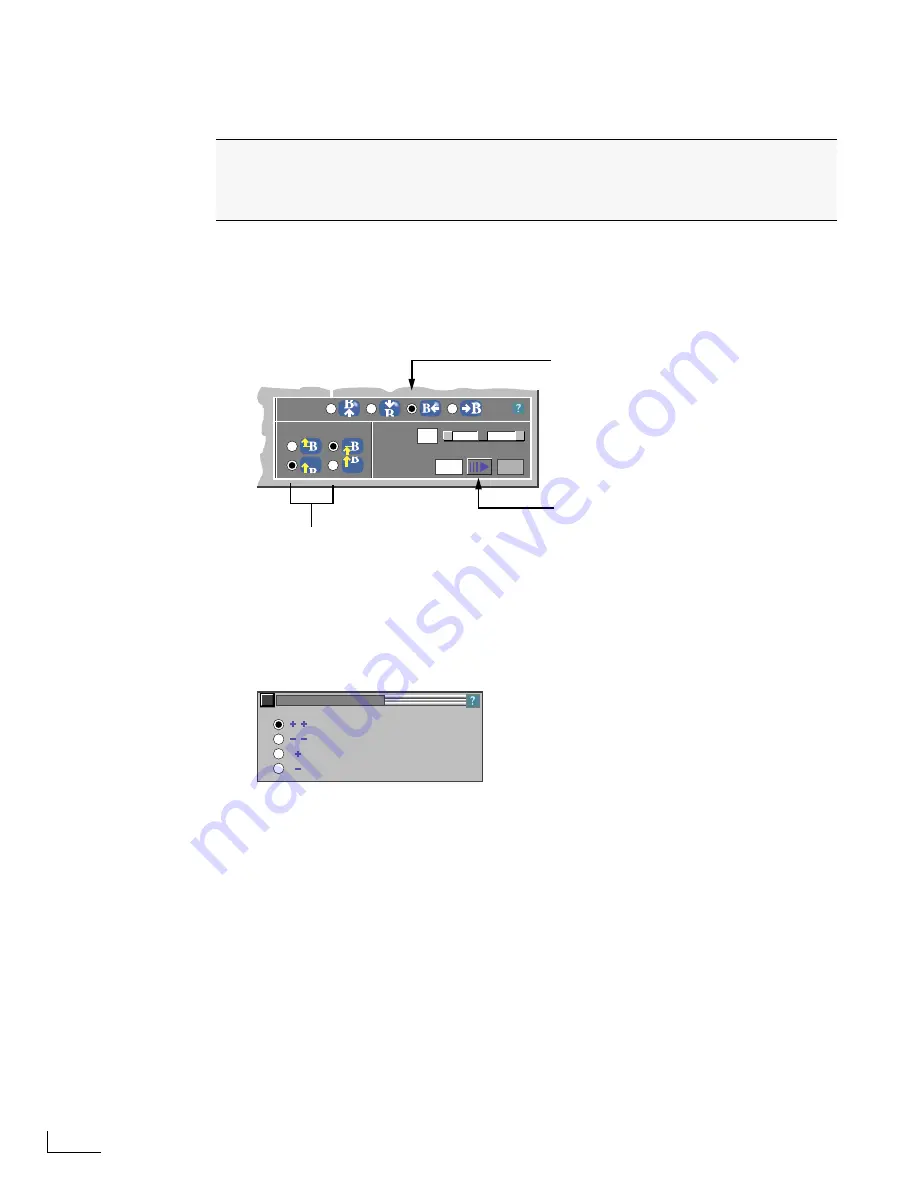
Chapter 3
PowerScript Tutorial
52
L
ESSON
9
S
ETTING
A
T
ARGET
D
URATION
FOR
THE
T
ITLE
P
AGE
1
On the keypad, press 2 (the number assigned to the Title page), then press Numeric
Enter to display the Title page.
2
Enter Ctrl+F10 to display the TRANSITIONS menu.
You’ll work with the Roll and Crawl options to crawl the page from right-to-left. You want to
start the crawl from off the screen, and stop the crawl when the page is centered on-screen.
3
As stated above, you have only 8 seconds in which to play this page. So, enter 8 in the
Target
text field, adjacent to the
Duration (Sec)
label.
This tells PowerScript that you want to attempt to have this page play within the allowed
amount of time (8 seconds).
4
Click the Options button to display the ROLL & CRAWL OPTIONS menu.
Depending on the video scan rate available for your equipment, PowerScript might or might
not be able to precisely meet your stated
Target Duration
of, in this case, 8 seconds. The ROLL
& CRAWL OPTIONS menu lets you select from four different algorithms (or, calculation
methods) that PowerScript can use to try and meet your target.
5
Select the
Next Higher Optimum Speed
option.
When you return to the TRANSITIONS menu, note the value that PowerScript places in the
Actual
text box. The example shown earlier in this section indicates an
Actual
value of 10 sec-
onds. This is the duration that PowerScript has calculated that it can crawl this page based on
your selection in the ROLL & CRAWL OPTIONS menu and the video scan rate available for
your equipment. (The value you see displayed for
Actual
might be different from what is
shown in the example.)
If the
Actual
value meets your stated
Target
value, then you don’t need to do anything else.
However, for this exercise assume you aren’t satisfied with the Actual value that PowerScript
calculated and you want to try some other options.
6
Click the Options button again to re-display the ROLL & CRAWL OPTIONS menu.
In this lesson you do essentially the same steps for the Title page that you did for the
Opening page in the preceding lesson, but use some different options for controlling
page duration and crawling the page across the screen. For this exercise, assume you
have 8 seconds in which to play the Title Page.
DURATION:
ACTUAL
SPEED:
(SEC.)
TARGET
START
STOP
5
8
10
Select this option to crawl the
page from right-to-left
Select these options to start the crawl from off-screen, and
stop the crawl when the page is centered on the screen.
Options button
NEXT HIGHER OPTIMUM SPEED
NEXT LOWER OPTIMUM SPEED
NEXT HIGHER ACCEPTABLE SPEED
NEXT LOWER ACCEPTABLE SPEED
ROLL/CRAWL OPTIONS
Summary of Contents for PowerScript PS4000S
Page 22: ...Notes ...
Page 38: ...Notes ...
Page 72: ...Notes ...
Page 96: ...Notes ...
Page 122: ...Notes ...
Page 156: ...Notes ...
Page 174: ...Notes ...
Page 226: ...Notes ...
Page 236: ...Notes ...
















































