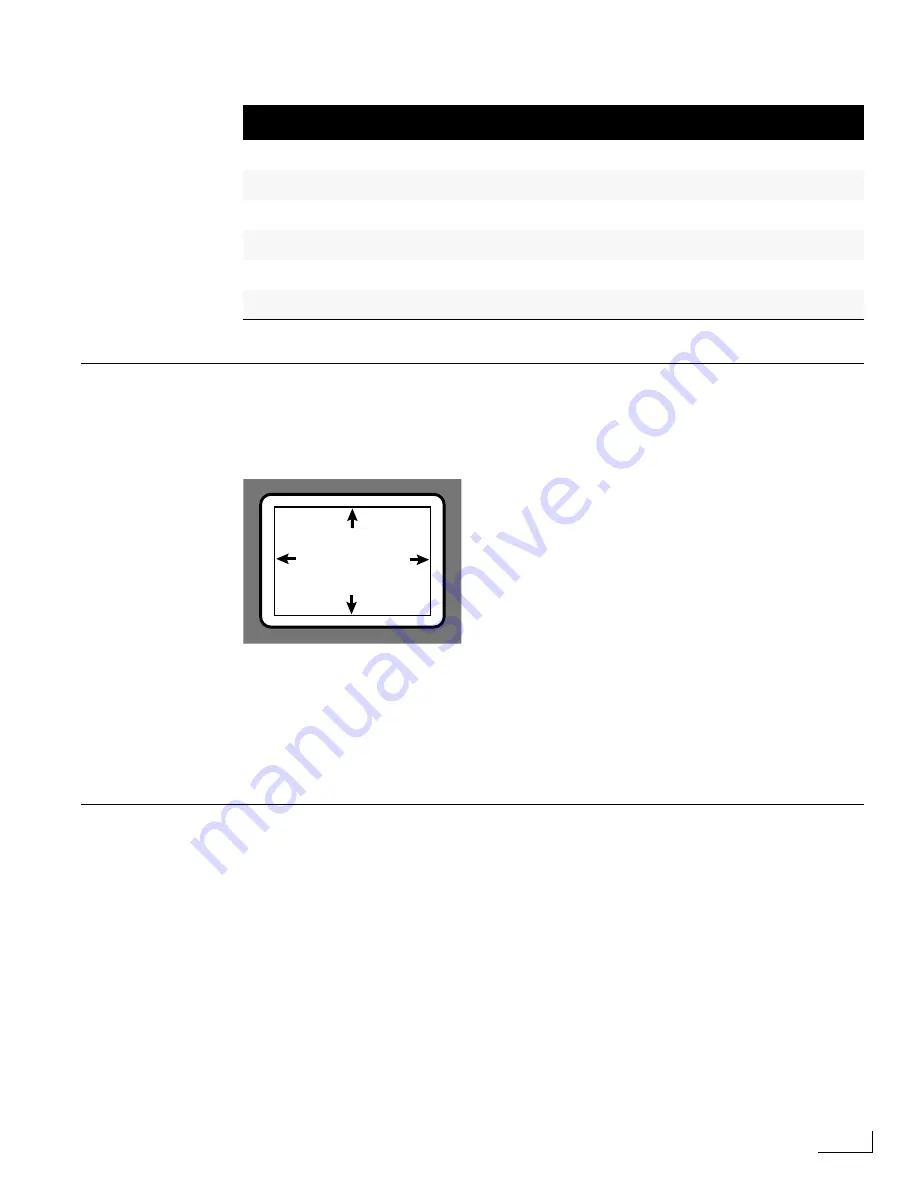
Videonics PowerScript
Working with the Safe Title Area
115
W
ORKING
WITH
THE
S
AFE
T
ITLE
A
REA
Television screens have a small area around the edges of the screen where you should not
place title information because that area can easily become distorted. At your option,
PowerScript displays a border showing where it is safe to place titles without distortion.
Alternately entering
Ctrl+G
shows and hides the safe area border. The border appears
only on the Preview monitor.
If you activate the Safe Title Area and Hot Borders at the same time, then scroll outside
the screen’s safe title area, the safe title border moves with the screen. Therefore, only a
portion of the safe title area border appears on-screen.
W
ORKING
WITH
GPI, T
IME
T
RIGGERS
,
AND
A
UTO
-S
TART
Using GPI, Time Triggers, and Auto-Start, you can invoke PowerScript projects and other
files from external devices or time-based factors. This section explains how to use these
features. It also explains how to play a project or display a graphic from a remote loca-
tion.
Using GPI
A GPI (
G
eneral
P
urpose
I
nterface) external device (such as the
Videonics Edit Suite
™)
can send signals to PowerScript. PowerScript has two GPI input connectors—GPI 1 and
GPI 2. A contact closure
on either of these inputs can trigger a specific project, or it can
trigger the next page in the current project.
Left One Screen
Alt+Shift+Left Arrow
Right One-Half Screen
Alt+Right-Arrow
Right One Screen
Alt+Shift+Right Arrow
Top Left of Page
Alt+Shift+Home
Up One-Half Screen
Alt+Up-Arrow
Up One Screen
Alt+Shift+Up-Arrow
Table 9: Hot Border Page Navigation Control Keys (Continued)
Move To…
Keys
Press
Ctrl+G
to display the border
around the Safe Title Area
Safe Title
Area
Summary of Contents for PowerScript PS4000S
Page 22: ...Notes ...
Page 38: ...Notes ...
Page 72: ...Notes ...
Page 96: ...Notes ...
Page 122: ...Notes ...
Page 156: ...Notes ...
Page 174: ...Notes ...
Page 226: ...Notes ...
Page 236: ...Notes ...






























