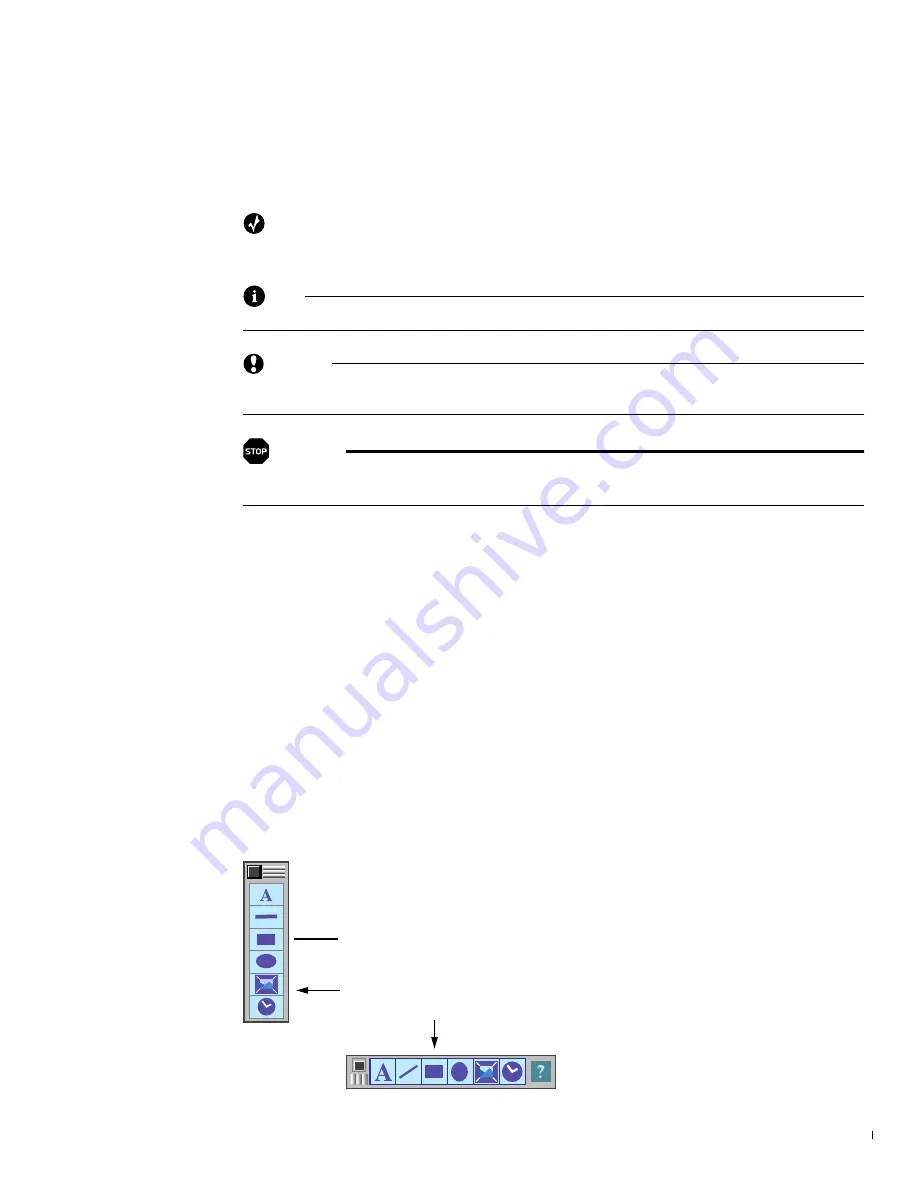
Vi
deo
ni
cs PowerSc
ri
pt Conven
ti
ons Used
i
n t
hi
s Instruc
ti
on Manual
9
Conventions Used in this Instruction Manual
This manual uses various conventions to help you visually identify certain types of infor-
mation. Some of these conventions might not be clear to you until you begin the tutorial
lessons in a later chapter.
Special formatting identifies tips, notes, cautions, and warnings.
Tip
A tip provides suggestions and other information designed to help you use PowerScript in the
most efficient manner.
Note
A note highlights information deserving special attention.
CAUTION
A caution lets you know to proceed carefully before doing a procedure because
there is a risk of losing data or damaging your equipment.
WARNING!
A warning identifies procedures that could damage your equipment, your
data, or even yourself.
Menus
PowerScript uses menus to provide access to its features and functions. PowerScript
menus work much like restaurant menus—you select the items (or, options) you want
from the menu. However, instead of one menu, PowerScript provides you with several
different ones as a way of organizing functions. In this manual, the names of menus
appear in
UPPERCASE BOLDFACE
type.
PowerScript provides two different types of menus—
Standard
menus and
Power
menus.
Standard menus appear on-screen as rather large rectangles. Power menus are smaller ver-
sions of the Standard menus and they normally appear at the outer edges of the screen.
Most Standard menus have a Power menu version. Due to their compact size and loca-
tion, you can leave some or all of the Power menus on-screen as you work, thus provid-
ing quick and easy access to PowerScript functions while consuming a minimum amount
of screen space. Most illustrations in this manual show the Standard versions of the
menus. See “Standard and Power Menus” on page 56 for details.
Restaurant menus contain names of food selections—PowerScript menus, however, con-
tain names of
options
. In this manual, option names appear in
italics
. You might, for
example, encounter a phrase such as “Select the
Box
option in the
CREATE
menu.”
The phrase means you should open the
CREATE
menu, then select
the
Box
option. To select an option, you normally point to it with the
mouse pointer, then click the left-hand mouse button.
This is the
Standard
version of the
CREATE
menu—
This is the
Power
version.
The Standard and Power versions of the
CREATE
menu contain the same options.
Not every Standard menu has a Power version.
Summary of Contents for PowerScript PS4000S
Page 22: ...Notes ...
Page 38: ...Notes ...
Page 72: ...Notes ...
Page 96: ...Notes ...
Page 122: ...Notes ...
Page 156: ...Notes ...
Page 174: ...Notes ...
Page 226: ...Notes ...
Page 236: ...Notes ...
















































