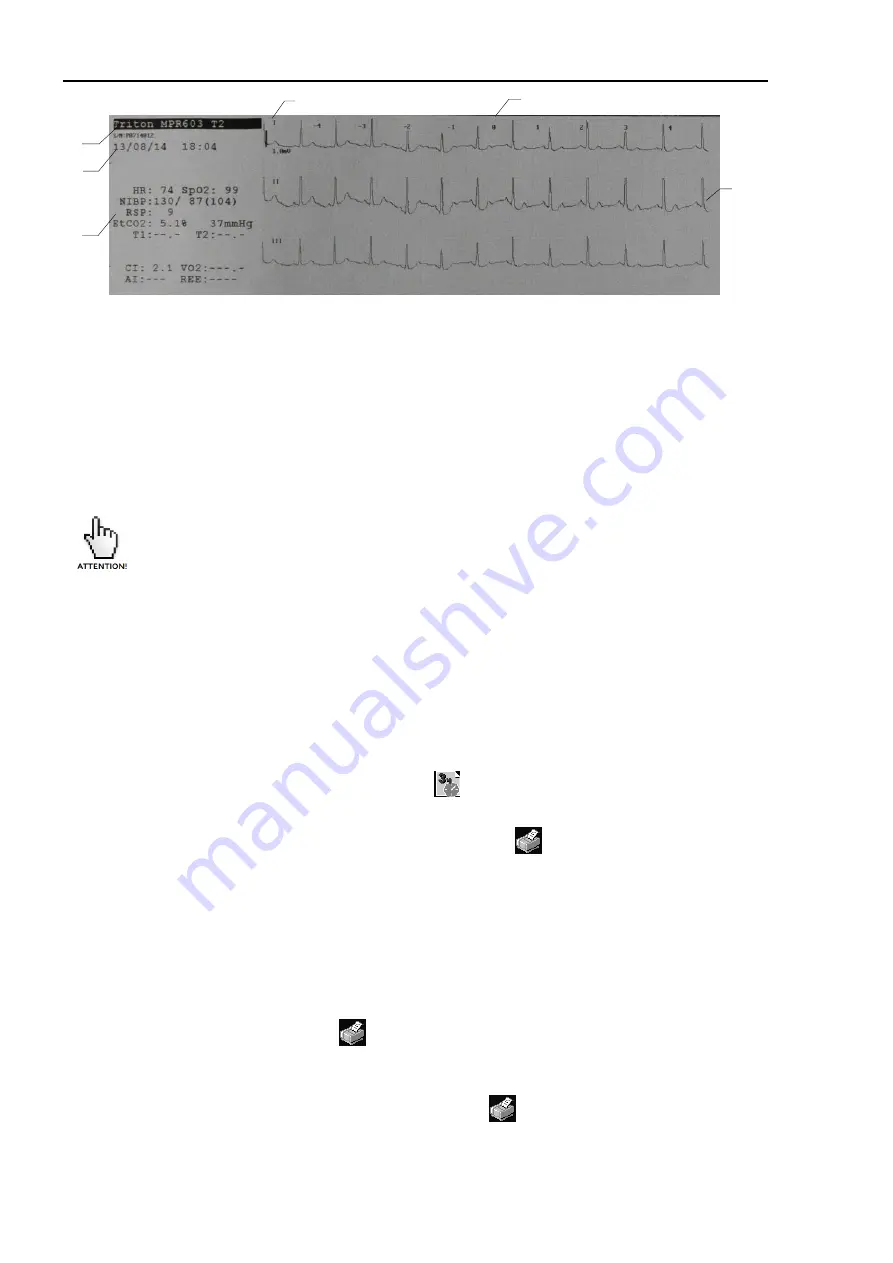
3.1 Trends
134
1 - date and time of recording of the printed fragments of curves;
2 - device identifier (model, configuration, serial number or MAC address);
3 - time scale in seconds relative to the moment of recording the fragments of the curves (5 seconds
before the moment of recording and 5 seconds after);
4 - the moment of recording a fragment of curves (figure "0" on the scale);
5 - fragments of curves recorded by the device;
6 - parameters registered by the device corresponding to the moment of recording;
Figure 3-5. An example of a printout of fragments of curves
The sweep speed of all output curves is the same. In the case of printing a
capnogram, this can lead to a rather stretched uncharacteristic form of the
curve.
3.1.4. Built-in Thermal Printer
The device can print on the built-in thermal printer tabular trends and waveform fragments sim-
ultaneously on 3 channels.
Width of paper used for printing is 50 mm.
To print tabular trends:
enter the tabular trends viewing window (see it. 3.1.2);
using the buttons (see Fig. 3-2, positions 4, 5) select the desired fragment of the
trend and with the scale setting symbol
(see Fig. 3-2, position 4) set the scale for
printing;
press the symbol for printing on a thermal printer
(Fig. 3-2, position 7). The se-
lected fragment of the trend displayed on the screen will be printed on a thermal
printer.
To print the fragments of curves:
set sweep speed for printing (it. 1.3.8);
enter the window for viewing curve fragments (it. 3.1.3);
using buttons (see Fig.3-4, position 2) select the required fragment of curve;
press the printing symbol
(Fig. 3-4, position 6), the selected part of the curves
will be printed on a thermal printer.
During printing, the color of the paper on the printer symbol is yellow and turns white when print-
ing is complete. To cancel printing, press the print symbol
again - printing stops, the color of
the paper on the printer symbol turns white.
2
1
6
3
4
5
Summary of Contents for MPR6-03
Page 1: ...Patient Monitor MPR6 03 User Manual RM 501 01 000 01 01 UM Version 7 05 2020 ...
Page 2: ...2 ...
Page 193: ...193 ...






























