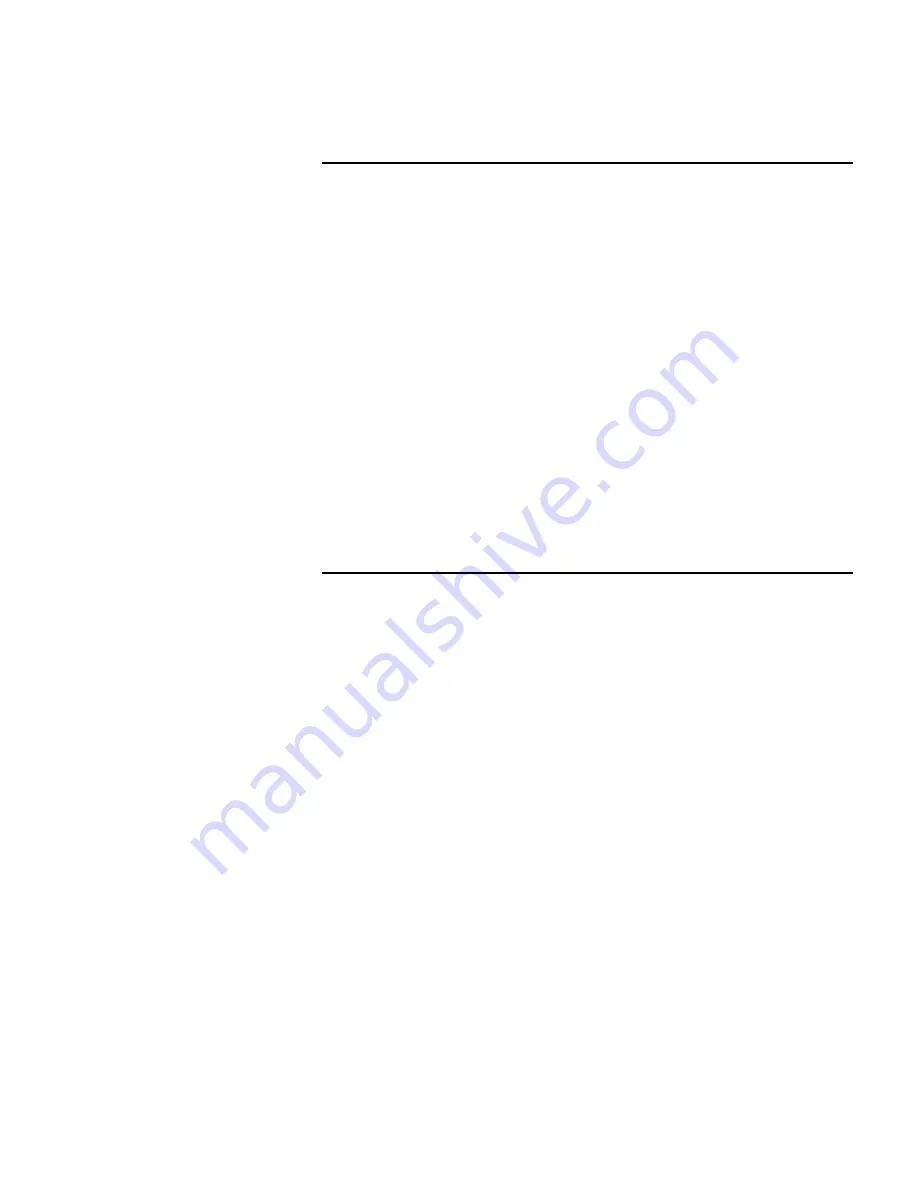
C-Link Protocol Commands
Datalogging
B-20
Model 48
i
Instruction Manual
Thermo Fisher Scientific
Send:
set
clr
srecs
Receive:
set clr srecs ok
data treatment lrec
data treatment srec
These commands report the current selection of data treatment for
concentrations in the lrecs or srecs. The following example reports the data
treatment for concentrations in lrec as minimum.
Send:
data treatment lrec
Receive:
data treatment lrec min
set data treatment lrec
string
set data treatment srec
string
string
= | cur | avg | min | max |
These commands set the data treatment to current, average, minimum, or
maximum for the concentration values recorded in the lrecs or srecs. The
following example sets the data treatment for concentrations in lrec as
minimum.
Send:
set data treatment lrec min
Receive:
set data treatment lrec min ok
list lrec
list srec
list stream
list sp
These commands report the list of current selections for lrec logging data,
srec logging data, streaming data output, or the scratch pad (sp) list.
The scratch pad is a temporary memory area which is used to set up lists of
selections for lrec, srec, or streaming data items. The user can copy any of
these lists to the scratch pad, modify individual elements in the list, then
save the scratch pad back to the original list. Refer to the “sp field”
command for information on how to edit the scratch pad.
The following example shows the list for streaming data output.
Send:
list
stream
Receive: list
stream
field
index
variable
x
x
time
1
10
auxt
2
13
pres
3
14
smplfl
4
15
intensity
















































