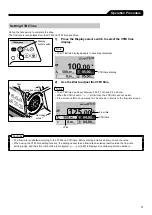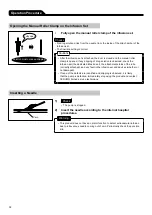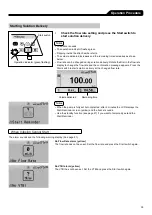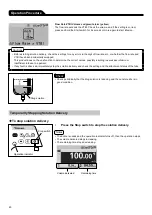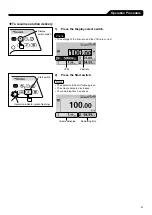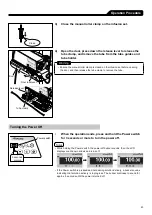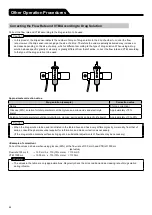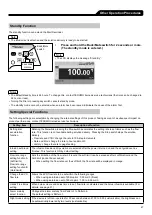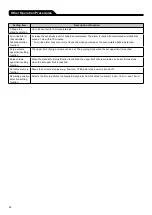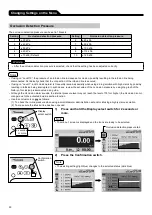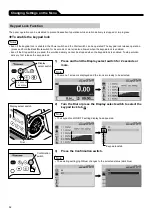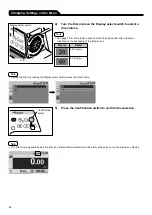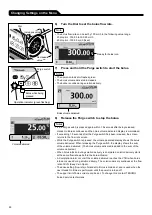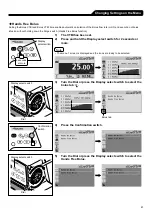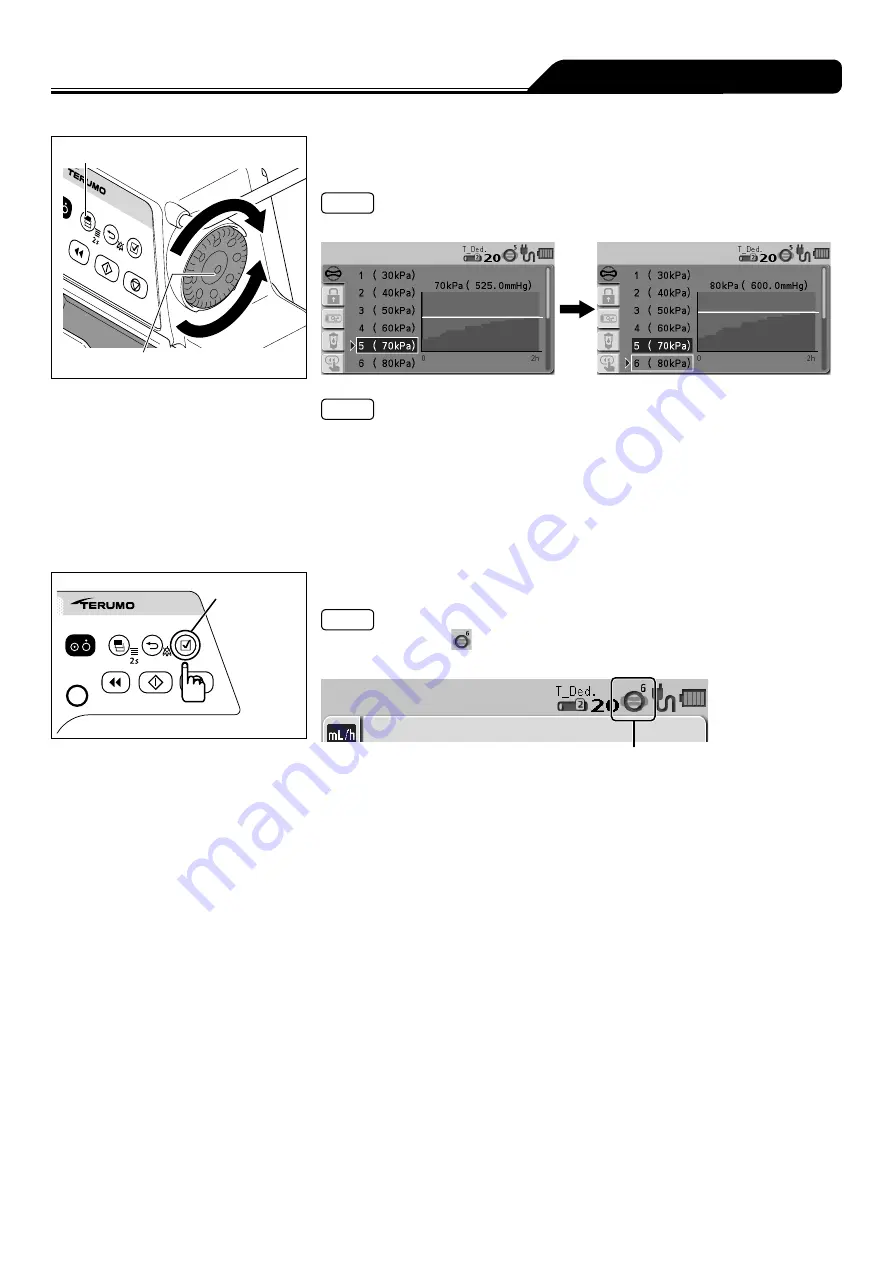
51
Changing Settings on the Menu
Dial
Display select switch
3)
Turn the Dial or press the Display select switch to select
occlusion detection pressure.
Note
• Turning the Dial or pressing the Display select switch moves the white frame.
Notes
• Left side : Occlusion detection pressure setting
• Right side : Occlusion history graph
• In the graph, the horizontal axis indicates the time and the vertical axis indicates
the occlusion detection pressure.
• Displays a graph of the history of occlusion pressure value in the past 2 hours.
The horizontal line in the graph indicates the currently selected occlusion
detection pressure. (This history is deleted when the power is turned off.)
• The graph is updated every 2 minutes.
Confirmation
switch
4)
Press the Confirmation switch to confirm the selection.
Note
• The occlusion icon
in the status icon area displays the selected occlusion
detection pressure.
Occlusion icon