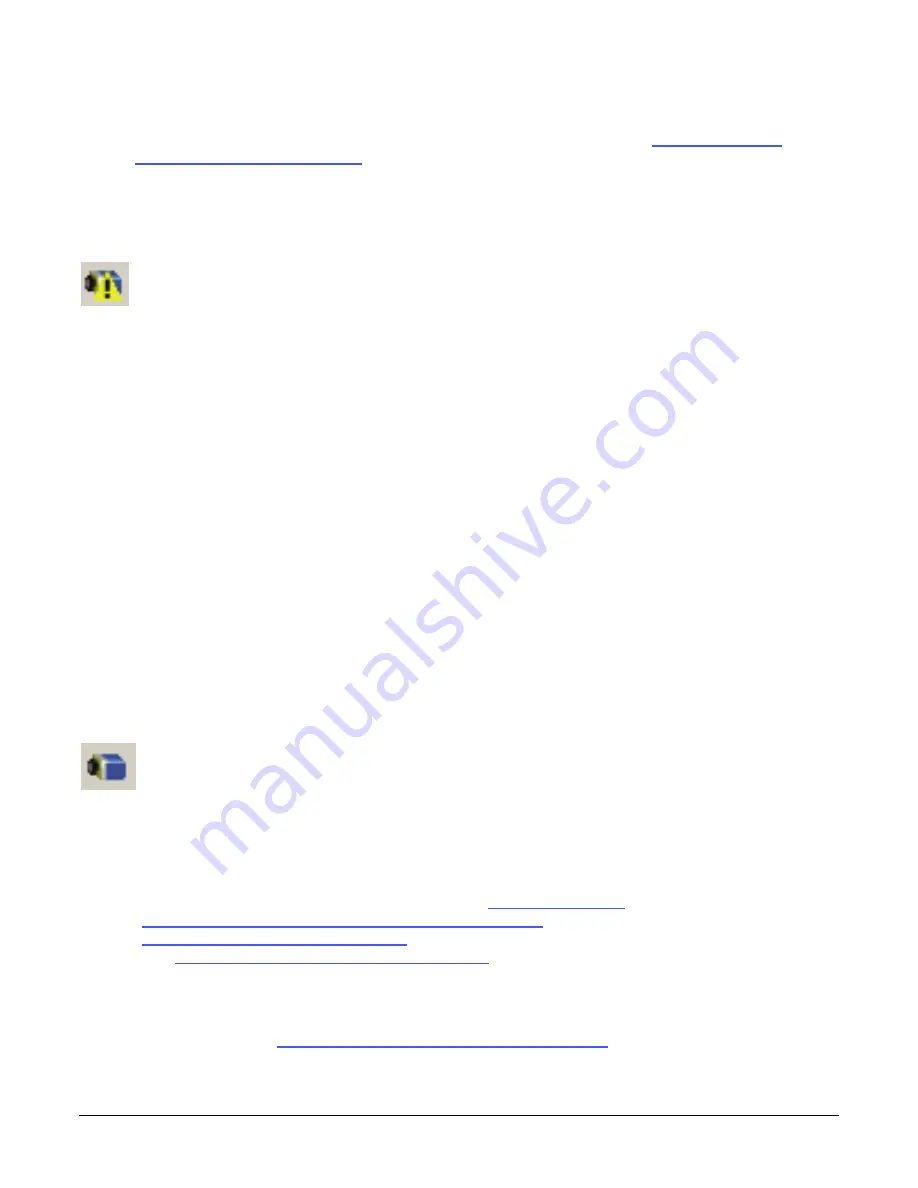
176
Troubleshooting
Genie_TS_Series GigE Vision Camera
The Genie camera cannot acquire a DHCP address and/or the Windows firewall does not
start after Windows XP Service Pack 2 or 3 has been installed. See "The Windows XP
Firewall Service Can Not Start" on page
177
.
In multiple NIC systems where the NIC for the Genie is using LLA mode, ensure that no
other NIC is in or switches to LLA mode. It is preferable that the Teledyne DALSA DHCP
server is enabled on the NIC used with the Genie instead of using LLA mode, which
prevents errors associated with multiple NIC ports.
Verify that your NIC is running the latest driver available from the manufacturer.
Device IP Error
The GigE server tray icon shows a warning with IP errors. Review the following topics on network
IP problems to identify and correct the condition.
Please refer to the Teledyne DALSA Network Imaging Package manual for information on the
Teledyne DALSA Network Configuration tool and network optimization foe GigE Vision cameras and
devices.
Multiple Camera Issues
When using multiple cameras with a computer with multiple NIC ports, confirm each Genie
has been assigned an IP address by checking the GigE server.
To reduce network traffic in configured problem free systems, use the Network
Configuration tool to stop camera discovery broadcasts. Refer to the Teledyne DALSA
Network Imaging manual.
When using multiple cameras connected to an VLAN Ethernet switch, confirm that all
cameras are on the same subnet setup on that switch. See the Teledyne DALSA Network
Imaging package manual for more information. .
If a Genie camera installed with other GigE Vision cameras can not connect properly with
the NIC or has acquisition timeout errors, there may be a conflict with the third party
camera's filter driver. In some cases third party filter drivers modify the NIC properties such
that the Teledyne DALSA Sapera Network Imaging Driver does not install. Verify such a
case by uninstalling the third party driver and installing the Genie package again.
Verify that your NIC is running the latest driver available from the manufacturer.
Device Available but with Operational Issues
A properly installed Genie with no network issues may still not perform optimally. Operational
issues concerning cabling, Ethernet switches, multiple cameras, and camera exposure are
discussed in the following sections:
Always Important
Why should Genie firmware be updated? See "Firmware Updates" on page
178
.
"Power Failure During a Firmware Update–Now What?" on page
179
.
"Cabling and Communication Issues" on page
179
.
See "Preventing Operational Faults due to ESD" on page
28
to avoid random packet loss,
random camera resets, and random loss of Ethernet connections.
No Timeout messages
I can use CamExpert to grab (with no error message) but there is no image (display window
stays black). See "Acquisition Error without Timeout Messages" on page
179
.














































