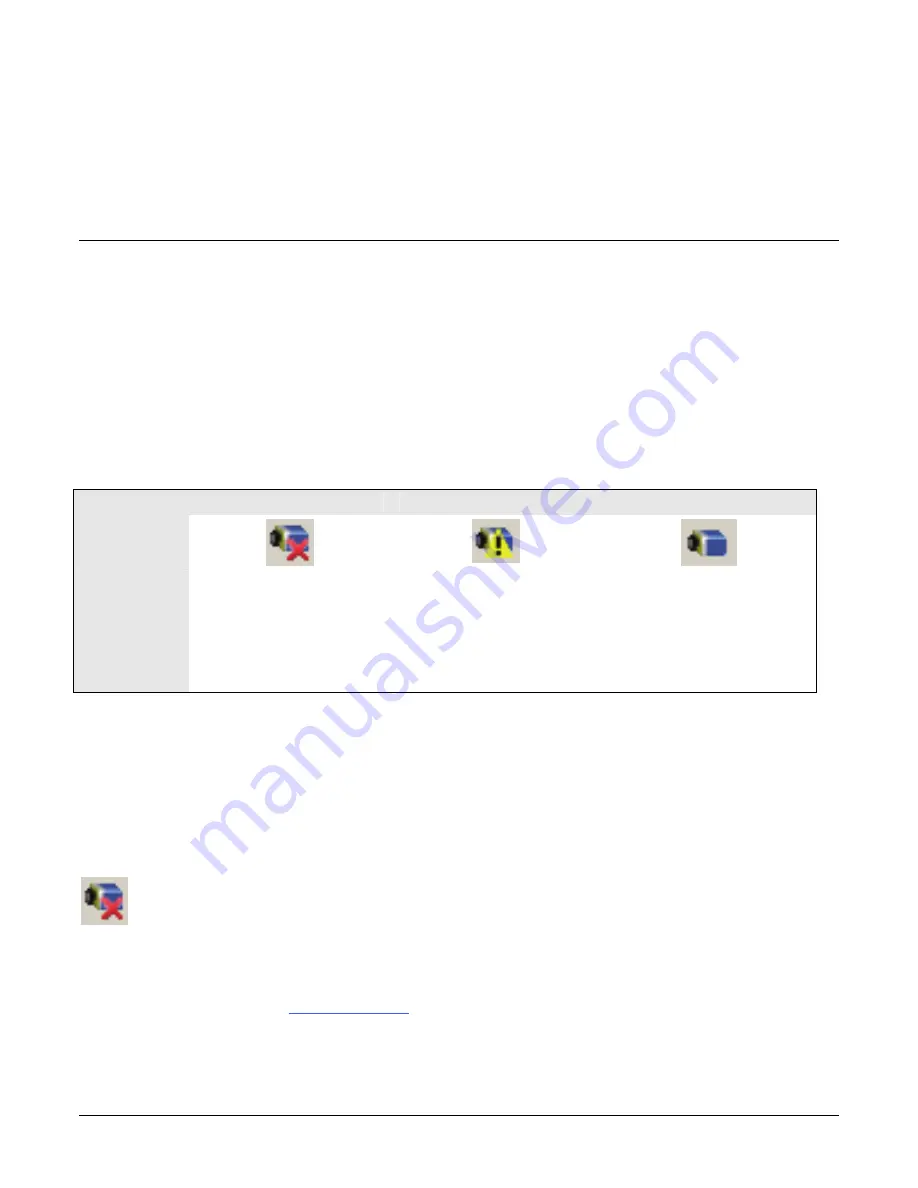
Genie_TS_Series GigE Vision Camera
Troubleshooting
175
Troubleshooting
Overview
In rare cases an installation may fail or there are problems in controlling and using the Genie
camera. This section highlights issues or conditions which may cause installation problems and
additionally provides information on computers and network adapters which have caused problems
with Genie. Emphasis is on the user to perform diagnostics with the tools provided and methods
are described to correct the problem.
The GigE Server status provides visual information on possible Genie problems. The three states
are shown in the following table. Descriptions of possible conditions causing an installation or
operational problem follow. Note that even a Genie installation with no networking issue may still
require optimization to perform to specification.
Device Not Available
Device IP Error
Device Available
GigE Server
Tray Icon:
Note: It will
take a few
seconds for the
GigE Server to
refresh its state
after any
change.
A red X will remain over the
GigE server tray icon when the
Genie device is not found. This
indicates a network issue
where there is no
communication with Genie.
Or in the simplest case
,
the
Genie is not connected.
The GigE server tray icon
shows a warning when a device
is connected but there is some
type of IP error.
The GigE server tray icon when
the Genie device is found. The
Genie has obtained an IP
address and there are no
network issues. Optimization
may still be required to
maximize performance.
Problem Type Summary
Genie problems are either installation types where the Genie is not found on the network or setup
errors where the Genie device is found but not controllable. Additionally a Genie may be properly
installed but network optimization is required for maximum performance. The following links jump
to various topics in this troubleshooting section.
Device Not Available
A red X over the GigE server tray icon indicates that the Genie device is not found. This indicates
either a major camera fault or condition such as disconnected power, or a network issue where
there is no communication.
Review the section "Using Genie TS " on page
29
to verify required installation steps.
Refer to the Teledyne DALSA Network Imaging manual to review networking details.















































