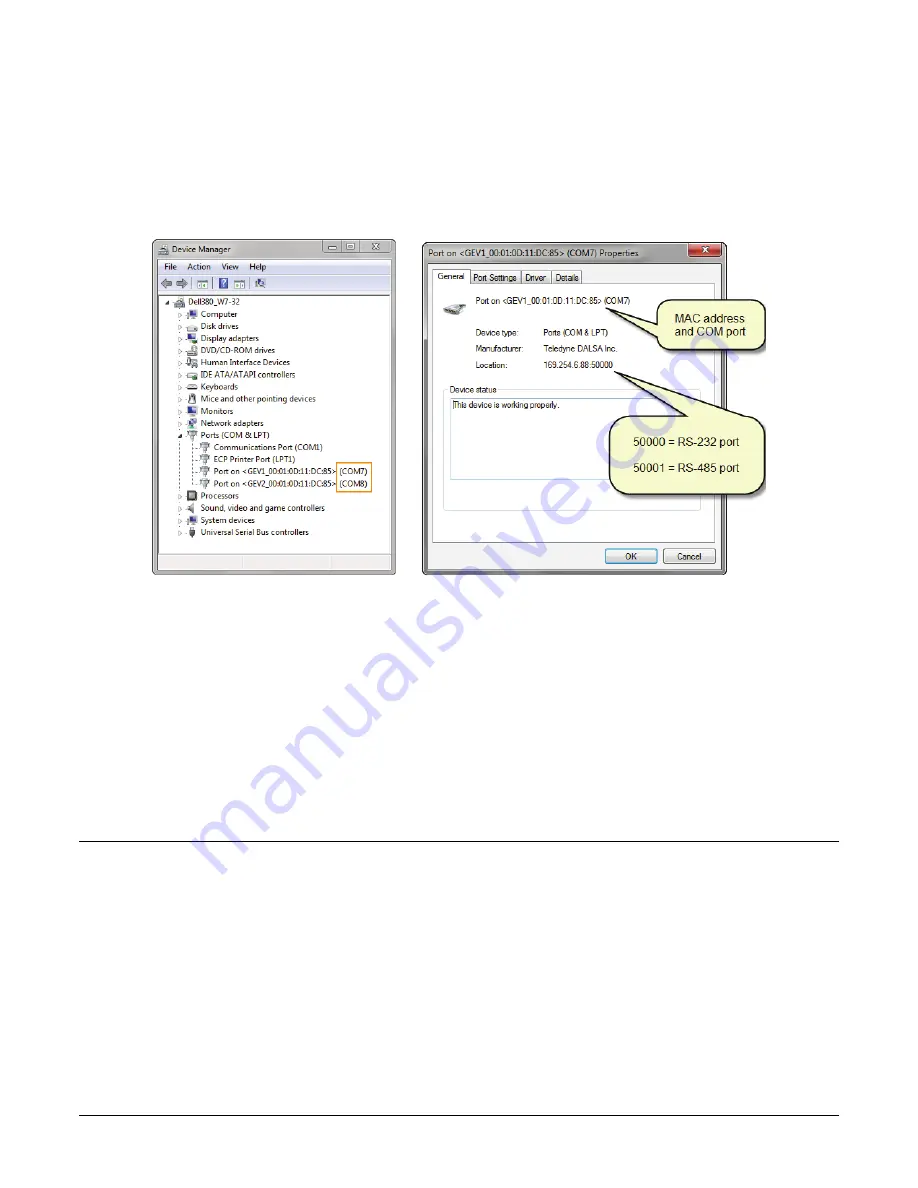
Genie_TS_Series GigE Vision Camera
Operational Reference
145
Check the Host PC Mapping of Genie Serial Ports
Using the host PC Device Manager tool, identify the two Genie TS serial ports. In the example
shown below the first port is COM7 (RS-232) and the second is COM8 (RS-485), identified by the
Genie’s MAC address. The second screen capture shows the properties for a Genie Com port, where
the first (RS-232) has the ID number
50000
, while the second (RS-485) will have the ID number
50001
.
Selecting Serial Port Parameters
The Sapera CamExpert tool allows selecting a camera serial port and viewing its current
configuration.
With the Port Control set to
RemoteHostControlled
use any third party serial communication
program to configure the serial ports and control connected devices. Note that currently, only
the Baud rate is variable (within the software control’s capabilities).
With the Port Control set to
InCameraControlled
port parameters are set by Genie TS features
as defined in this section.
Windows XP provided the Hyperterminal tool for serial port control. For Windows Vista and
Windows 7, alternative applications such as “Tera Term”, “PuTTY”, or “Hyper Serial Port” are
available from their respective developers.
GigE Vision Host Control Category
The GigE Vision Host controls, as shown by CamExpert, groups parameters used to configure the
host computer system GigE Vision features used for Genie TS networking management. None of
these parameters are stored in any Genie TS camera.
These features allow optimizing the network configuration for maximum Genie bandwidth. Settings
for these parameters are highly dependent on the number of cameras connected to a NIC, the data
rate of each camera and the trigger modes used.
Information on these features is found in the Teledyne DALSA Network Imaging Module User
manual.
















































