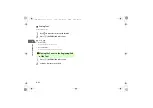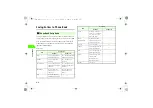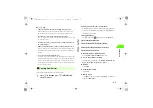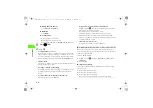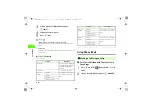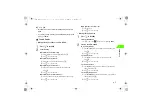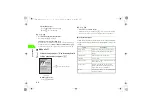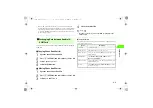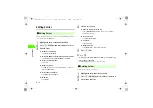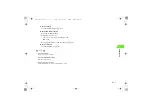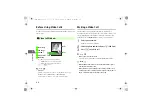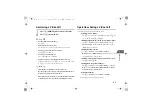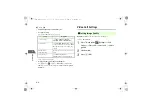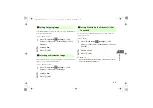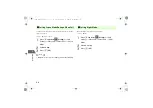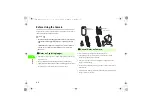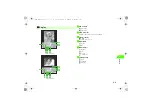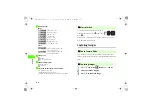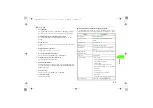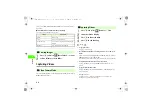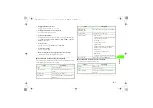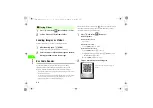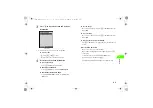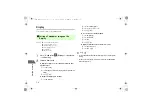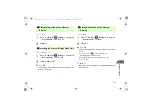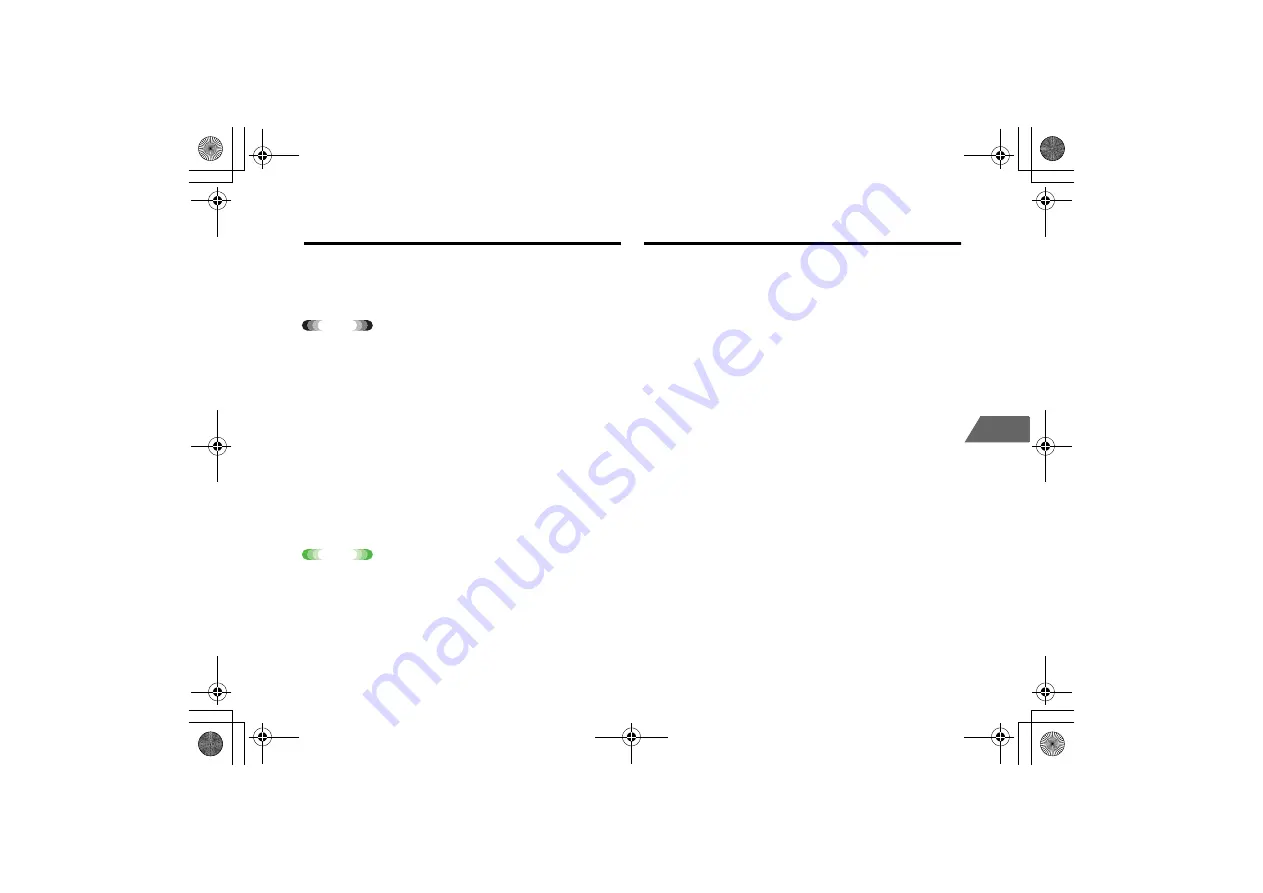
5-3
5
Vi
d
e
o
C
a
ll
Answering a Video Call
A
Press
y
(ANSWER), when a video call arrives
B
Press
p
to end the call
Tip
• To answer with an alternative image
Press
n
• When using the stereo microphone
Press the switch for 1+ seconds to answer with an alternative image.
• To hang up a video call without answering it
Pressing
p
means
Reject
.
• To forward an incoming video call
Press
M
(OPTIONS) and select
Diverts
.
• To adjust an earpiece volume during an incoming video call
During an incoming video call, press
u
for 1+ seconds or side key
<
to turn
up, or
d
for 1+ seconds or side key
>
to turn down.
Note
•
Any Key Answer is unavailable to answer a video call.
•
The other party's voice comes out of the speaker when Handsfree is
switched on. Be careful not to disturb others.
•
It may take a long period of time to sort using the Music Player/Mail
sorting function. A video call cannot be answered while sorting.
Operations During a Video Call
The following functions are available during a call.
Adjusting earpiece volume*
Press
u
for 1+ seconds or side key
<
to turn up, or
d
for
1+ seconds or side key
>
to turn down
Switching outgoing image (live image/alternative image)
Press
M
(OPTIONS) and select
Use Live Video
or
Use
Photo Instead
. When an alternative image appears,
y
(SHOW ME) is also available
Switching Handsfree on/off
Press
M
(OPTIONS) and select
Other settings
→
Handsfree On
or
Handsfree Off
. Handsfree is on when the
talk starts regardless of the settings.
Switching camera (external camera and internal camera)
Press
y
(OUT)/
y
(IN)
Switching Main image and Sub image*
Press
M
(OPTIONS) and select
Other Settings
→
Screen
Mode
, and select
My Side Is Smaller
,
My Side Is Larger
,
Other Side Only
or
My Side Only
Turning sound on/off
Press
M
(OPTIONS) and select
Mute
or
Unmute
* Changed settings remain unchanged after call ends.
Chap5.fm 3 ページ 2007年2月27日 火曜日 午後5時35分
Summary of Contents for 706N
Page 33: ...Getting Started _706N_manual_E book 1...
Page 62: ...Basic Handset Operations _706N_manual_E book 1...
Page 80: ...Entering Characters _706N_manual_E book 1...
Page 100: ...Phone Book _706N_manual_E book 1...
Page 111: ...Video Call _706N_manual_E book 1...
Page 117: ...Camera _706N_manual_E book 1...
Page 126: ...Display Lighting _706N_manual_E book 1...
Page 135: ...Sounds _706N_manual_E book 1...
Page 141: ...Entertainment _706N_manual_E book 1...
Page 159: ...Data Management _706N_manual_E book 1...
Page 171: ...External Connection _706N_manual_E book 1...
Page 180: ...Handset Security _706N_manual_E book 1...
Page 190: ...Organiser Tools _706N_manual_E book 1...
Page 206: ...Advanced Settings _706N_manual_E book 1...
Page 212: ...Optional Services _706N_manual_E book 1...
Page 224: ...Messaging _706N_manual_E book 1...
Page 256: ...Web _706N_manual_E book 1...
Page 273: ...S Appli _706N_manual_E book 1...
Page 281: ...Appendix _706N_manual_E book 1...
Page 308: ...19 28 19 Appendix _706N_manual_E book 28...
Page 311: ...19 19 31 Appendix Enter Emoticon Enter Emoticon Enter Emoticon _706N_manual_E book 31...