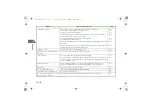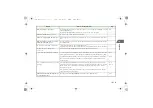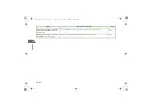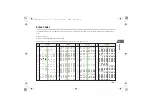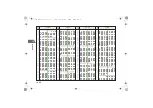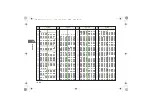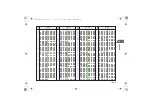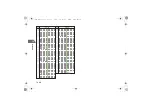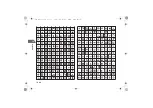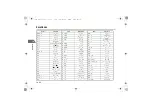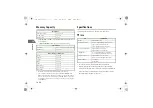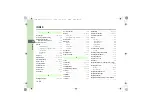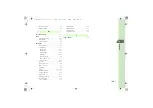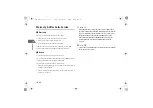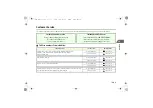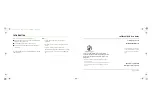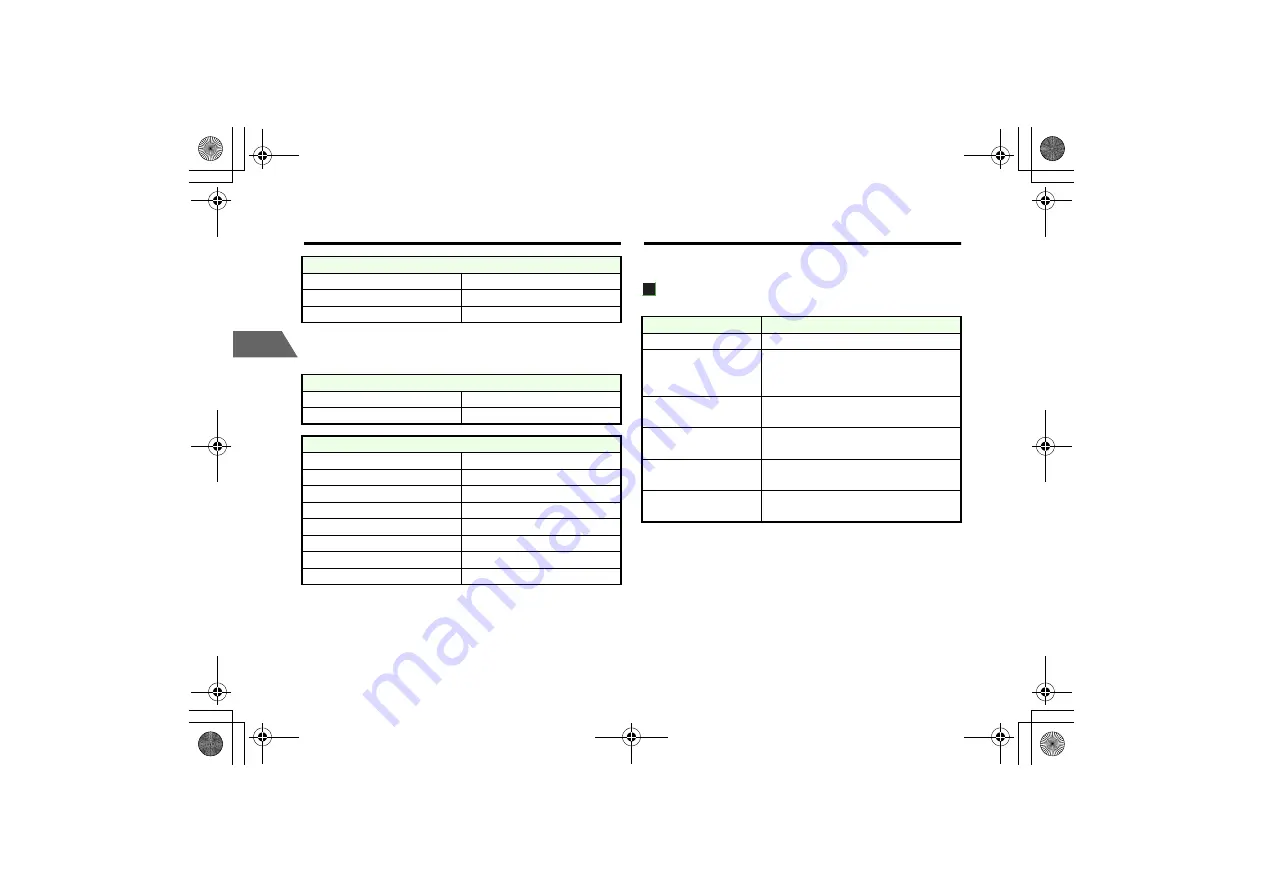
19-32
19
Ap
pe
nd
ix
Memory Capacity
*1
Inbox
,
MyFolder
,
Sent Messages
,
Outbox
and
Drafts
in the Mail Box use
memory together.
*2 In
Inbox
and
MyFolder
, more than 1000 messages may be stored.
* The number that can be stored varies depending on the data size.
* Up to 5 subfolders and 95 files can be stored in
Pictures
,
Ringtones
and
Videos
, respectively. Each subfolder can contain up to 100 files, which means
that up to 595 files can be stored in each root folder.
Music
can contain up to
100 subfolders, each of which can contain up to 100 files. Up to 250 files can be
stored in
Music
.
Specifications
The specifications are subject to change without prior notice.
706N
• The above values are calculated with the battery installed.
• Battery operating time is calculated with stable signal conditions.
Talking in a weak signal area or leaving the handset in standby mode
while out of range consumes much battery power and may reduce
battery operating time by more than half.
Messaging*
1
Inbox, Mail Folders
Up to 1,000*
2
Sent Messages
Up to 500
Outbox, Drafts
Up to 50
Yahoo! Keitai
Saved Pages
Up to 100 (Up to 300K bytes per page)
Bookmarks
Up to 100
Data Folder (Up to 32M bytes)
Pictures
Up to 595
Ringtones
Up to 595
S! Appli
Up to 100
Music
Up to 250
Videos
Up to 595
Other Folders
Up to 100
Voice Recorder
Up to 100
More Folder
Up to 100
Item
Specification
Weight
Approximately 119 g
Continuous Talk Time
Voice call: Approximately 160 minutes (3G)
Approximately 240 minutes (GSM)
Video call: Approximately 120 minutes
Continuous Standby Time
Approximately 300 hours (3G)
Approximately 210 hours (GSM)
Charging Time
AC Charger: Approximately 170 minutes
In-Car charger: Approximately 170 minutes
Dimensions (W x H x D)
Approximately 50 x 108 x 18 mm
(when closed, excluding protruding parts)
Maximum Output
0.25 W (3G)
2.0 W (GSM)
_706N_manual_E.book 32 ページ 2007年2月23日 金曜日 午後5時21分
Summary of Contents for 706N
Page 33: ...Getting Started _706N_manual_E book 1...
Page 62: ...Basic Handset Operations _706N_manual_E book 1...
Page 80: ...Entering Characters _706N_manual_E book 1...
Page 100: ...Phone Book _706N_manual_E book 1...
Page 111: ...Video Call _706N_manual_E book 1...
Page 117: ...Camera _706N_manual_E book 1...
Page 126: ...Display Lighting _706N_manual_E book 1...
Page 135: ...Sounds _706N_manual_E book 1...
Page 141: ...Entertainment _706N_manual_E book 1...
Page 159: ...Data Management _706N_manual_E book 1...
Page 171: ...External Connection _706N_manual_E book 1...
Page 180: ...Handset Security _706N_manual_E book 1...
Page 190: ...Organiser Tools _706N_manual_E book 1...
Page 206: ...Advanced Settings _706N_manual_E book 1...
Page 212: ...Optional Services _706N_manual_E book 1...
Page 224: ...Messaging _706N_manual_E book 1...
Page 256: ...Web _706N_manual_E book 1...
Page 273: ...S Appli _706N_manual_E book 1...
Page 281: ...Appendix _706N_manual_E book 1...
Page 308: ...19 28 19 Appendix _706N_manual_E book 28...
Page 311: ...19 19 31 Appendix Enter Emoticon Enter Emoticon Enter Emoticon _706N_manual_E book 31...