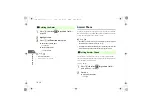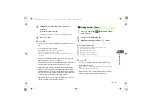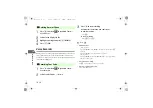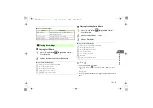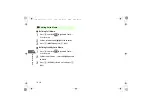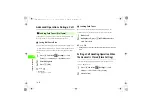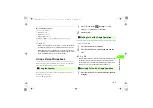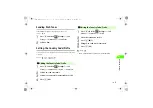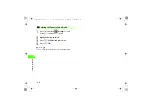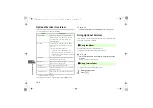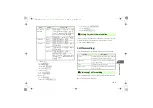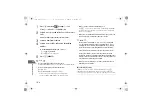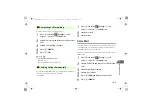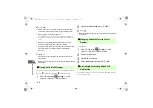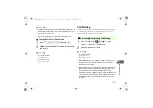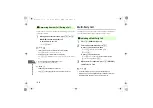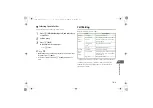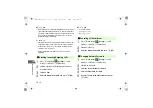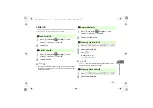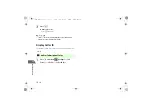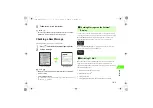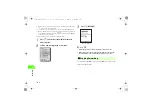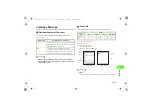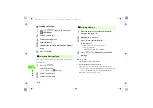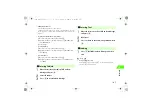15-4
15
O
p
tional
S
e
rvic
es
A
Press
c
and select
(Settings)
→
Call
Settings
→
All Calls
→
VoMail/Diverts
B
Select
Diverts Setup
and select
Voice Calls
or
Video
Calls
Current settings appear in the respective fields
C
Select an item from
Condition
D
Select
Diverts Calls To
and enter a forwarding
number
To set the Ring Duration for
If No Answer
a
Select
Ring Duration
b
Use
s
to select a ring time
E
Press
M
(UPDATE)
Tip
• To select a forwarding number from Phone Book
On the
Diverts Calls To
window, press
y
(FIND) and select
Phone Book
.
• To request current status from the network center
a
Perform Step 1
b
Select
Diverts Setup
and press
M
(CHECK)
Handset connects to the network and Diverts settings appear.
Select
Voice Calls
or
Video Calls
to view advanced settings.
• When a call comes in while Call Forwarding is set
Press
n
to answer the call. When setting Call Forwarding with
All Calls
,
the ringtone does not sound and the call will be forwarded to the forwarding
number for Call Forwarding.
• When you use Call Forwarding with Answer Phone (
z
p.13-12), the
function set for the shorter answer time takes priority.
Note
•
Phone numbers starting with "1" (110, 119, 118...), starting with
"00" (international telephone numbers starting with 001, 0041...),
starting with "0120" (toll free) and starting with "0990" (Dial Q2)
cannot be registered as forwarding number for Call Forwarding.
•
Video calls cannot be forwarded to the Voice Mail Service Center.
•
Set the phone number of a Video Call-compatible device which
supports 3G-324M as a forwarding number. When forwarding a video
call, video calls are not forwarded to devices other than a Video Call-
compatible device which supports 3G-324M.
•
While
All Calls
of Call Barring is set, it takes priority and the Call
Forwarding is not available.
!
Forwarding manually
If
If Busy
is selected, a call can be manually forwarded by pressing
M
(OPTIONS) and selecting
Diverts
while the phone is ringing. If Call Waiting is
activated, the same operation is available while the Call Waiting alert tone sounds.
_706N_manual_E.book 4 ページ 2007年2月23日 金曜日 午後5時21分
Summary of Contents for 706N
Page 33: ...Getting Started _706N_manual_E book 1...
Page 62: ...Basic Handset Operations _706N_manual_E book 1...
Page 80: ...Entering Characters _706N_manual_E book 1...
Page 100: ...Phone Book _706N_manual_E book 1...
Page 111: ...Video Call _706N_manual_E book 1...
Page 117: ...Camera _706N_manual_E book 1...
Page 126: ...Display Lighting _706N_manual_E book 1...
Page 135: ...Sounds _706N_manual_E book 1...
Page 141: ...Entertainment _706N_manual_E book 1...
Page 159: ...Data Management _706N_manual_E book 1...
Page 171: ...External Connection _706N_manual_E book 1...
Page 180: ...Handset Security _706N_manual_E book 1...
Page 190: ...Organiser Tools _706N_manual_E book 1...
Page 206: ...Advanced Settings _706N_manual_E book 1...
Page 212: ...Optional Services _706N_manual_E book 1...
Page 224: ...Messaging _706N_manual_E book 1...
Page 256: ...Web _706N_manual_E book 1...
Page 273: ...S Appli _706N_manual_E book 1...
Page 281: ...Appendix _706N_manual_E book 1...
Page 308: ...19 28 19 Appendix _706N_manual_E book 28...
Page 311: ...19 19 31 Appendix Enter Emoticon Enter Emoticon Enter Emoticon _706N_manual_E book 31...