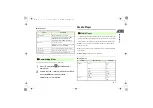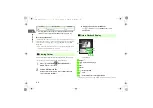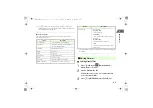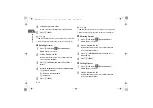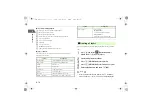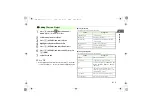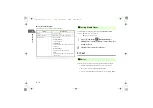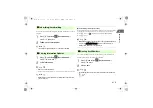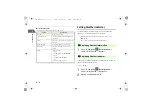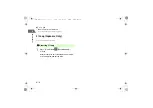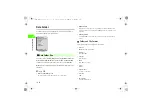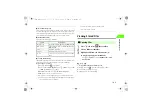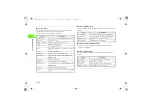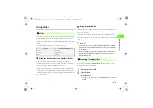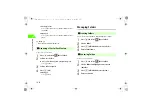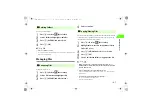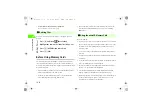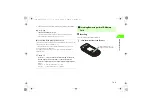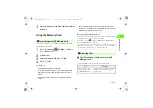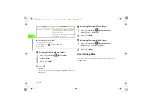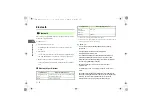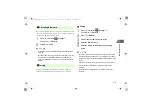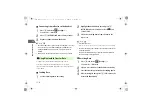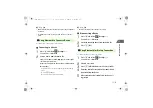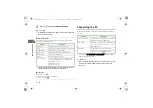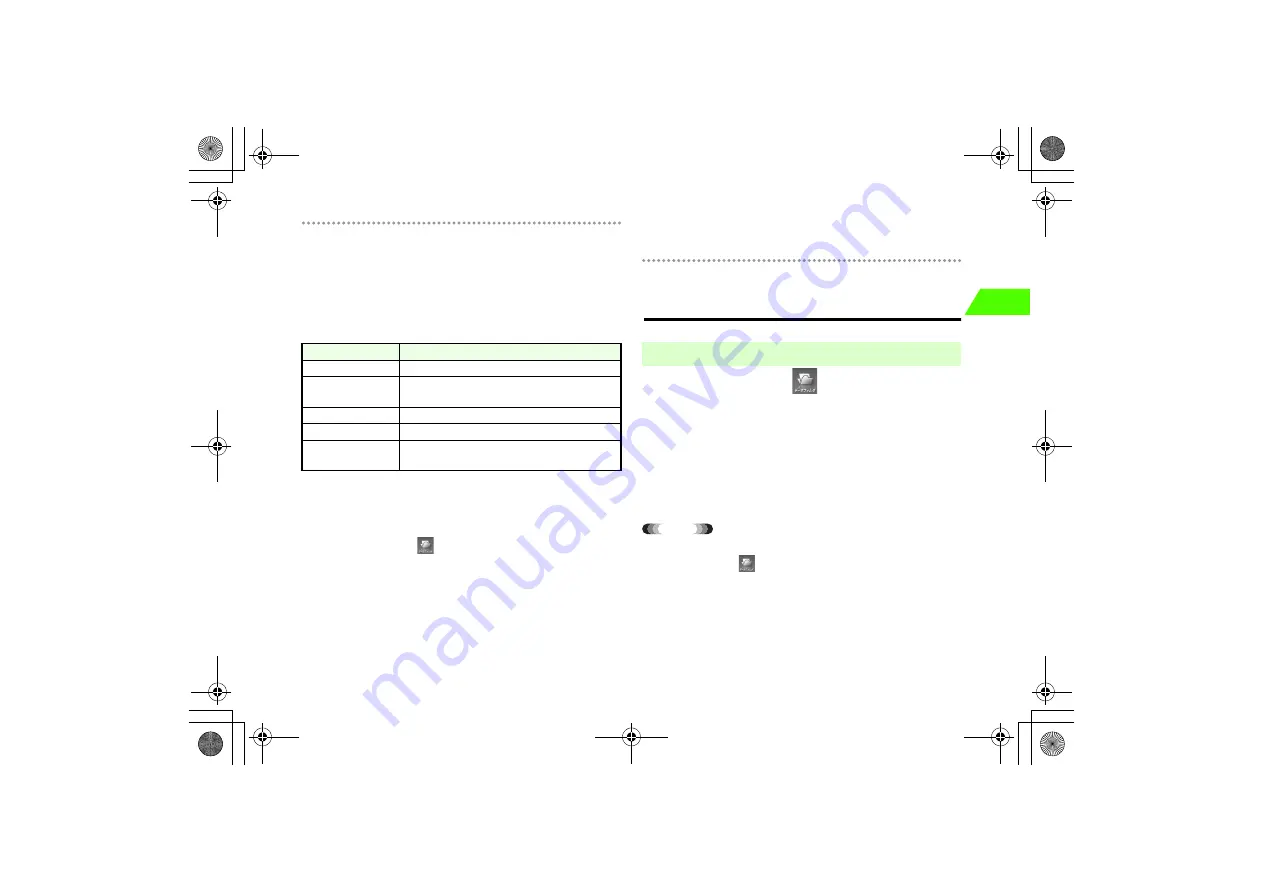
10-3
10
D
a
ta
Ma
na
g
e
me
nt
!
microSD memory card
The microSD memory card is available as the data location. Pictures or videos taken
with the handset camera can be saved directly to the microSD memory card. Data
can be exchanged (copied/moved) between the handset and the microSD memory
card. Data Folder can display data stored on the microSD memory card.
!
Data Folder options
Highlight a folder and press
M
(OPTIONS).
!
Saving automatically
If
Auto Save
is applied to the folders on the handset or memory card, data can be
automatically saved to the folders.
Auto Save
is available for
Pictures
,
Ringtones
,
Music
and
Videos
.
a
Press
c
and select
(Data Folder)
b
To set a folder in
Phone Memory
, press
y
(PHONE), to set a folder
in
Memory Card
, press
y
(CARD)
c
Highlight a folder and select
M
(OPTIONS)
→
Auto Save
*
AUTO
appears on the icons for Auto Save folders.
* Even if files are set to be automatically saved to a folder on the memory card,
files are saved to the corresponding folder on the handset in the following cases.
・
The memory card is used as USB memory
・
Data cannot be directly saved into the memory card
・
The memory card is not inserted
Viewing Stored Files
A
Press
c
and select
(Data Folder)
B
Select a folder or subfolder
C
Highlight a file from the list and press
c
To temporarily display files in thumbnail
Press
M
(OPTIONS) and select
Thumbnails
→
Show
Thumbnails
Tip
• To check data on the microSD memory card
a
Press
c
and select
(Data Folder) and press
y
(CARD)
b
Select a folder or a subfolder to check
c
Highlight a file on the list and press
c
Option
Description
Switch Memory
Switch between
Phone Memory
and
Memory Card
.
Memory Status
View used and free memory for
Phone Memory
and
Memory Card
.
Delete
Delete data in the folder.
Auto Save
Save data automatically to the folder.
Shortcut
Create a shortcut to the folder on the desktop or on My
Menu.
■
Opening Files
_706N_manual_E.book 3 ページ 2007年2月23日 金曜日 午後5時21分
Summary of Contents for 706N
Page 33: ...Getting Started _706N_manual_E book 1...
Page 62: ...Basic Handset Operations _706N_manual_E book 1...
Page 80: ...Entering Characters _706N_manual_E book 1...
Page 100: ...Phone Book _706N_manual_E book 1...
Page 111: ...Video Call _706N_manual_E book 1...
Page 117: ...Camera _706N_manual_E book 1...
Page 126: ...Display Lighting _706N_manual_E book 1...
Page 135: ...Sounds _706N_manual_E book 1...
Page 141: ...Entertainment _706N_manual_E book 1...
Page 159: ...Data Management _706N_manual_E book 1...
Page 171: ...External Connection _706N_manual_E book 1...
Page 180: ...Handset Security _706N_manual_E book 1...
Page 190: ...Organiser Tools _706N_manual_E book 1...
Page 206: ...Advanced Settings _706N_manual_E book 1...
Page 212: ...Optional Services _706N_manual_E book 1...
Page 224: ...Messaging _706N_manual_E book 1...
Page 256: ...Web _706N_manual_E book 1...
Page 273: ...S Appli _706N_manual_E book 1...
Page 281: ...Appendix _706N_manual_E book 1...
Page 308: ...19 28 19 Appendix _706N_manual_E book 28...
Page 311: ...19 19 31 Appendix Enter Emoticon Enter Emoticon Enter Emoticon _706N_manual_E book 31...