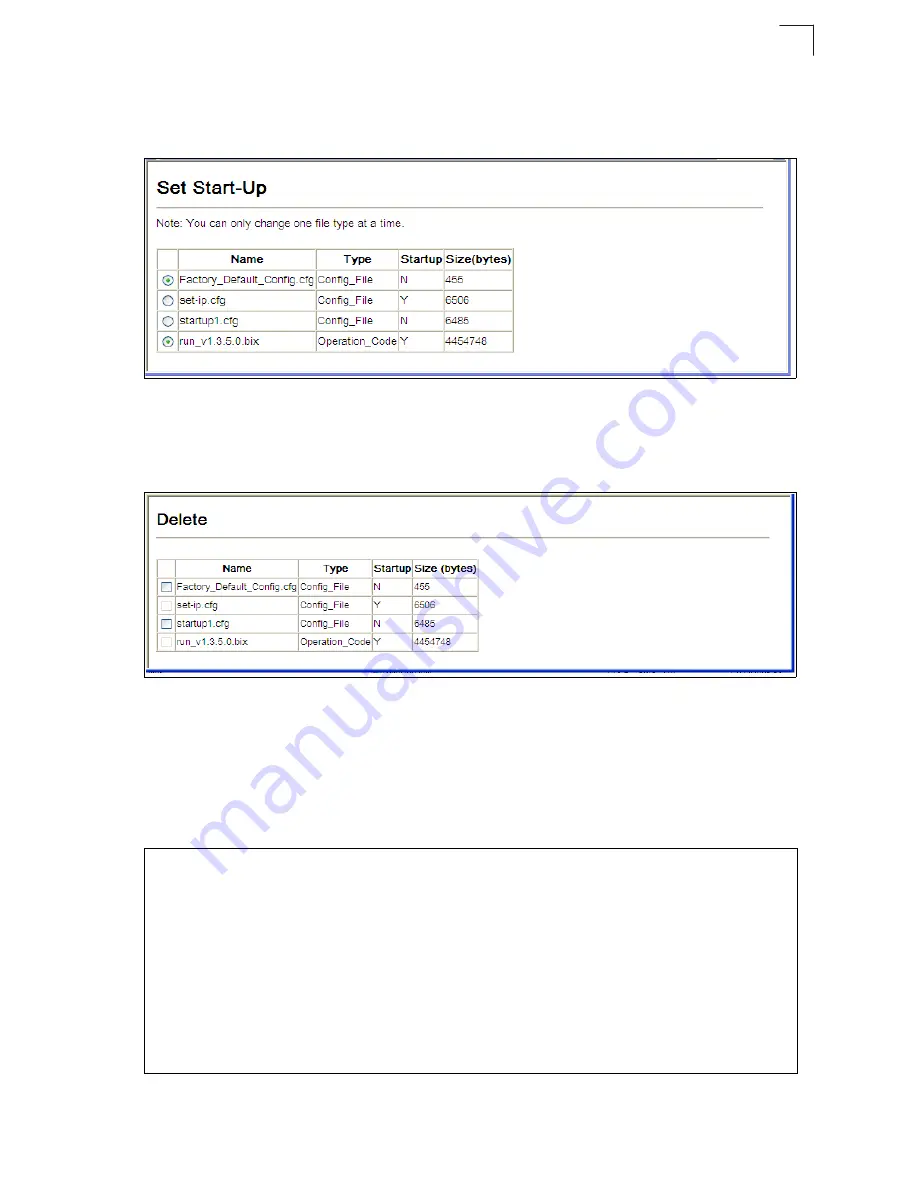
Basic Configuration
3-27
3
If you download to a new destination file, go to the System/File/Set Start-Up menu,
mark the operation code file used at startup, and click Apply. To start the new
firmware, reboot the system via the System/Reset menu.
Figure 3-11 Setting the Startup Code
To delete a file, select System, File, Delete. Select the file name from the given list
by checking the tick box and click Apply. Note that t
he file currently designated as the
startup code cannot be deleted.
Figure 3-12 Deleting Files
CLI
– To download new firmware form a TFTP server, enter the IP address of the
TFTP server, select “opcode” as the file type, then enter the source and destination
file names. When the file has finished downloading, set the new file to start up the
system, and then restart the switch.
To start the new firmware, enter the “reload” command or reboot the system.
Console#copy tftp file
4-37
TFTP server ip address: 192.168.1.23
Choose file type:
1. config: 2. opcode: 4. diag: 5. loader: <1,2,4,5>: 2
Source file name: SMC6128_52PL2_op_V1.3.5.2.bix
Destination file name: SMC6128_52PL2_op_V1.3.5.2
\Write to FLASH Programming.
-Write to FLASH finish.
Success.
Console#config
Console(config)#boot system opcode:SMC6128_52PL2_op_V1.3.5.2
4-42
Console(config)#exit
Console#reload
4-14
Summary of Contents for 6152PL2 FICHE
Page 2: ......
Page 6: ...vi ...
Page 8: ...viii ...
Page 32: ...Tables xxxii ...
Page 38: ...Figures xxxviii ...
Page 56: ...Initial Configuration 2 10 2 ...
Page 378: ...Configuring the Switch 3 322 3 ...
Page 817: ......






























