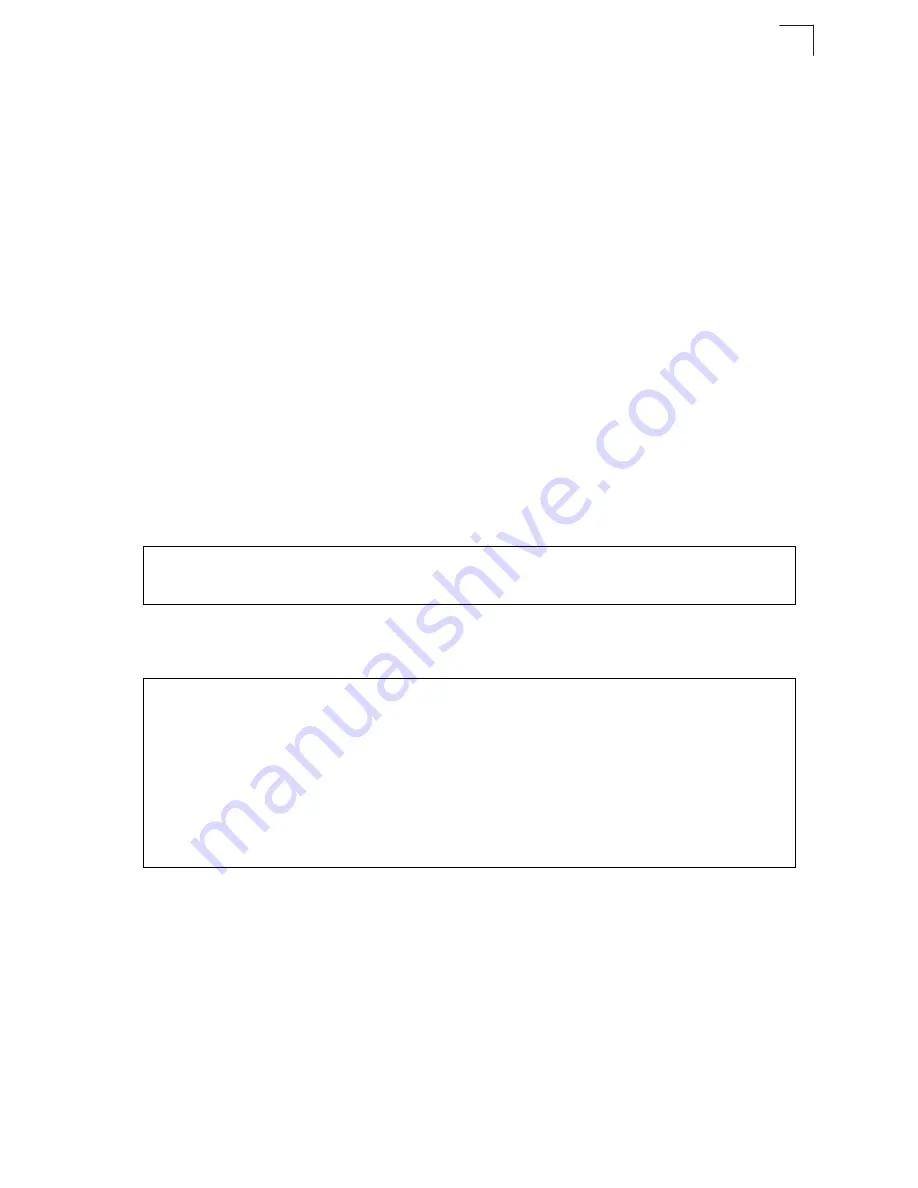
System Management Commands
4-43
4
Command Usage
• This command is used to enable or disable automatic upgrade of the
operational code. When the switch starts up and automatic image upgrade is
enabled by this command, the switch will follow these steps when it boots up:
1. It will search for a new version of the image at the location specified by
upgrade opcode path
command (page 4-43). The name for the new
image stored on the FTP/TFTP server must be
SMC6128_52PL2_op_V1.3.5.2.bix. If the switch detects a code version
newer than the one currently in use, it will download the new image. If two
code images are already stored in the switch, the image not set to start
up the system will be overwritten by the new version.
2. After the image has been downloaded, the switch will send a trap
message to log whether or not the upgrade operation was successful.
3. It sets the new version as the startup image.
4. It then restarts the system to start using the new image.
• Any changes made to the default setting can be displayed with the
show
running-config
(page 4-30) or
show startup-config
(page 4-29)
commands.
Example
If a new image is found at the specified location, the following type of messages will
be displayed during bootup.
This command specifies an FTP/TFTP server and directory in which the new
opcode is stored. Use the
no
form of this command to clear the current setting.
Syntax
upgrade opcode path
opcode-dir-url
no
upgrade opcode path
opcode-dir-url
- The location of the new code.
Console(config)#upgrade opcode auto
Console(config)#upgrade opcode path tftp://192.168.0.1/sm24/
Console(config)#
.
.
.
Automatic Upgrade is looking for a new image
New image detected: current version 1.1.1.0; new version 1.1.1.2
Image upgrade in progress
The switch will restart after upgrade succeeds
Downloading new image
Flash programming started
Flash programming completed
The switch will now restart
.
.
.
Summary of Contents for 6152PL2 FICHE
Page 2: ......
Page 6: ...vi ...
Page 8: ...viii ...
Page 32: ...Tables xxxii ...
Page 38: ...Figures xxxviii ...
Page 56: ...Initial Configuration 2 10 2 ...
Page 378: ...Configuring the Switch 3 322 3 ...
Page 817: ......






























