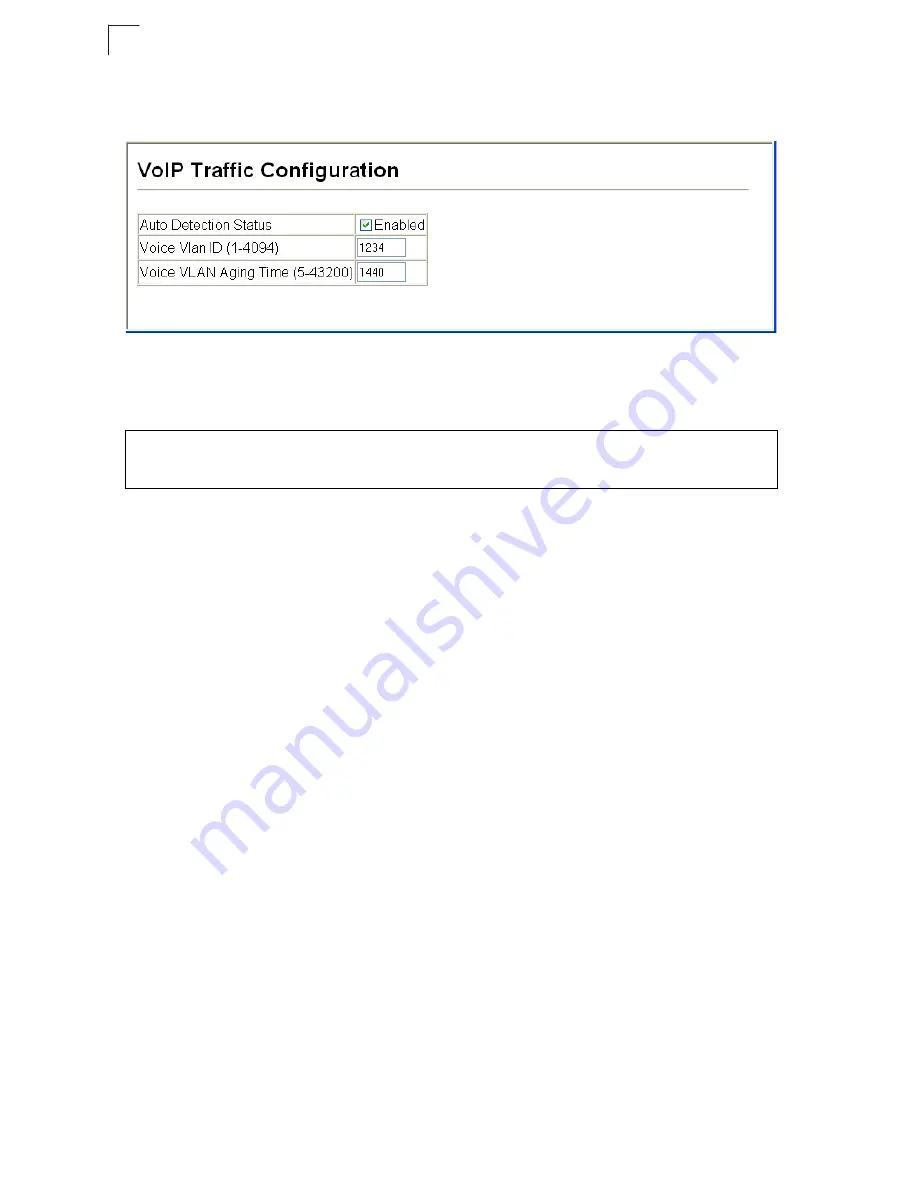
Configuring the Switch
3-280
3
Web
– Click QoS, VoIP Traffic Setting, Configuration. Enable Auto Detection,
specify the Voice VLAN ID, the set the Voice VLAN Aging Time. Click Apply.
Figure 3-161 Configuring VoIP Traffic
CLI
– This example enables VoIP traffic detection and specifies the Voice VLAN ID
as 1234, then sets the VLAN aging time to 3000 seconds.
To configure ports for VoIP traffic, you need to set the mode (Auto or Manual),
specify the discovery method to use, and set the traffic priority. You can also enable
security filtering to ensure that only VoIP traffic is forwarded on the Voice VLAN.
Command Attributes
•
Mode
– Specifies if the port will be added to the Voice VLAN when VoIP traffic is
detected. (Default: None)
•
None
– The Voice VLAN feature is disabled on the port. The port will not detect
VoIP traffic or be added to the Voice VLAN.
•
Auto
– The port will be added as a tagged member to the Voice VLAN when
VoIP traffic is detected on the port. You must select a method for detecting VoIP
traffic, either OUI or 802.1ab (LLDP). When OUI is selected, be sure to configure
the MAC address ranges in the Telephony OUI list.
•
Manual
– The Voice VLAN feature is enabled on the port, but the port must be
manually added to the Voice VLAN.
•
Security
– Enables security filtering that discards any non-VoIP packets received
on the port that are tagged with the voice VLAN ID. VoIP traffic is identified by
source MAC addresses configured in the Telephony OUI list, or through LLDP that
discovers VoIP devices attached to the switch. Packets received from non-VoIP
sources are dropped. (Default: Disabled)
•
Discovery Protocol
– Selects a method to use for detecting VoIP traffic on the
port. (Default: OUI)
•
OUI
– Traffic from VoIP devices is detected by the Organizationally Unique
Identifier (OUI) of the source MAC address. OUI numbers are assigned to
manufacturers and form the first three octets of a device MAC address. MAC
Console(config)#voice vlan 1234
4-334
Console(config)#voice vlan aging 3000
4-335
Console(config)#
Summary of Contents for 6152PL2 FICHE
Page 2: ......
Page 6: ...vi ...
Page 8: ...viii ...
Page 32: ...Tables xxxii ...
Page 38: ...Figures xxxviii ...
Page 56: ...Initial Configuration 2 10 2 ...
Page 378: ...Configuring the Switch 3 322 3 ...
Page 817: ......






























