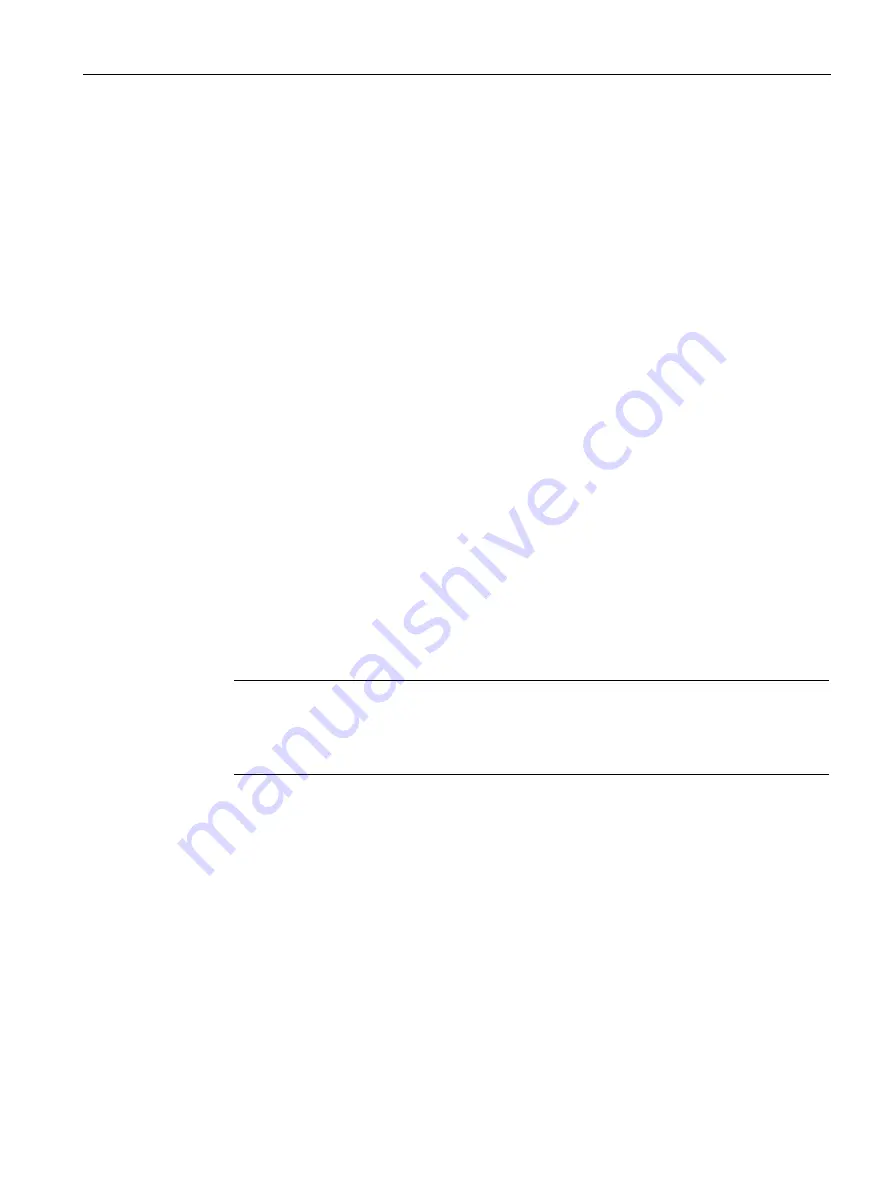
Basic functions
7.30 Web server
Drive functions
Function Manual, 11/2017, 6SL3097-4AB00-0BP5
435
5.
Repeat the input in the "Confirm password" field.
For security reasons, the password entries displayed in the input fields are encrypted.
6.
Click "OK" to confirm the input.
If both password entries were identical, the input dialog box is closed. If both entries do
not match, the input dialog box remains open and an error message is displayed. At the
same time, the two entries in the input dialog are cleared. In this case, you must enter the
password again in the two input fields.
The password is queried once when the corresponding Web page is called after this.
Changing the password
A password can be changed at any time. If a password has already been assigned for a
user, the existing password is shown in encrypted form.
To change a password, you have to know the existing password.
1.
Click the "Change password" button in the user setting area.
The "Web Server - Specify Password" dialog box opens.
2.
Enter your old password in the uppermost text box.
3.
Enter the new password in the "New password" input field. Pay attention to upper and
lower case.
4.
Repeat the input in the "Confirm password" field.
For security reasons, the password entries displayed in the two input fields are encrypted.
5.
Click "OK" to confirm the input.
If the password entries were correct, the input dialog box is closed.
Note
Deleting the password
For a "SINAMICS" user, you can use the "Delete password" button to delete a password
that has been assigned. For an "Administrator" user, you can only change the password.
Summary of Contents for SINAMICS S120
Page 1: ......
Page 2: ......
Page 24: ...Contents Drive functions 24 Function Manual 11 2017 6SL3097 4AB00 0BP5 ...
Page 932: ......
Page 1094: ......






























