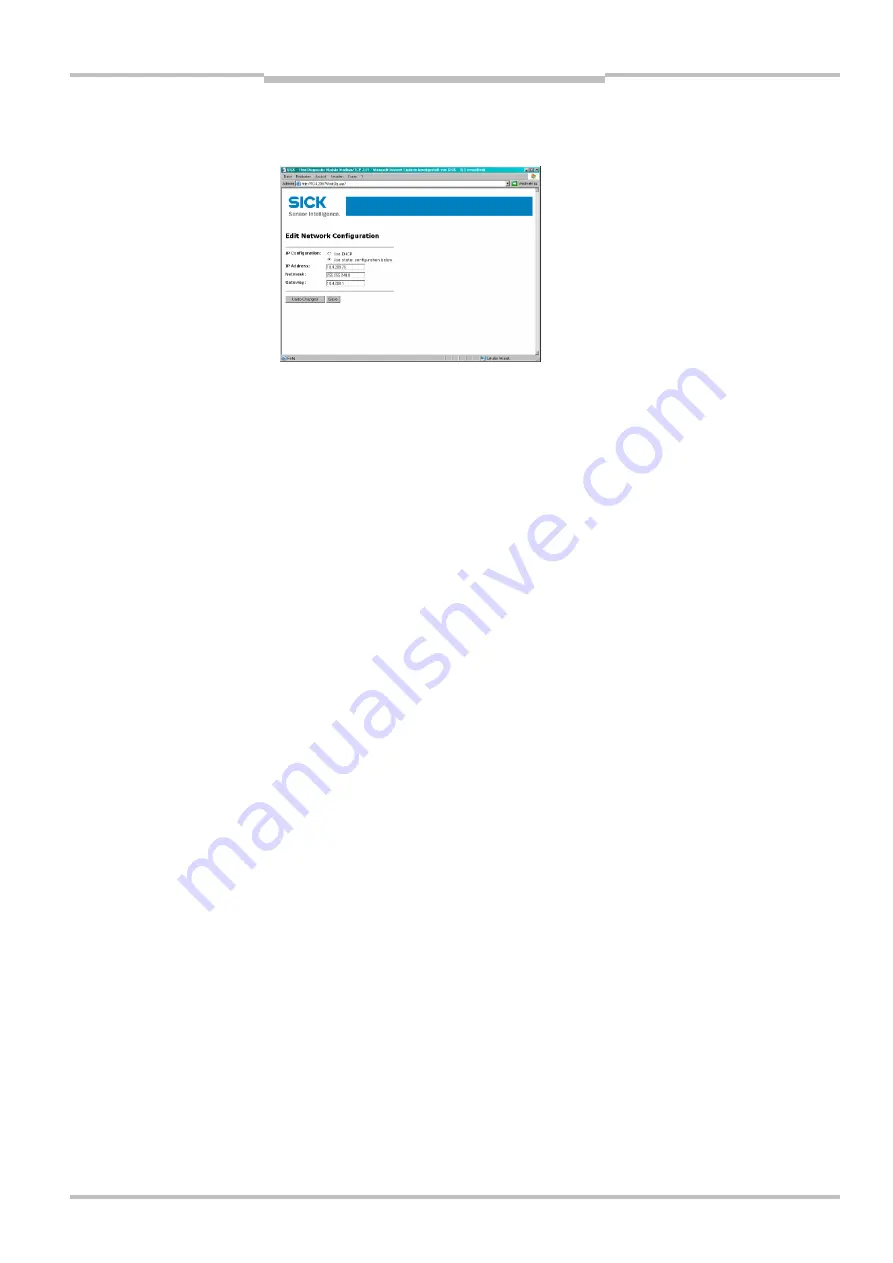
Operating Instructions
Chapter
8
Flexi Classic Gateways
8011834/YT28/2016-03-15
© SICK AG • Industrial Safety Systems • Germany • All rights reserved
73
Subject to change without notice
Ethernet TCP/IP Gateway
To assign a suitable IP address within the network to the UE410-EN, click
Configure
Network
. The following web page is displayed:
The UE410-EN network address can be obtained automatically or configured manually.
For automatic assignment of the network address, choose
Use DHCP
.
A DHCP server must be active in the network so that these functions can be used. A new IP
address will be assigned to the UE410-EN when the DHCP server or the UE410-EN is
restarted. When the UE410-EN is operated in slave mode (see section “Configuration …”
below) and the IP address changes due to a restart, the PLC can no longer communicate
with the UE410-EN. If you use the
Use DHCP
function in combination with the slave mode
of the UE410-EN, we recommend that you reserve a specific IP address for the UE410-EN
(manual assignment on the basis of the MAC address of the UE410-EN).
In order to set the network address manually, choose
Use static configuration below
and enter a valid free IP address, the subnet mask and the IP address of the network
gateway.
Finalise changes by clicking
Save
.
The new network address is saved in the UE410-EN flash memory, but will only become
effective after the gateway has been restarted. In order to restart the gateway, …
either
click the Reboot button on the homepage of the UE410-EN main page
or
interrupt the power supply of the Flexi Classic system and switch on again.
Call up the new address of the UE410-EN in order to configure the UE410-EN in the web
browser further.
If a DHCP server is used to assign an IP address, the new address is unknown to the
system administrator. It can be read out in the administration pages of the DHCP server.
Alternatively the software tool Flexi Classic IP-Link can be used. This scans the network for
Flexi Classic modules and registers their IP addresses.
Note
Note
















































