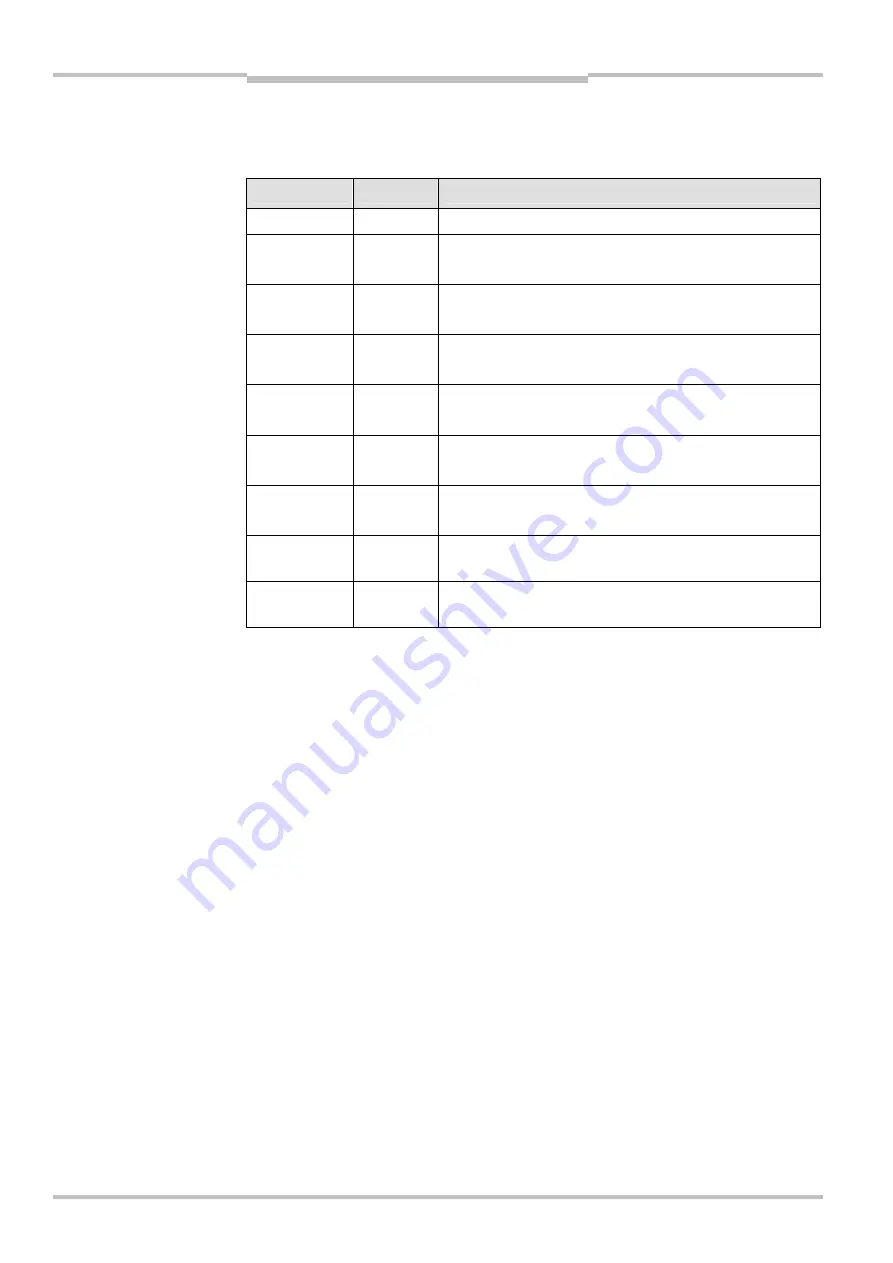
Chapter
8
Operating Instructions
Flexi Classic Gateways
80
© SICK AG • Industrial Safety Systems • Germany • All rights reserved
8011834/YT28/2016-03-15
Subject to change without notice
Ethernet TCP/IP Gateway
Normal Operation
The following message is sent from the UE410-EN to the application while operating in
Auto Update Mode.
Parameter
Length
Value
Command
WORD
002Ehex = Auto-update data set(s) message
Data set 1
length
WORD
0 = Data set not returned in data set(s) data field.
Non-zero = Length of data set
Data set 2
length
WORD
0 = Data set not returned in data set(s) data field.
Non-zero = Length of data set
Data set 3
length
WORD
0 = Data set not returned in data set(s) data field.
Non-zero = Length of data set
Data set 4
length
WORD
0 = Data set not returned in data set(s) data field.
Non-zero = Length of data set
Data set 5
length
WORD
0 = Data set not returned in data set(s) data field.
Non-zero = Length of data set
Data set 6
length
WORD
0 = Data set not returned in data set(s) data field.
Non-zero = Length of data set
Sequential
number
WORD Response
sequential
number
Data set(s) data Array of
Bytes
Data set(s) information
8.4.4
Polling Mode
In Polling Mode the UE410-EN will only send any data upon request (e.g. polling). There-
fore the application shall send request telegrams as per definition below and the UE410-
EN will respond with telegrams structured as per definition below.
In order to enable Polling Mode
Open a web browser on a PC in the network and go to the address of the UE410-EN.
Click
Ethernet TCP/IP Interface Configuration
on the UE410-EN homepage.
Click
Socket
N
to edit any of the four socket interfaces.
Ensure none of the Checkboxes
Enable Data Set N
is checked.
Activate
Save in Flash
and click
Submit
to save the selection or continue configuration.
Polling Mode will be disabled and Auto Mode will be enabled as soon as any of the Check-
boxes
Enable Data Set N
is checked.
Tab. 77: Auto Update Mode
normal operation message
Note






























