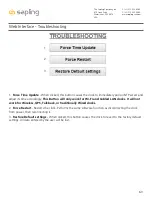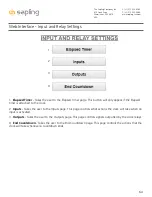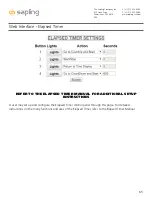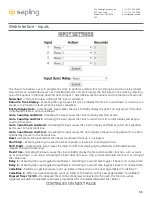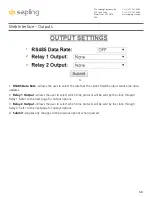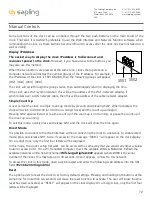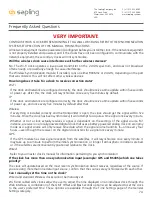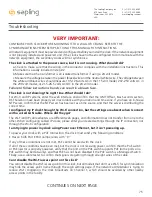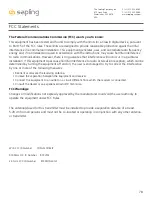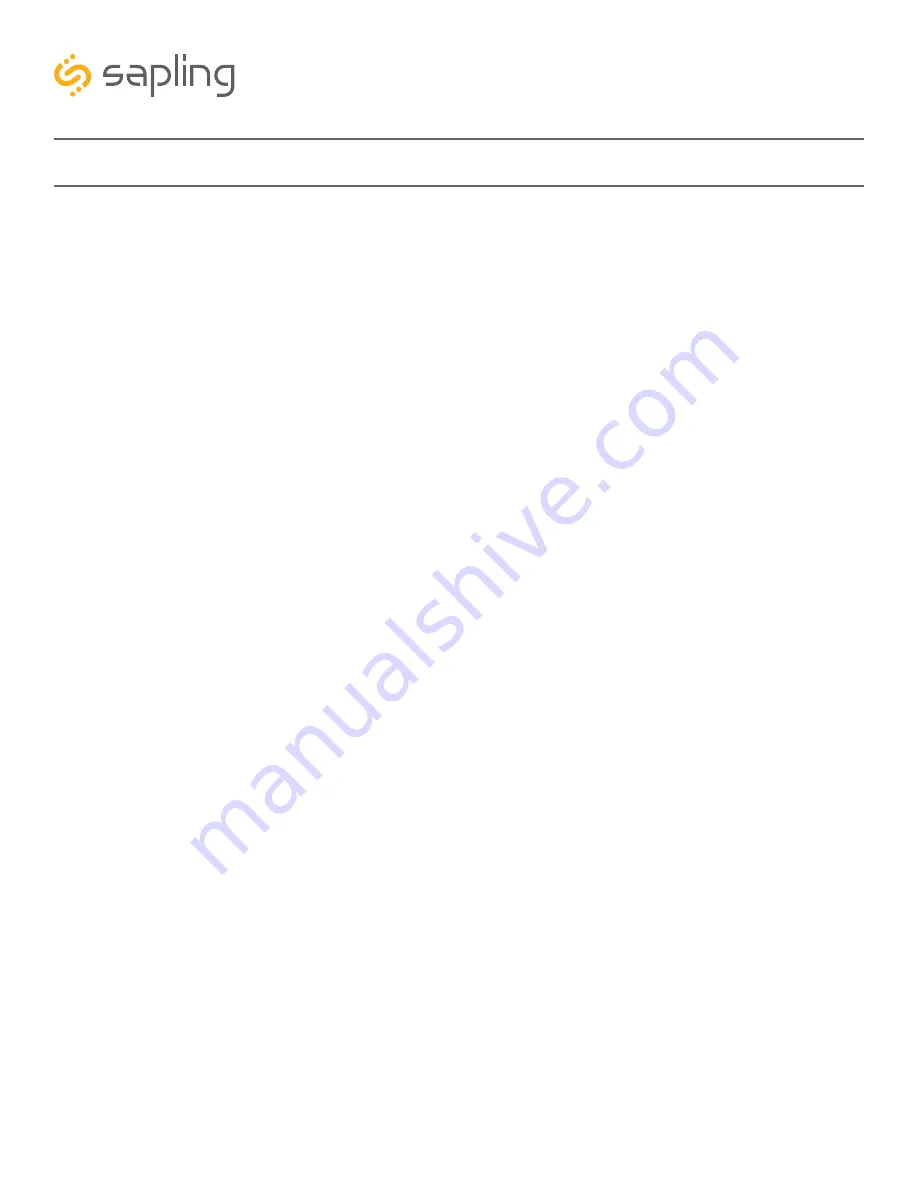
77
The Sapling Company, Inc.
670 Louis Drive
Warminster, PA 18974
USA
P. (+1) 215.322.6063
F. (+1) 215.322.8498
www.sapling-inc.com
Warranty
Sapling Limited Warranty and Disclaimer
The Sapling Company, Inc. warrants only that at the time of delivery and for a period of 24 calendar
months after delivery or the period stated in this invoice, if different, the Goods shall be free of defects in
workmanship and materials, PROVIDED that this warranty shall not apply:
To damage caused by Buyer’s or any third party’s act, default or misuse of the Goods or by failure to follow
any instructions supplied with the Goods.
Where the Goods have been used in connection with or incorporated into equipment or materials the
specification of which has not been approved in writing by The Sapling Company, Inc.;
To Goods which are altered, modified or repaired in any place other than a Sapling Company, Inc. factory
or by persons not expressly authorized or approved in writing by The Sapling Company, Inc.
THE FOREGOING WARRANTY IS EXCLUSIVE AND IN LIEU OF ALL OTHER WARRANTIES WITH RESPECT
TO GOODS DELIVERED UNDER THIS CONTRACT, WHETHER EXPRESS OR IMPLIED, INCLUDING WITHOUT
LIMITATION, ANY IMPLIED WARRANTY OF MERCHANTABILITY OR FITNESS FOR A PARTICULAR PURPOSE.
The foregoing warranty runs only to Buyer. There are no oral or written promises, representations or
warranties collateral to or affecting this contract. Representatives of The Sapling Company, Inc. may
have made oral statements about products described in this contract. Such statements do not constitute
warranties, shall not be relied on by Buyer and are not part of the contract.
Note:
An extended 5 year (60 month) warranty is also available at the time of the system purchase with a surcharge.