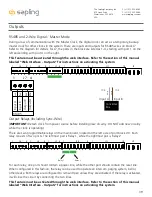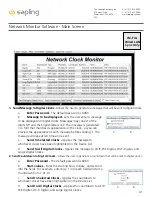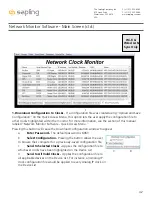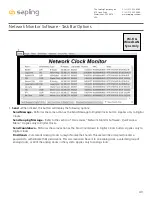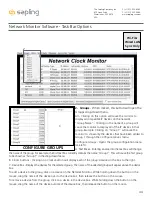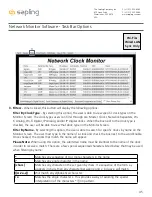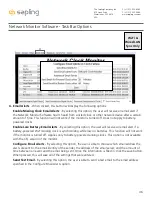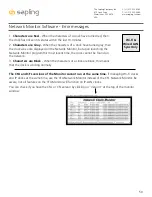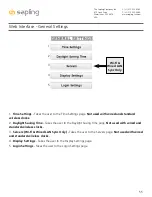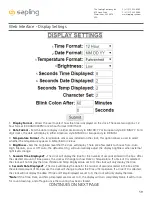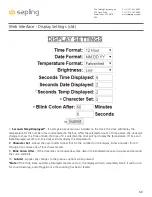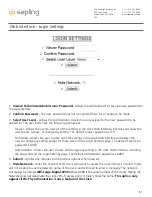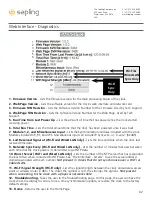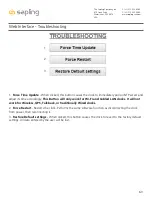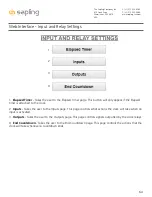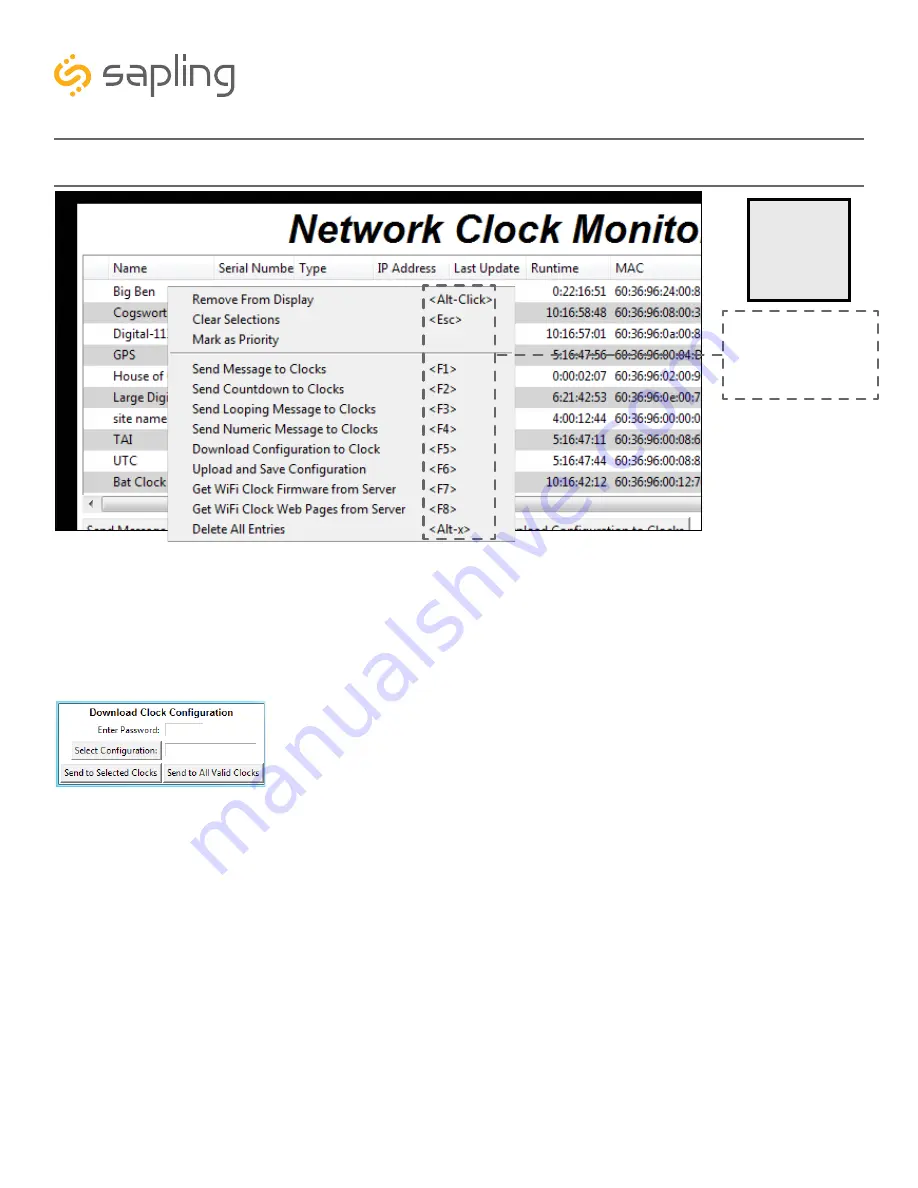
Using a right-handed mouse to right-click on any row in the Device List will open the Quick Access Menu.
5. Download Configuration to Clock
-
If a configuration file was created using “Upload and Save Configuration”
on the Quick Access Menu, this option lets the user apply the configuration file to other clocks highlighted within the
monitor. This function will not work with Wi-Fi enabled clocks in Direct Mode. Clicking on this item will cause the
Download Configuration window to appear:
A. Enter Password - The default password is 6063
B. Select Configuration - Pressing the button allows the user to browse their computer for a
previously-saved configuration file.
C. Send to Selected Clocks - Applies the configuration file to whichever clocks have been
highlighted on the Device List.
D. Send to All Valid Clocks - Applies the configuration file to all applicable devices on the
Device List. For instance, a Digital IP clock configuration file would be applied to every Digital
IP clock on the Device List.
6. Upload and Save Configuration
- By selecting this option, the user can copy the settings from an
IP device and save them to whichever computer is running the Network Monitor. Your computer will
automatically prompt you for the location of the saved configuration file. This function will not work with
Wi-Fi enabled clocks in direct mode.
7
. Get Wi-Fi Clock Firmware From Server -
Updates software on the clock by downloading the latest
version from the manufacturer’s cloud server. Applies only to Wi-Fi enabled clocks. This option is not
available with the CFL version of the monitor.
8
. Get Wi-Fi Clock Web Pages From Server -
Updates software on the network card and web interface
by downloading the latest version from the manufacturer’s cloud server. Applies only to Wi-Fi enabled
clocks. This option is not available with the CFL version of the monitor.
9
. Delete All Entries
- Clears all clocks from the Monitor. Clocks will be re-added to the monitor as they
check in.
A
B
D
C
5
6
7
8
9
Please note:
These
options can also be
accessed by using the
keyboard shortcuts noted
in the Quick Access Menu
Wi-Fi &
Wired LAN
Sync Only
49
The Sapling Company, Inc.
670 Louis Drive
Warminster, PA 18974
USA
P. (+1) 215.322.6063
F. (+1) 215.322.8498
www.sapling-inc.com
Network Monitor Software - Quick Access Menu