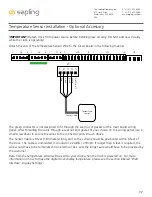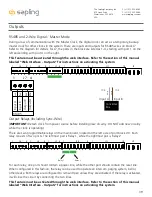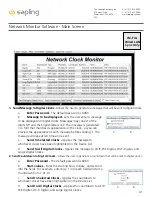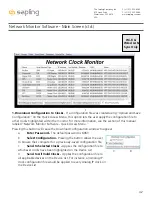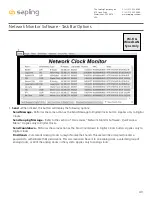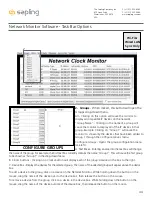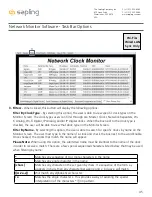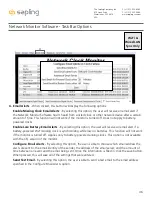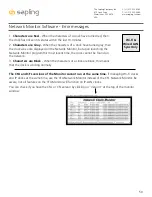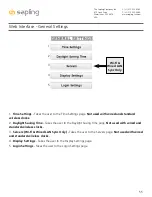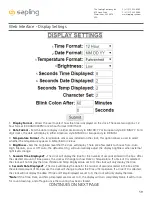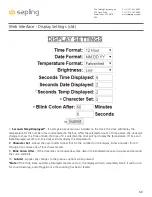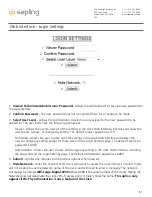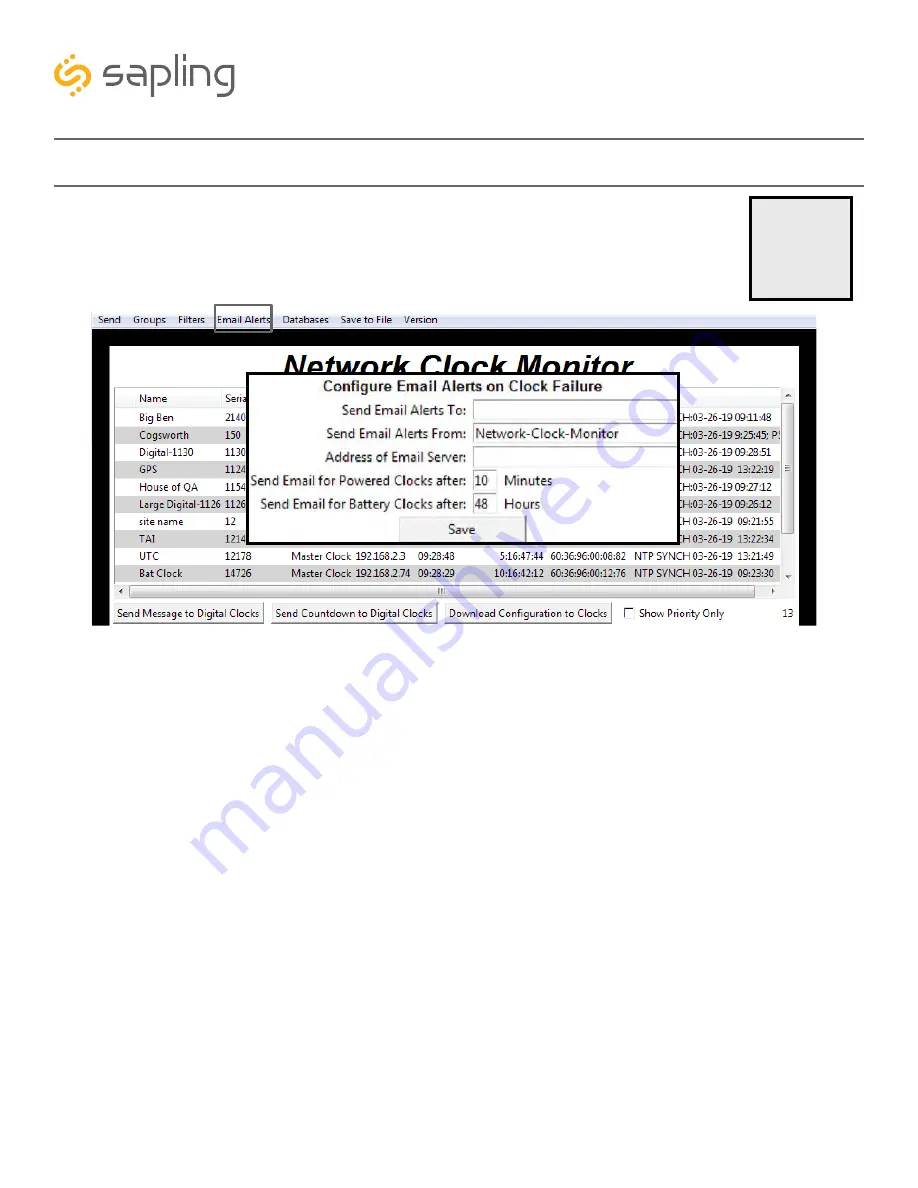
4. Email Alerts
- When clicked, this button will display the following options:
Enable Missing Clock Email Alerts
- By selecting this option, the user will receive an email alert if
the Network Monitor Software hasn’t heard from a listed clock or other network device after a certain
amount of time. This function will not work if the monitor is turned off. Does not apply to battery-
powered clocks.
Enable Low Battery Email Alerts
- By selecting this option, the user will receive an email alert if a
battery-powered Wi-Fi Analog clock is synchronizing while low on batteries. This function will not work
if the monitor is turned off. Applies only to battery-powered analog clocks. This option is not available
with the CFL version of the monitor.
Configure Email Alerts
- By selecting this option, the user is able to choose which email address the
alerts are sent to, the email identity of the sender, the address of the email server, and the amount of
time between an event and the email being sent. Once the information is filled in, click the save button.
When pressed, this will save all of the settings that were entered.
Send Test Email
- By selecting this option, the user is able to send a test email to the email address
specified in the Configure Email Alerts option.
4
Wi-Fi &
Wired LAN
Sync Only
46
The Sapling Company, Inc.
670 Louis Drive
Warminster, PA 18974
USA
P. (+1) 215.322.6063
F. (+1) 215.322.8498
www.sapling-inc.com
Network Monitor Software - Task Bar Options