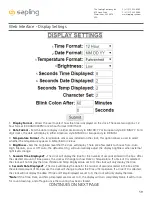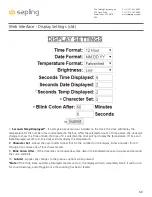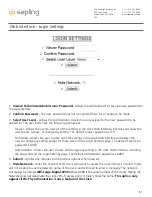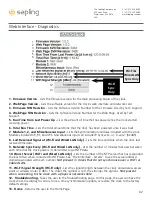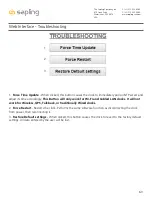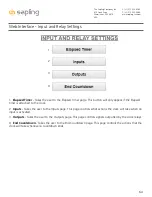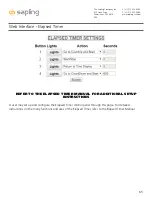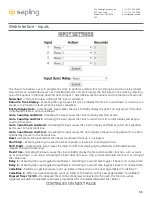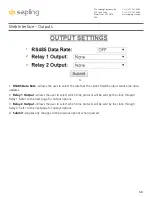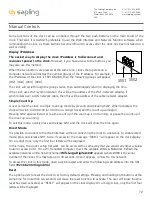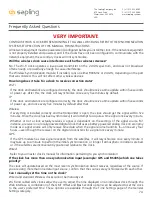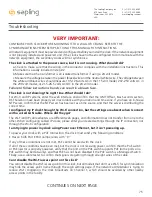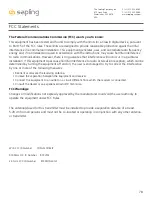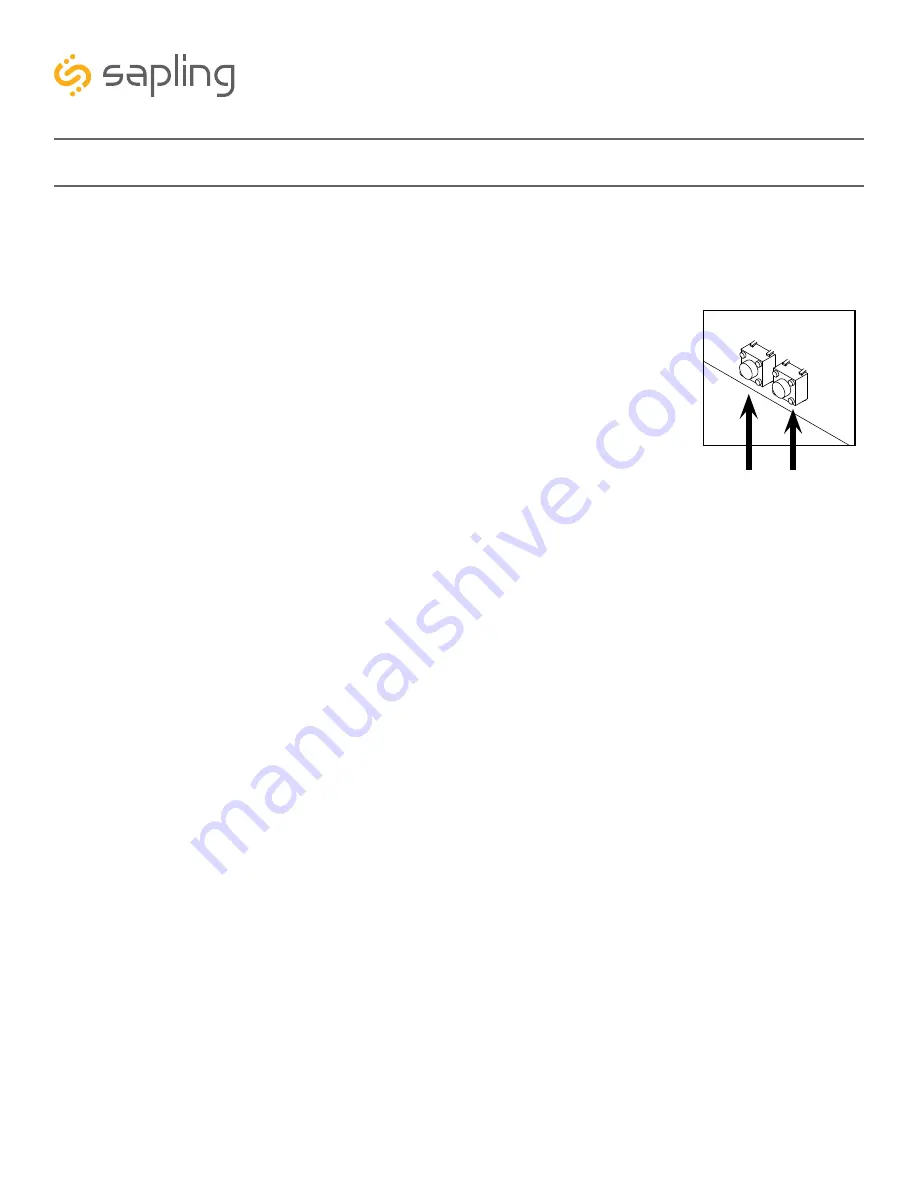
SW2
SW1
72
The Sapling Company, Inc.
670 Louis Drive
Warminster, PA 18974
USA
P. (+1) 215.322.6063
F. (+1) 215.322.8498
www.sapling-inc.com
Some functions of the clock can be controlled through the two push-buttons on the main board of the
clock. That said, it is ALWAYS preferable to use the Web Interface and Network Monitor software when
commanding the clock, as these buttons become difficult to access after the clock has been installed on a
wall or ceiling.
Display IP Address
The easiest way to display the clock IP address is to disconnect and
reconnect power to the clock.
However, if you have access to the buttons, you
may also use this method
When the two buttons are pressed at the same time, clocks that operate on a
computer network will display the number groups of the IP address. For example, if
the IP address of the clock is 192.168.0.80, then the following groups will appear:
[192] [168] [000] [080]
The clock will cycle through the groups twice, then automatically return to displaying the time.
If the clock uses Wi-Fi synchronization, this will be the address of the Wi-Fi network adapter. If
synchronizes over a LAN network cable, then this will be address of the cable network adapter.
Simple Count Up
A user can set the clock to simple count-up mode by pressing and releasing SW2. When activated, the
clock will switch to 00:00:00 (or 00:00 on a 4-digit clock) and the count up will begin.
Pressing SW2 again will start or resume count up if the count-up is not running, or pause the count-up if
the count up is running.
To exit this mode, quickly press and release SW1 and the clock will show the time again.
Direct Mode
It is possible to connect to the Web Interface without connecting the clock to a network. To enable direct
mode, press and release SW1 twice. If successful, the message “DIRECT” will appear on the clock display.
On a 4-digit clock, only the first four letters will be displayed.
In this mode, the clock’s setup ‘network’ can be accessed the same way that you would any other wireless
router or access point. On a Wi-Fi enabled computer, check the available Wireless Networks. Refresh the
available networks until a network named
Wifi-Large-Digital-####
appears (where #### is the serial
number of the clock). This may take up to 30 seconds. Once it appears, connect to this network.
To access the clock in this mode, open a web browser and enter the following web address into the URL
field:
192.168.240.1/login.html
Reset
The option exists to reset the clock to its factory default settings. Pressing and holding both buttons at the
same time for more than ten seconds will cause the reset function to activate. The user will know that the
reset has been activated, as “RESET” will appear on the clock display. On a 4-digit clock, only the first four
letters will be displayed.
Manual Controls