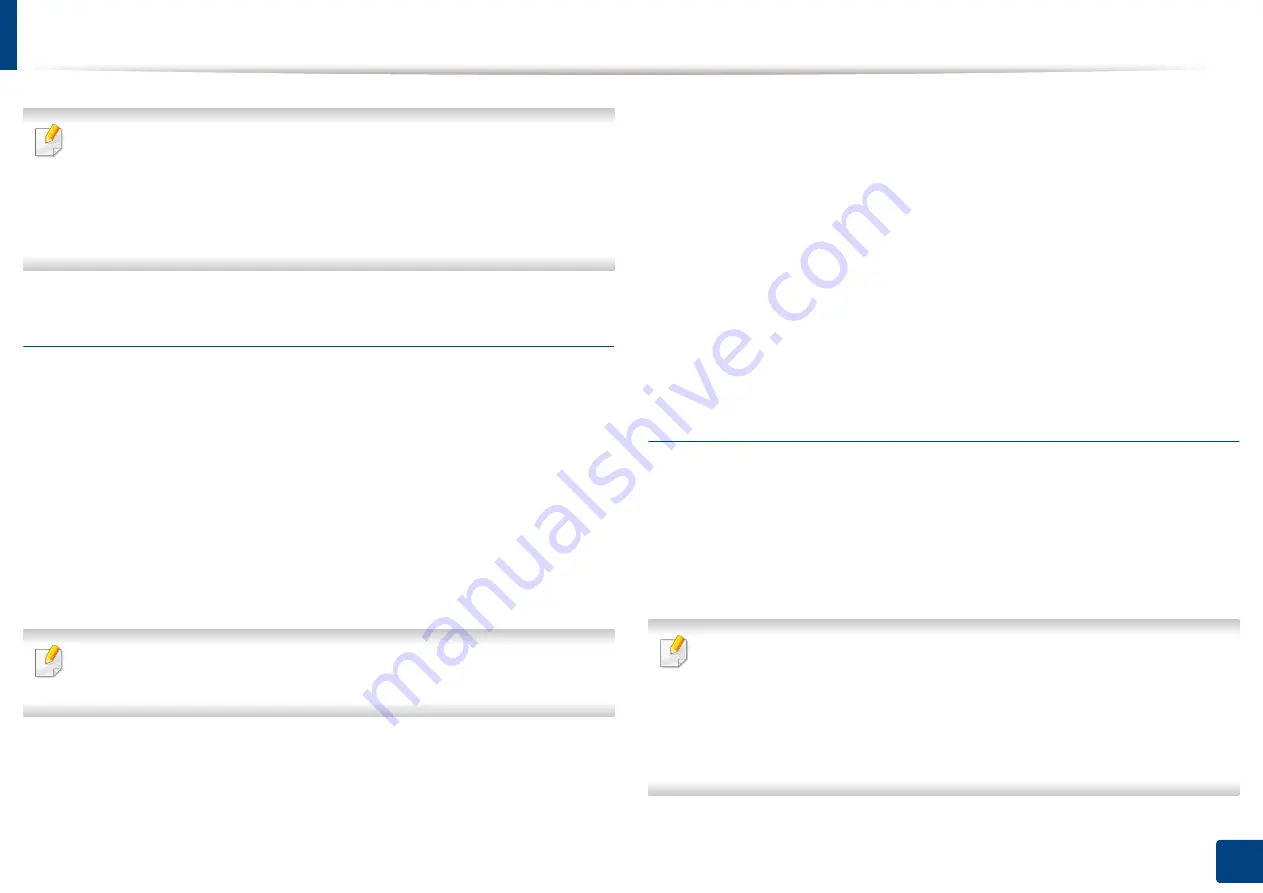
Wireless network setup (Optional)
60
3. Using a Network-Connected Machine
•
You cannot connect your mobile device to the internet through the
printer’s Wi-Fi Direct.
•
The supported protocol list may differ from your model, Wi-Fi Direct networks do
NOT support IPv6, network filtering, IPSec, WINS, and SLP services.
•
The maximum number of devices that can be connected via Wi-Fi Direct is 4.
Setting up Wi-Fi Direct
You can enable Wi-Fi Direct feature by one of the following methods.
From the machine
1
Press
Machine Setup
>
Network Settings
from the display screen.
2
Type in the
ID
and
Password
.
Use the same login ID, Password, Domain as when logging in from the
machine (see "Log-in" on page 220).
If you want to create a new user or change the password, see "Security tab"
on page 250.
3
Press
Wi-Fi
.
4
Tap
Wi-Fi Direct
.
5
Enable
Wi-Fi Direct
.
From the network-connected computer
If your printer is using a network cable or a wireless access point, you can enable
and configure Wi-Fi Direct from SyncThru™ Web Service.
1
Access
SyncThru™ Web Service
and select
Settings
>
Network
Settings
>
Wi-Fi
>
Wi-Fi Direct™
.
2
Enable
Wi-Fi Direct
™ and set other options.
Setting up the mobile device
•
After setting up Wi-Fi Direct from the printer, refer to the user manual of the
mobile device you are using to set its Wi-Fi Direct.
•
After setting up Wi-Fi Direct, you need to download the mobile printing
application (For example: Samsung Mobile printer) to print from your
smartphone.
•
When you have found the printer you want to connect to from your mobile
device, select the printer and the printer's LED will blink. Press the option you
want when the Wi-Fi connection confirmed window appears from the display
screen and it will be connected to your mobile device.
•
If your mobile device does not support Wi-Fi Direct, you need to enter
the "Network Key" of a printer.
Summary of Contents for ProCpress M408 Series
Page 282: ...Redistributing toner 278 14 Maintenance ...
Page 284: ...Replacing the toner cartridge 280 14 Maintenance 2 1 ...
Page 285: ...Replacing the toner cartridge 281 14 Maintenance ...
Page 289: ...Installing accessories 285 14 Maintenance 1 2 ...
Page 293: ...Cleaning the machine 289 14 Maintenance 1 1 2 2 ...
Page 305: ...Clearing paper jams 301 15 Troubleshooting 3 In the multi purpose tray ...
Page 307: ...Clearing paper jams 303 15 Troubleshooting 2 1 1 2 ...
Page 312: ...Clearing paper jams 308 15 Troubleshooting 6 In the duplex unit area 1 2 1 2 1 2 ...






























