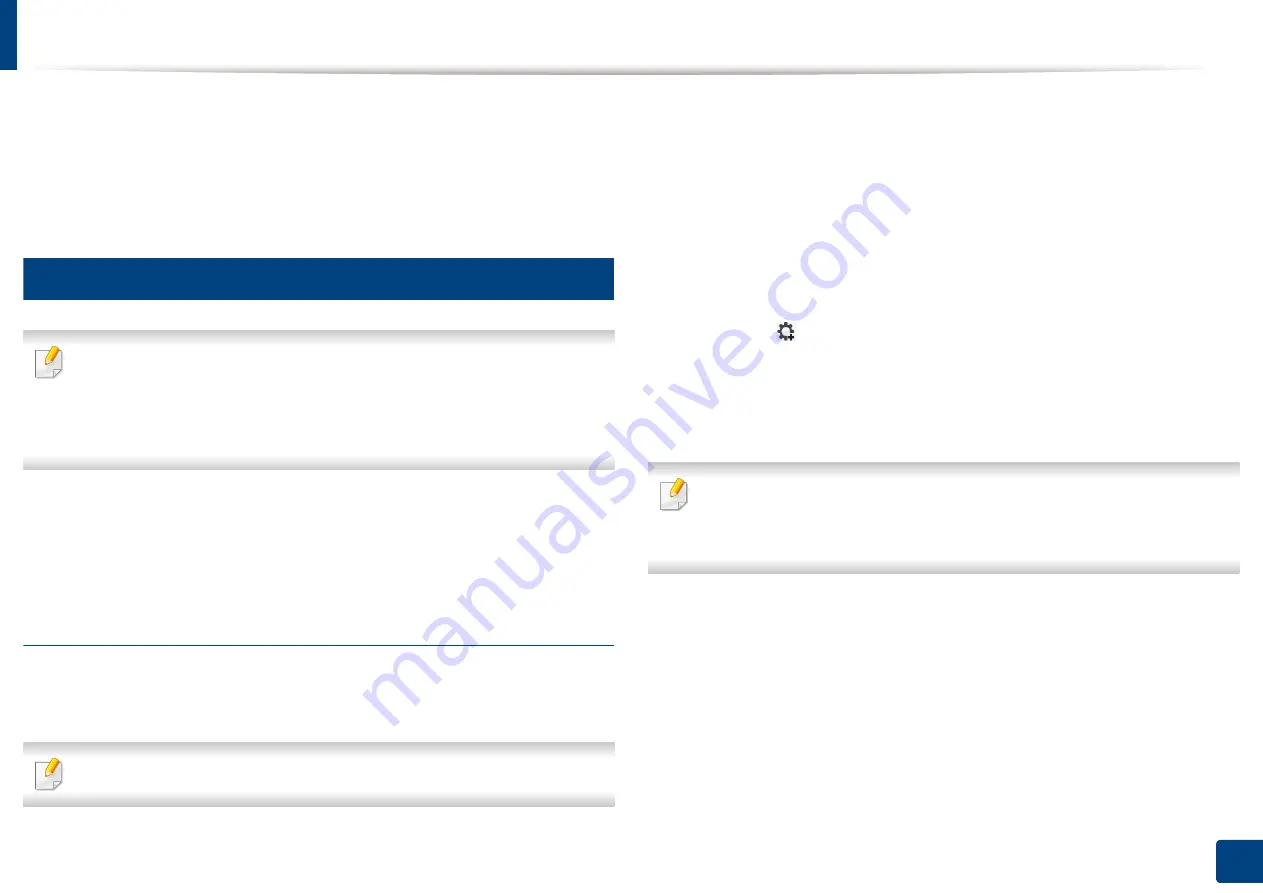
42
3. Using a Network-Connected Machine
Setting IP address
When you connect your machine to a network, you must first configure the TCP/
IP settings for the machine. The settings shown below are the basic settings
required for using your machine as a network machine. You can set TCP/IP, DNS
server, TCP/IPv6, Ethernet, and IP address allocation methods.
3
IPv4 configuration
•
If your device does not support a network connection, it will not be able
to use this feature (see "Rear view" on page 20).
•
You can also set the TCP/IPv4 from control panel.
•
TCP/IPv6 is not supported by this program.
First, you have to set up an IP address for network printing and managements.
In most cases a new IP address will be automatically assigned by a DHCP
(Dynamic Host Configuration Protocol) server located on the network.
IPv4 configuration using SetIP (Windows)
Before using the SetIP program, disable the computer firewall from
Control
Panel
>
Security Center
>
Windows Firewall
.
The following instructions may differ for your model.
2
Follow the instructions in the installation window.
3
Connect your machine to the network with a network cable.
4
Turn on the machine.
5
From the Windows
Start
menu, select
All Programs
>
Samsung
Printers
>
SetIP
>
SetIP
.
6
Click the
icon (third from left) in the SetIP window to open the TCP/
IP configuration window.
7
Enter the machine’s new information into the configuration window. In
a corporate intranet, you may need to have this information assigned by
a network manager before proceeding.
Find the machine’s MAC address from the
Network Configuration Report
(see "Other settings" on page 226) and enter it without the colons. For
example, 00:15:99:29:51:A8 becomes 0015992951A8.
8
Click
Apply
, and then click
OK
. The machine will automatically print the
Network Configuration Report
. Confirm that all the settings are
correct.
Summary of Contents for ProCpress M408 Series
Page 282: ...Redistributing toner 278 14 Maintenance ...
Page 284: ...Replacing the toner cartridge 280 14 Maintenance 2 1 ...
Page 285: ...Replacing the toner cartridge 281 14 Maintenance ...
Page 289: ...Installing accessories 285 14 Maintenance 1 2 ...
Page 293: ...Cleaning the machine 289 14 Maintenance 1 1 2 2 ...
Page 305: ...Clearing paper jams 301 15 Troubleshooting 3 In the multi purpose tray ...
Page 307: ...Clearing paper jams 303 15 Troubleshooting 2 1 1 2 ...
Page 312: ...Clearing paper jams 308 15 Troubleshooting 6 In the duplex unit area 1 2 1 2 1 2 ...






























