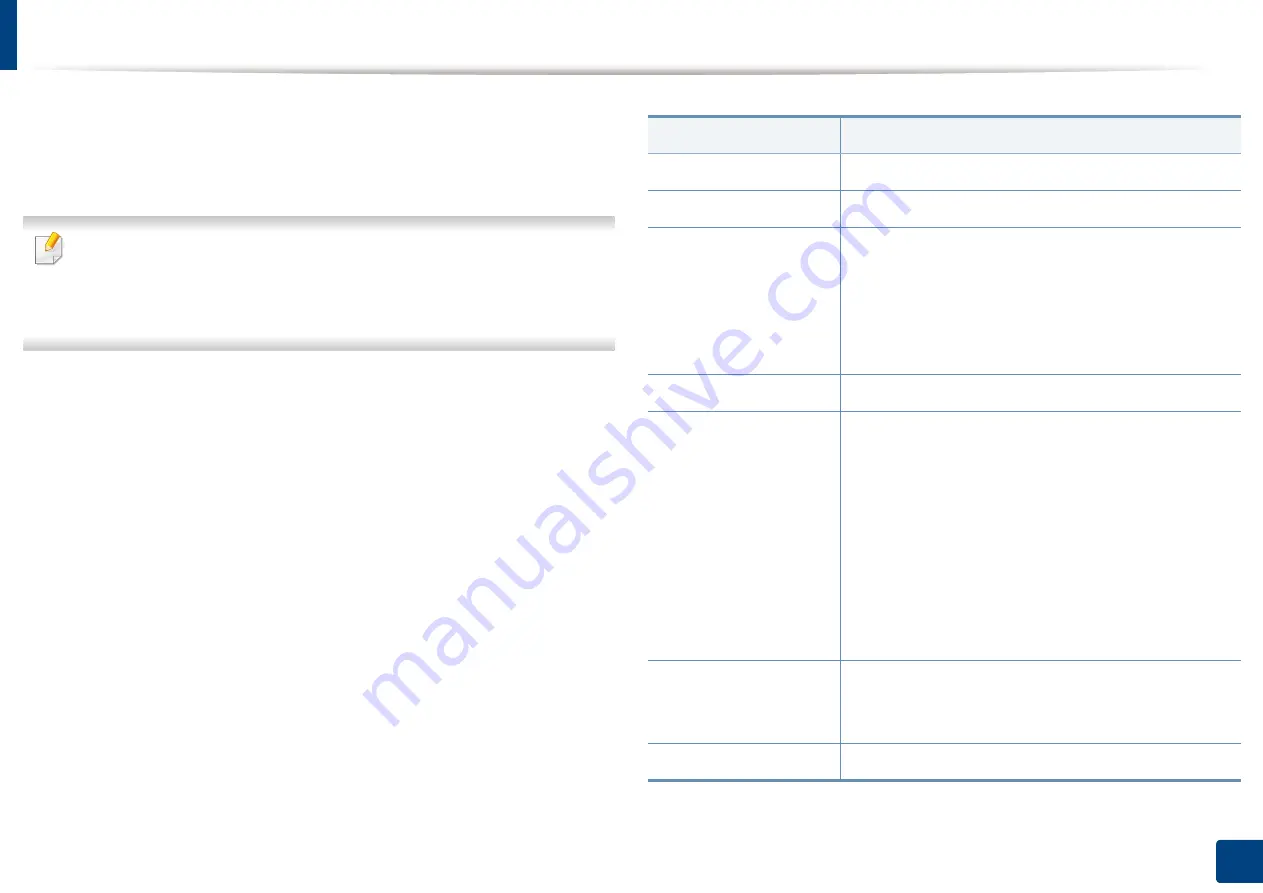
Machine setup
234
12. Menu Overview and Advanced Features
Scan Settings
You can set the options for scanning to email. The options you set here will be
applied when sending the scanned data to e-mail.
You can also use this feature from the SyncThru™ Web Service. Open the
Web browser from your networked computer and type the IP address of
your machine. When SyncThru™ Web Service opens, click
Settings
tab >
Machine Settings
>
Scan
.
1
Press
Machine Setup
>
Application Settings
>
Scan to Email Settings
from the display screen.
OR
Press
Machine Setup
>
Application Settings
>
Scan to Server
Settings
from the display screen.
OR
Press
Machine Setup
>
Application Settings
>
Scan to USB Settings
from the display screen.
OR
Press
Machine Setup
>
Application Settings
>
Scan to Shared Folder
Settings
from the display screen.
2
Set the appropriate options.
Option
Description
Resolution
You can select the scanning resolution value.
Darkness
You can select the degree of darkness of scan outputs.
Duplex
You can select the duplex options.
•
1 Sided:
Select the binding of the original.
•
2 Sided, Book:
Select the binding of the original.
•
2 Sided, Calendar:
Select the binding of the
original.
Original Size
You can set the default original’s size to use.
Original Orientation
You can Select the orientation of the originals.
•
Upright Images:
Select this setting for an original
document loaded with the top toward the back of
the machine.
•
Sideways Images:
Select this setting for an original
document loaded into the DSDF with the top of the
original document toward the left side of the
machine or an original document placed on the
scanner glass with the top of the original document
toward the right side of the machine.
Original Type
You can select the type of the original you are
scanning. This will enhance the scan quality based on
the type of the original document being scanned.
Color Mode
You can select the color options of the scan outputs.
Summary of Contents for ProCpress M408 Series
Page 282: ...Redistributing toner 278 14 Maintenance ...
Page 284: ...Replacing the toner cartridge 280 14 Maintenance 2 1 ...
Page 285: ...Replacing the toner cartridge 281 14 Maintenance ...
Page 289: ...Installing accessories 285 14 Maintenance 1 2 ...
Page 293: ...Cleaning the machine 289 14 Maintenance 1 1 2 2 ...
Page 305: ...Clearing paper jams 301 15 Troubleshooting 3 In the multi purpose tray ...
Page 307: ...Clearing paper jams 303 15 Troubleshooting 2 1 1 2 ...
Page 312: ...Clearing paper jams 308 15 Troubleshooting 6 In the duplex unit area 1 2 1 2 1 2 ...






























