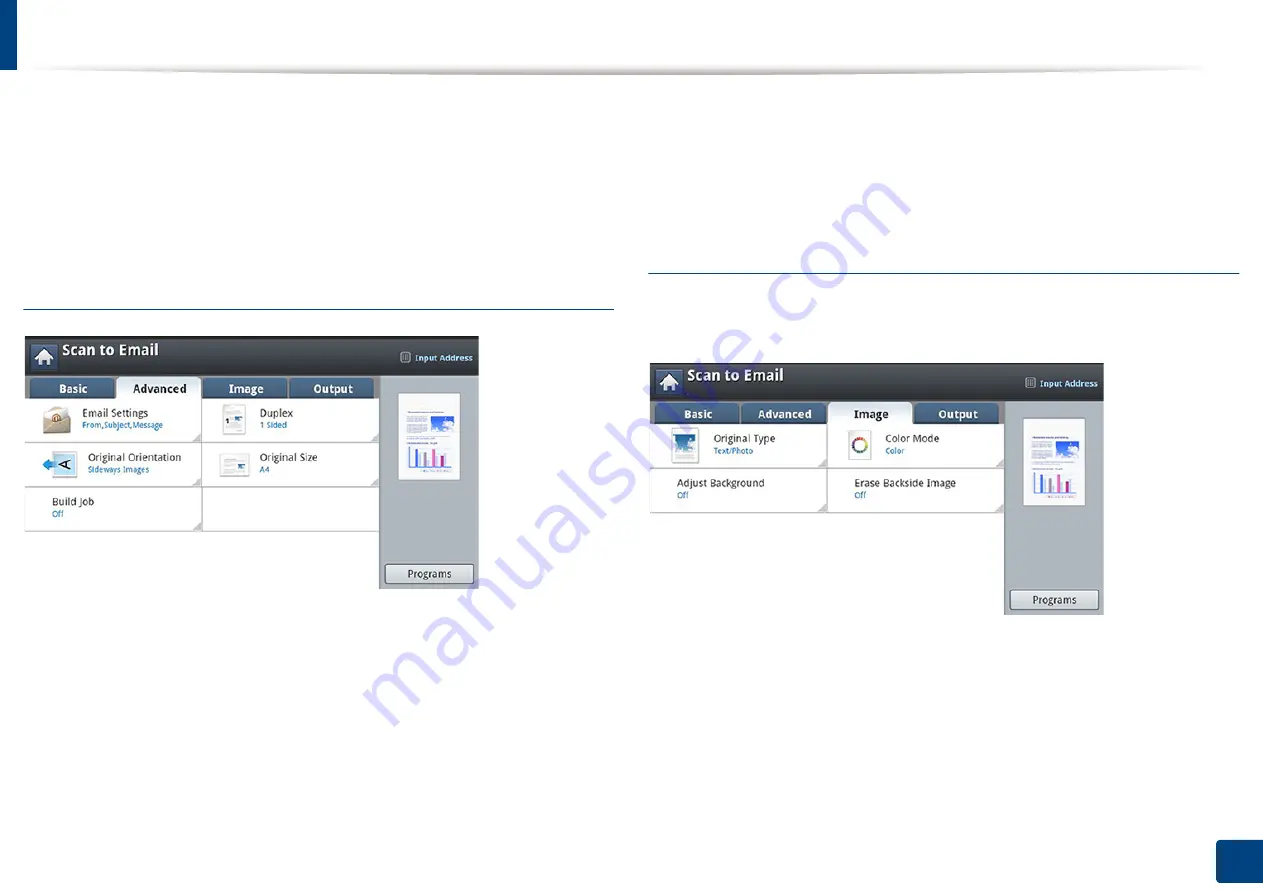
Scanning and sending through email
127
7. Scanning
•
Recent:
Shows the latest email addresses used. Also, you can choose email
addresses instead of pressing the pop-up keyboard (see "Resending to the
last email address" on page 130).
•
Programs:
Allows you to save the current settings for future use (see "Using
a programs setting" on page 145).
Advanced tab
•
Original Size:
Selects the size of originals.
•
Original Orientation:
Selects the orientation of the originals.
•
Email Settings:
Enter the information including
From
,
Subject
and
Message
.
•
Duplex:
For originals that are scanned on both sides.
•
Build Job:
After the scanning is finished, the
Scan More Pages
window
appears to ask if you want to scan another page. If you select
Yes
, then you
can scan another page in the current job. If you select
No
, then the scanning
process is completed and the remainder of the job is performed.
Image tab
You can move to the next or previous page using the up/down arrows located
at the bottom left.
•
Original Type:
Selects whether the original is text, photo, etc.
•
Color Mode:
Adjusts the color options of scanned output.
•
Adjust Background:
Erase the background to some extent by adjusting
density or brightness.
•
Erase Backside Image:
Prevents scanning the other side’s image shown
through the original paper.
Summary of Contents for ProCpress M408 Series
Page 282: ...Redistributing toner 278 14 Maintenance ...
Page 284: ...Replacing the toner cartridge 280 14 Maintenance 2 1 ...
Page 285: ...Replacing the toner cartridge 281 14 Maintenance ...
Page 289: ...Installing accessories 285 14 Maintenance 1 2 ...
Page 293: ...Cleaning the machine 289 14 Maintenance 1 1 2 2 ...
Page 305: ...Clearing paper jams 301 15 Troubleshooting 3 In the multi purpose tray ...
Page 307: ...Clearing paper jams 303 15 Troubleshooting 2 1 1 2 ...
Page 312: ...Clearing paper jams 308 15 Troubleshooting 6 In the duplex unit area 1 2 1 2 1 2 ...






























