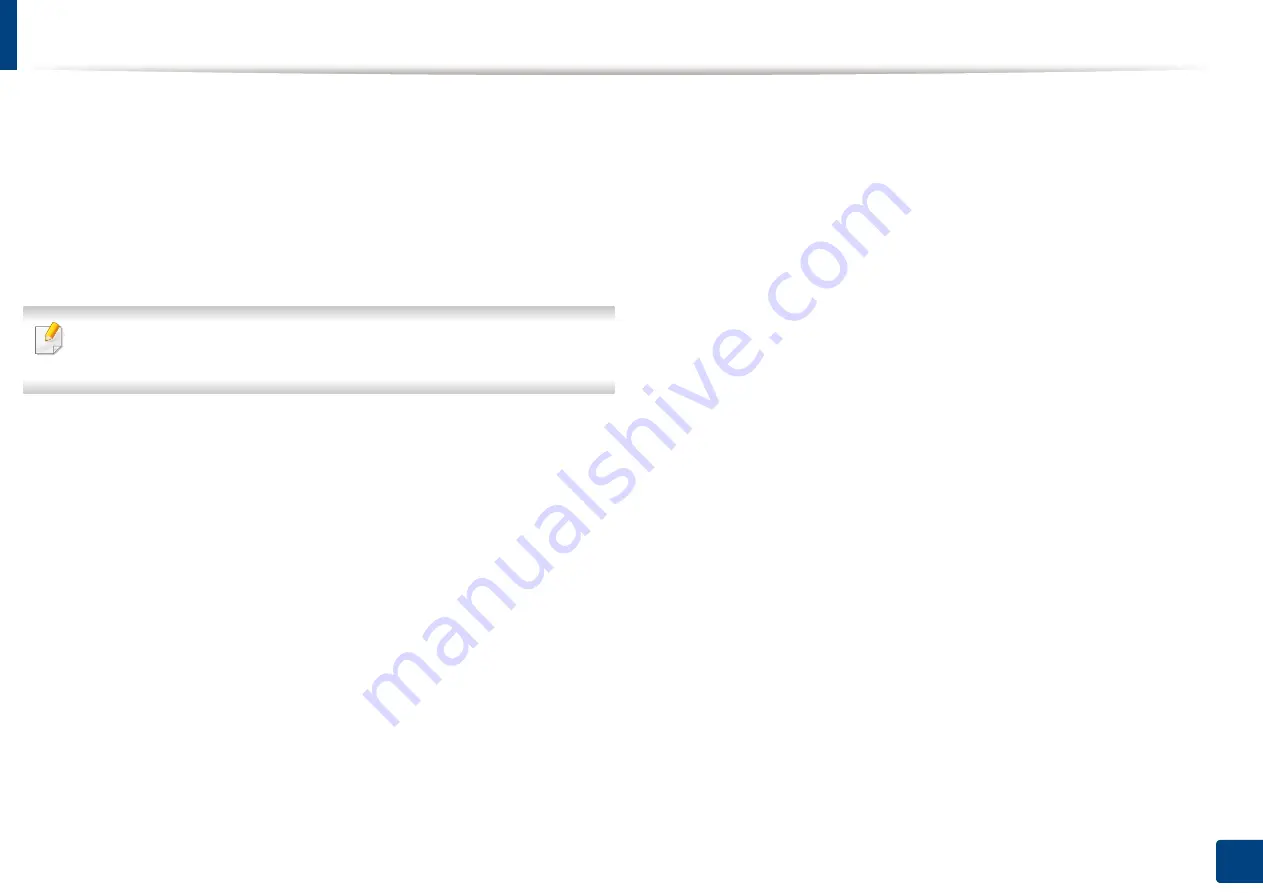
208
11. Using SmarThru Workflow, Shared Folder, Stored Document, and USB
Saving documents in the Stored Document
When you use a printing device in an office, school or other public place, you can
protect your personal documents or confidential information by using the
secure printing feature.
1
Press
Stored Document
on the main screen.
2
Press
Public
or
Private
tab, then you can see the saved files.
If there is no file, you can save files from your PC (see "Print Mode" on page
89).
3
You can rename, delete or print files.
4
Select the document to print.
5
Enter the password that you set from the printer driver.
6
Print or delete the document.
Summary of Contents for ProCpress M408 Series
Page 282: ...Redistributing toner 278 14 Maintenance ...
Page 284: ...Replacing the toner cartridge 280 14 Maintenance 2 1 ...
Page 285: ...Replacing the toner cartridge 281 14 Maintenance ...
Page 289: ...Installing accessories 285 14 Maintenance 1 2 ...
Page 293: ...Cleaning the machine 289 14 Maintenance 1 1 2 2 ...
Page 305: ...Clearing paper jams 301 15 Troubleshooting 3 In the multi purpose tray ...
Page 307: ...Clearing paper jams 303 15 Troubleshooting 2 1 1 2 ...
Page 312: ...Clearing paper jams 308 15 Troubleshooting 6 In the duplex unit area 1 2 1 2 1 2 ...






























