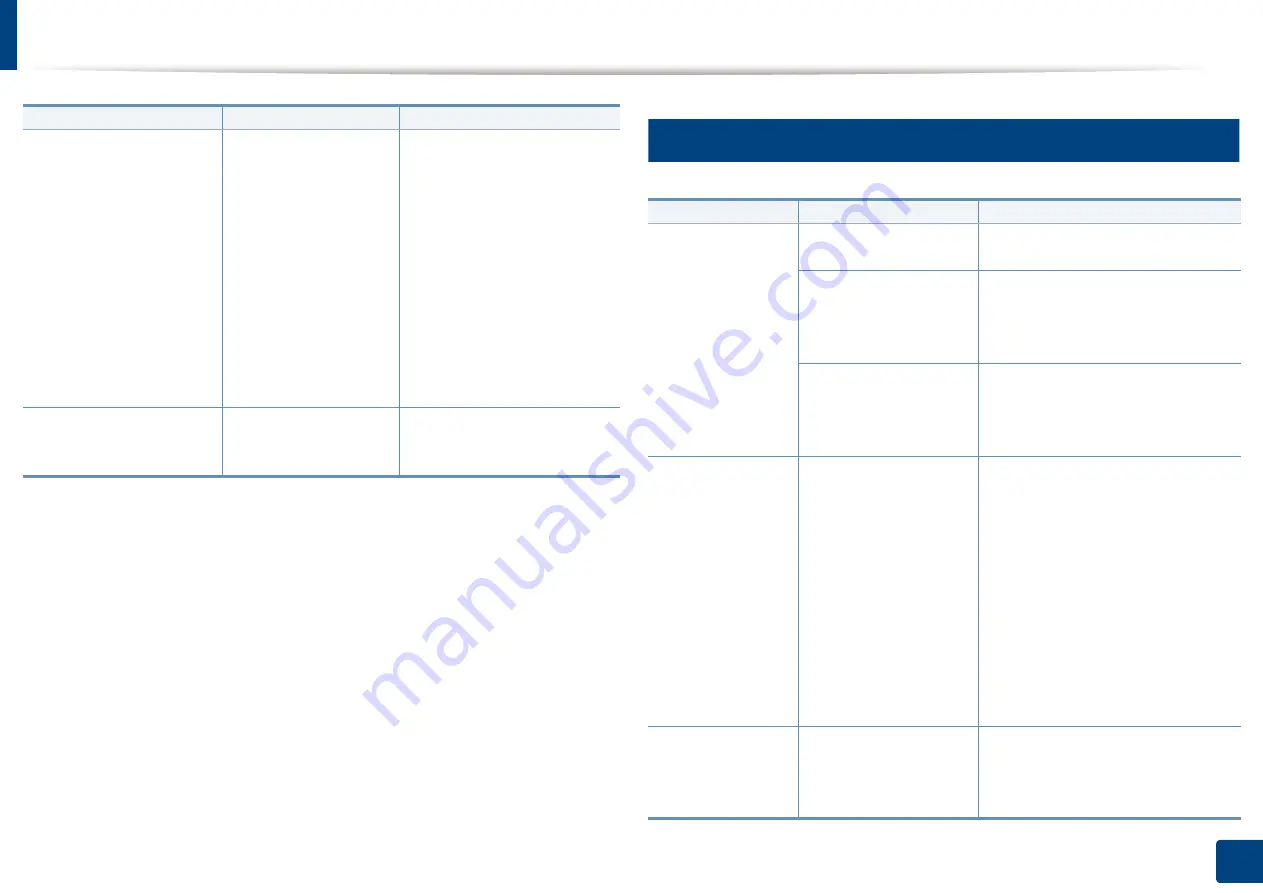
Understanding display messages
316
15. Troubleshooting
9
Toner-related messages
•
Paper Jam in tray 2.
Please open the door
and remove paper,
then close the door.
•
Paper Jam in tray 3.
Please open the door
and remove paper,
then close the door.
•
Paper Jam in tray 4.
Please open the door
and remove paper,
then close the door.
Paper has jammed in
the optional tray.
Clear the jam (see "In
optional trays" on page 298).
Paper Jam in MP tray.
Please remove the
paper
Paper has jammed in
the multi-purpose
tray.
Clear the jam (see "In the
multi-purpose tray" on page
301).
Message
Meaning
Suggested solutions
Message
Meaning
Suggested solutions
•
Toner
cartridge is
not installed.
Install it
•
Install black
toner
cartridge
A toner cartridge is not
installed.
Reinstall the toner cartridge.
A toner cartridge is not
being detected
Reinstall the toner cartridge two or
three times to confirm it is seated
properly. If the problem persists,
please call for service.
Not removed
protective film from
toner.
Remove the protective film from
the toner cartridge. Refer to Quick
Installation Guide provided with
your machine.
•
Toner
cartridge is
not
compatible.
Check the user
guide
•
Black toner
cartridge is
not
compatible.
Check the user
guide
The indicated toner
cartridge is not
suitable for your
machine.
Install the corresponding toner
cartridge with a Samsung-genuine
cartridge (see "Replacing the toner
cartridge" on page 279).
Toner Cartridge
Failure [error
number]. Call for
service
There is a problem in
the toner cartridge.
Unplug the power cord and plug it
back in. If the problem persists, call
for service.
Summary of Contents for ProCpress M408 Series
Page 282: ...Redistributing toner 278 14 Maintenance ...
Page 284: ...Replacing the toner cartridge 280 14 Maintenance 2 1 ...
Page 285: ...Replacing the toner cartridge 281 14 Maintenance ...
Page 289: ...Installing accessories 285 14 Maintenance 1 2 ...
Page 293: ...Cleaning the machine 289 14 Maintenance 1 1 2 2 ...
Page 305: ...Clearing paper jams 301 15 Troubleshooting 3 In the multi purpose tray ...
Page 307: ...Clearing paper jams 303 15 Troubleshooting 2 1 1 2 ...
Page 312: ...Clearing paper jams 308 15 Troubleshooting 6 In the duplex unit area 1 2 1 2 1 2 ...
















































