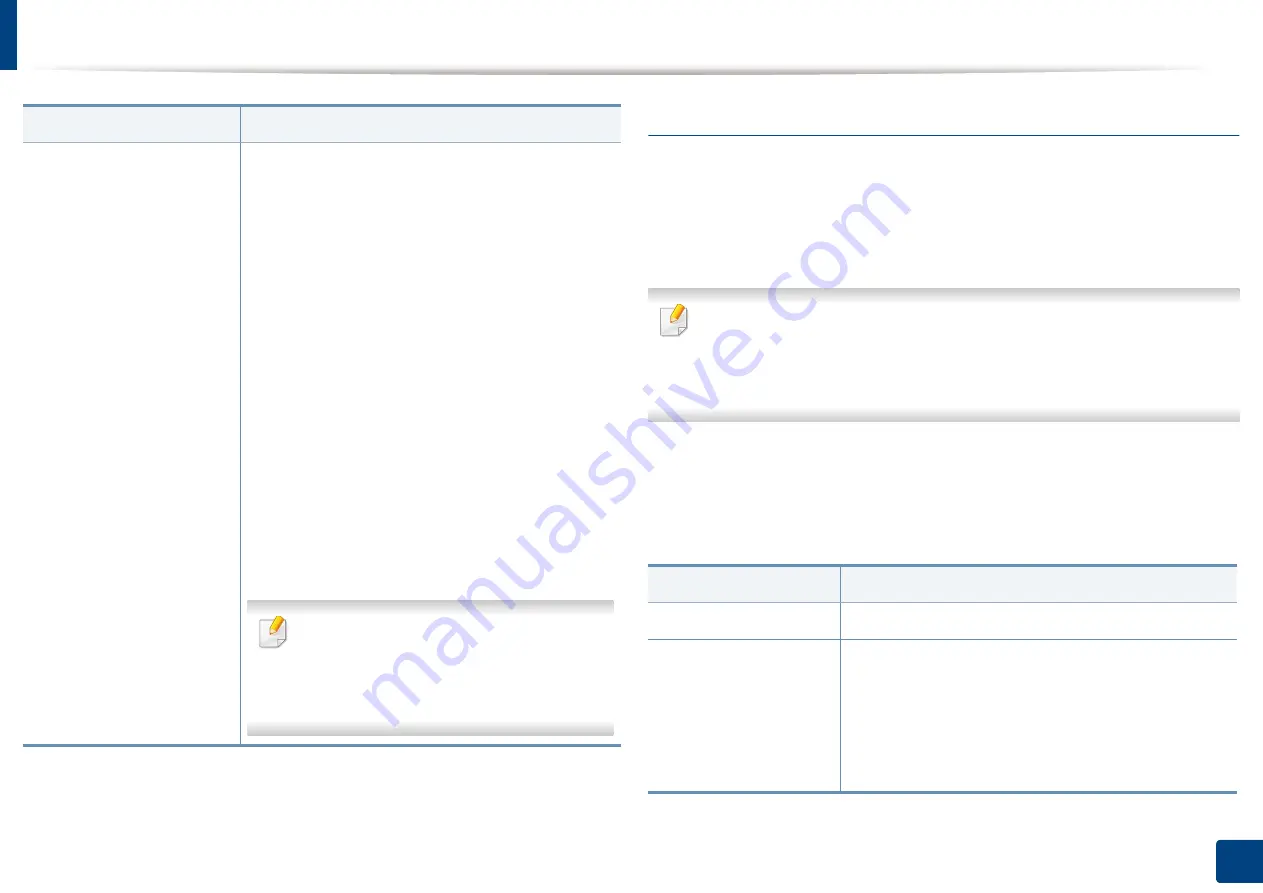
Machine setup
229
12. Menu Overview and Advanced Features
Application settings
Copy Settings
You can set the default copy options. Set the most frequently used copy
settings.
You can also use this feature from the SyncThru™ Web Service. Open the
Web browser from your networked computer and type the IP address of
your machine. When SyncThru™ Web Service opens, click
Settings
>
Machine Settings
>
Copy
.
1
Press
Machine Setup
>
Application Settings
>
Copy Settings
from the
display screen.
2
Select the appropriate option.
Application Management
Allows you to manage application and licenses
•
Installing an application
1
Press
Machine Setup
>
Others
>
Application Management
from the display
screen.
2
Select the
Application
tab.
3
Connect the USB stick (with the downloaded
application stored) to the machine.
When the USB stick is detected, the
Install
button will be enabled.
4
Click the
Install
button.
5
A pop-up window with list of application
appears. Select the application file and press
OK
.
6
A verification message appears. Read the
agreement and check
I accept the terms of
the License Agreement
and press
OK
.
Application installation begins.
•
From the list, select the application you
want to view in details and press
Detail
.
•
From the list, select the application you
want to uninstall and press
Uninstall
.
a. Available for the administrator depending on the authentication settings selected (see
Option
Description
Option
Description
Paper Source
You can select the default tray to use when copying.
Reduce/Enlarge
You can reduce or enlarge the original to fit the paper to
which you are copying. For example, if the original is A4 and
you want it to be copied on B5 sized paper, press
(86%)A4 -
> B5
. If you want to set customized size, select the
Custom
and select the reduce/enlarge percentage of the original
with
+
,
-
button.
Summary of Contents for ProCpress M408 Series
Page 282: ...Redistributing toner 278 14 Maintenance ...
Page 284: ...Replacing the toner cartridge 280 14 Maintenance 2 1 ...
Page 285: ...Replacing the toner cartridge 281 14 Maintenance ...
Page 289: ...Installing accessories 285 14 Maintenance 1 2 ...
Page 293: ...Cleaning the machine 289 14 Maintenance 1 1 2 2 ...
Page 305: ...Clearing paper jams 301 15 Troubleshooting 3 In the multi purpose tray ...
Page 307: ...Clearing paper jams 303 15 Troubleshooting 2 1 1 2 ...
Page 312: ...Clearing paper jams 308 15 Troubleshooting 6 In the duplex unit area 1 2 1 2 1 2 ...






























