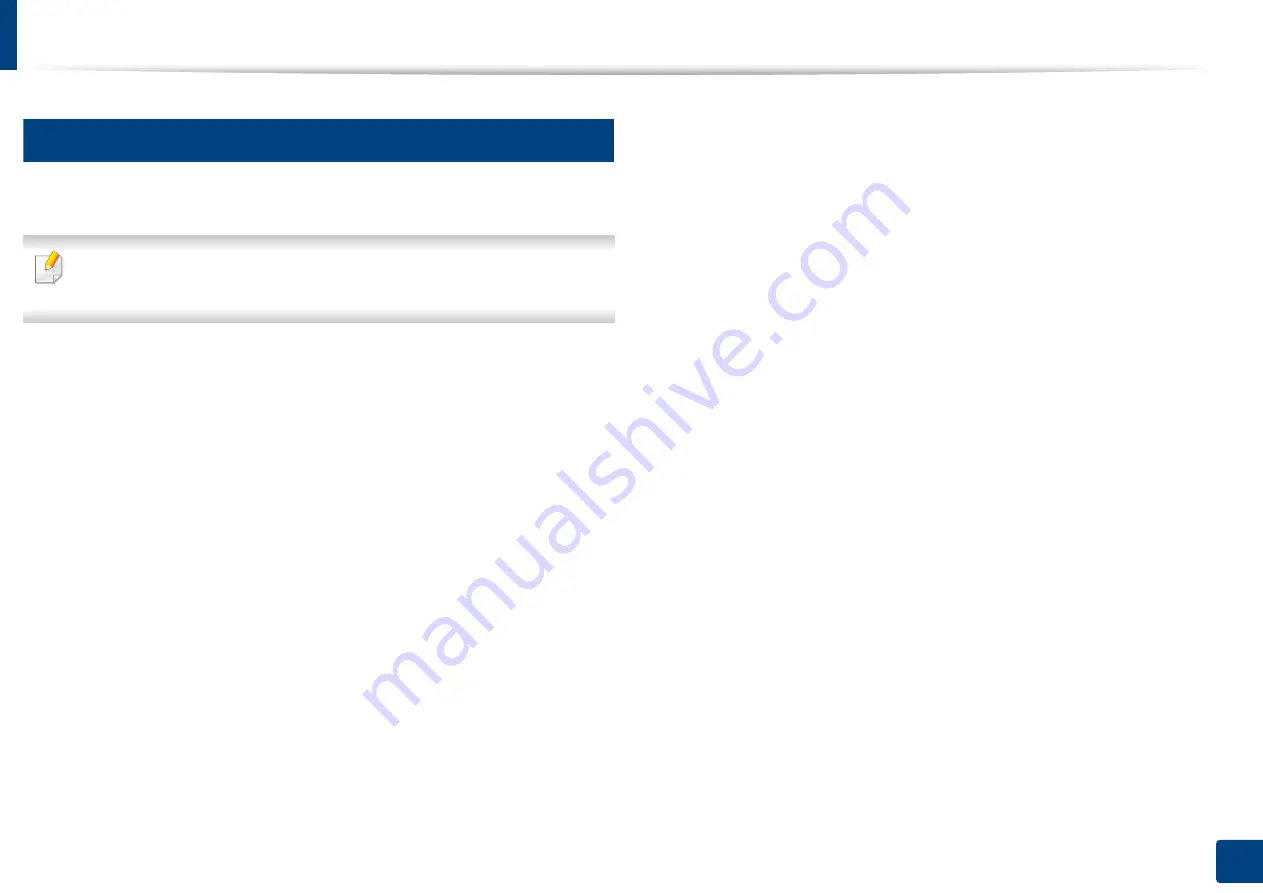
Wireless network setup (Optional)
61
3. Using a Network-Connected Machine
15
Troubleshooting for wireless network
If problems occur while using the machine on a network, check the following:
For information on the access point (or wireless router), refer to its own
user's guide.
•
Your computer, access point (or wireless router), or machine may not be turned
on.
•
Check the wireless reception around the machine. If the router is far from the
machine or there is an obstacle, you might have difficulty receiving the signal.
•
Cycle the power for the access point (or wireless router), machine, and
computer. Sometimes cycling the power can recover network communication.
•
Check whether firewall software (V3 or Norton) is blocking the communication.
If the computer and the machine are connected on the same network and it
cannot be found when searching, firewall software might be blocking the
communication. Refer to the user's guide for the software to turn it off and try
searching for the machine again.
•
Check whether the machine's IP address is allocated correctly. You can check the
IP address by printing the network configuration report.
•
Check whether the access point (or wireless router) has a configured security
(password). If it has a password, refer to the access point (or wireless router)
administrator.
•
Check the machine's IP address. Reinstall the machine driver and change the
settings to connect to the machine on the network. Due to the characteristics of
DHCP, the allocated IP address could change if the machine is not used for a long
time or if the access point has been reset.
Register the product's MAC address when you configure the DHCP server on the
access point (or wireless router). Then you can always use the IP address that is
set with the MAC address. You can identify the Mac address of your machine by
printing a network configuration report.
•
Check the wireless environment. You might not be able to connect to the
network in the infrastructure environment where you need to type in a user's
information before connecting to the access point (or wireless router).
•
This machine only supports IEEE 802.11 b/g/n and Wi-Fi. Other wireless
communication types (e.g., Bluetooth) are not supported.
•
The machine is within the range of the wireless network.
•
The machine is located away from obstacles that could block the wireless signal.
Remove any large metal objects between the access point (or wireless router)
and the machine.
Make sure the machine and wireless access point (or wireless router) are not
separated by poles, walls, or support columns containing metal or concrete.
•
The machine is located away from other electronic devices that may interfere
with the wireless signal.
Many devices can interfere with the wireless signal, including a microwave oven
and some Bluetooth devices.
•
Whenever the configuration of your access point (or wireless router)
changes, you must do the product's wireless network setup again.
•
The maximum number of devices that can be connected via Wi-Fi Direct is 4.
Summary of Contents for ProCpress M408 Series
Page 282: ...Redistributing toner 278 14 Maintenance ...
Page 284: ...Replacing the toner cartridge 280 14 Maintenance 2 1 ...
Page 285: ...Replacing the toner cartridge 281 14 Maintenance ...
Page 289: ...Installing accessories 285 14 Maintenance 1 2 ...
Page 293: ...Cleaning the machine 289 14 Maintenance 1 1 2 2 ...
Page 305: ...Clearing paper jams 301 15 Troubleshooting 3 In the multi purpose tray ...
Page 307: ...Clearing paper jams 303 15 Troubleshooting 2 1 1 2 ...
Page 312: ...Clearing paper jams 308 15 Troubleshooting 6 In the duplex unit area 1 2 1 2 1 2 ...
















































