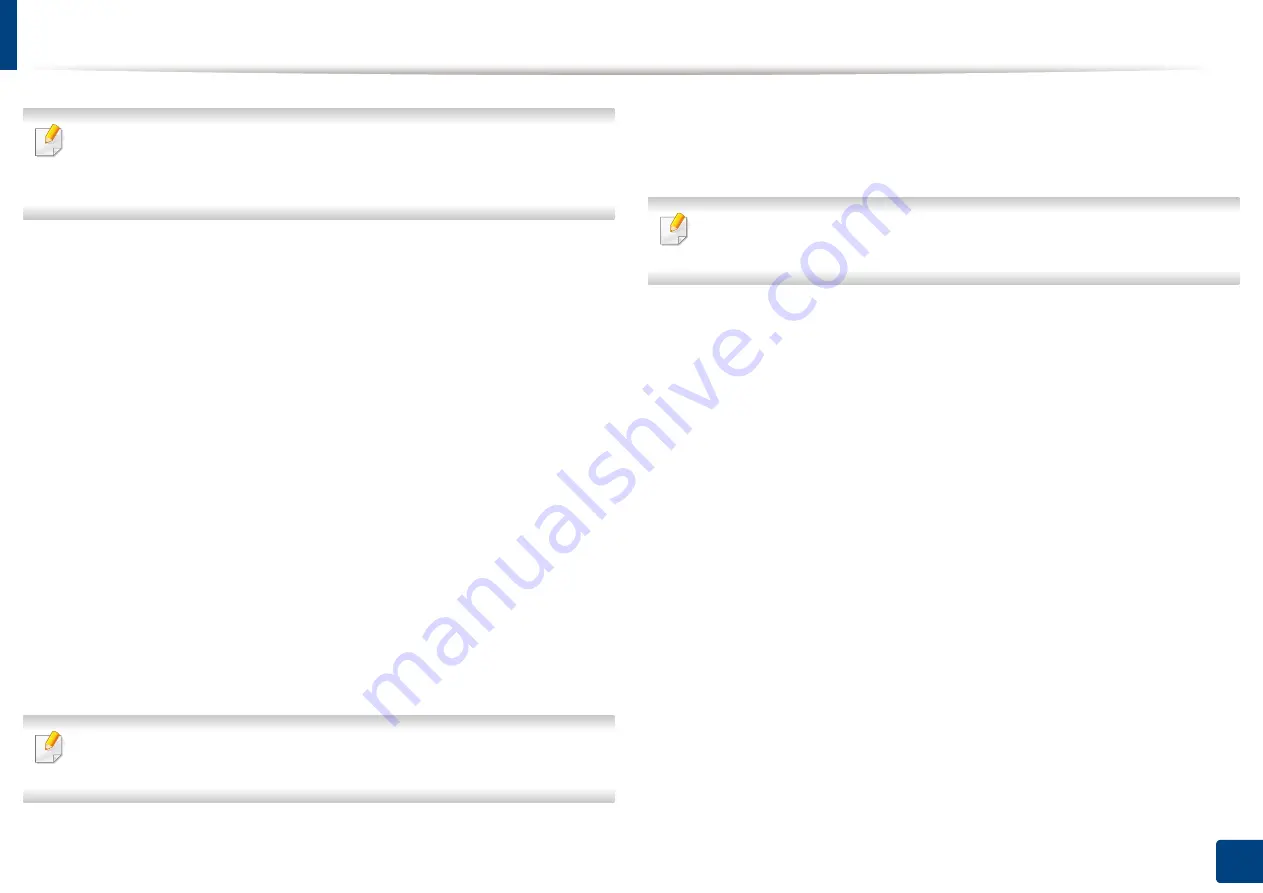
101
5. Printing
Changing the default print settings
Most Windows applications will override settings you specify in the printer
driver. Change all print settings available in the software application first,
and change any remaining settings using the printer driver.
1
Click the Windows
Start
menu.
•
For Windows 8, from the
Charms
, select
Search
>
Settings
.
2
For
Windows
®
XP Service Pack 3
/Server 2003, select
Printer and Faxes
.
•
For Windows Server 2008/Vista, select
Control Panel
>
Hardware
and Sound
>
Printers
.
•
For Windows 7/8, select
Control Panel
>
Devices and Printers
.
•
For Windows Server 2008 R2, select
Control Panel
>
Hardware
>
Devices and Printers
.
3
Right-click on your machine.
4
For Windows
Windows
®
XP Service Pack 3
/Server 2003/Server 2008/Vista,
select
Printing Preferences
.
For Windows 7/8 or Windows Server 2008 R2, from context menus, select
Printing preferences
.
If
Printing preferences
has a
►
, you can select other printer drivers
connected to the selected printer.
5
Change the settings on each tab.
6
Click
OK
.
If you want to change the settings for each print job, change it in
Printing
Preferences
.
Summary of Contents for ProCpress M408 Series
Page 282: ...Redistributing toner 278 14 Maintenance ...
Page 284: ...Replacing the toner cartridge 280 14 Maintenance 2 1 ...
Page 285: ...Replacing the toner cartridge 281 14 Maintenance ...
Page 289: ...Installing accessories 285 14 Maintenance 1 2 ...
Page 293: ...Cleaning the machine 289 14 Maintenance 1 1 2 2 ...
Page 305: ...Clearing paper jams 301 15 Troubleshooting 3 In the multi purpose tray ...
Page 307: ...Clearing paper jams 303 15 Troubleshooting 2 1 1 2 ...
Page 312: ...Clearing paper jams 308 15 Troubleshooting 6 In the duplex unit area 1 2 1 2 1 2 ...






























