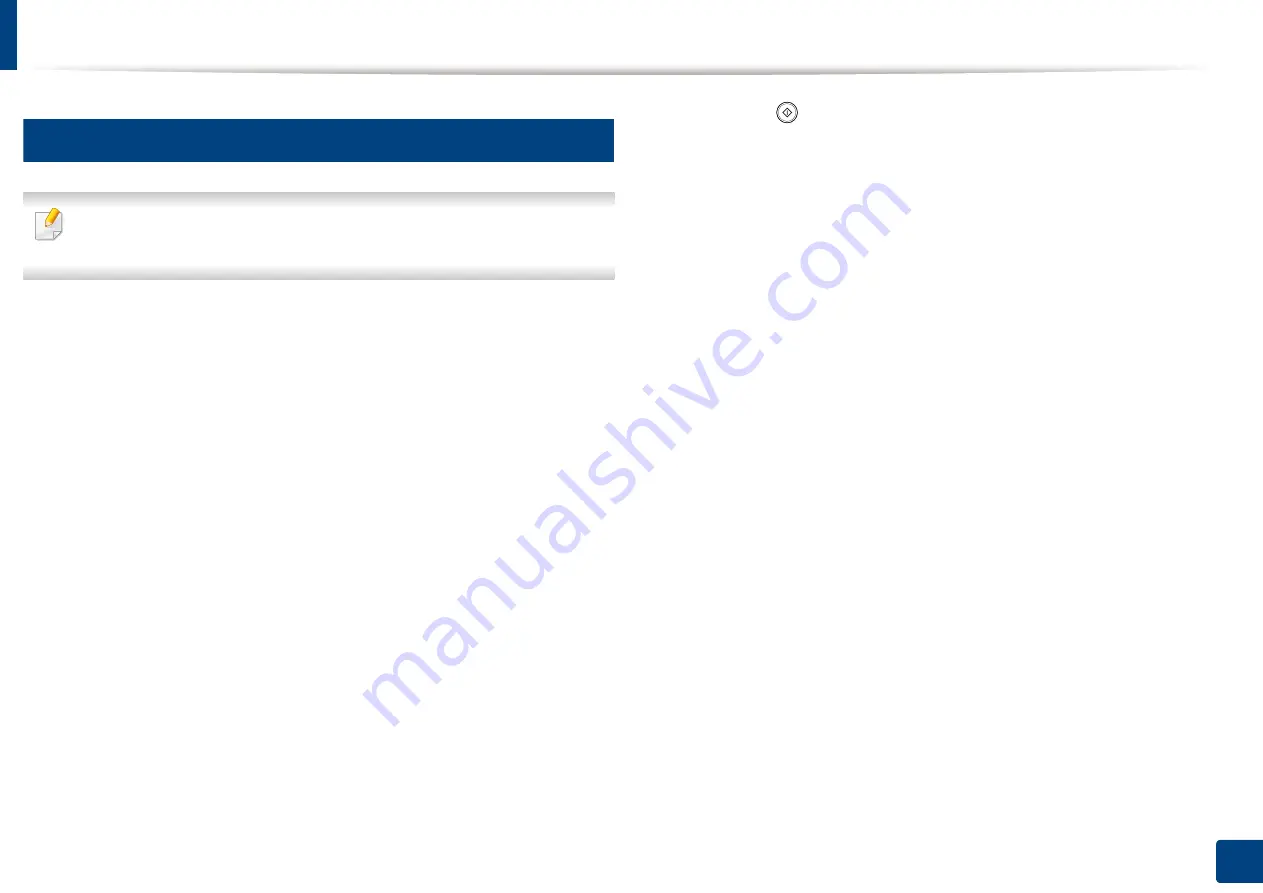
Scanning and sending to USB /shared folder
140
7. Scanning
12
Scanning to a USB /shared folder
To use Scan to USB feature: Insert a USB memory device into the USB
memory port on your machine.
1
Place the originals face up in the DSDF or place a single original face
down on the scanner glass and close the DSDF (see "Loading originals"
on page 64).
2
Press
Scan to USB
or
Scan to Shared Folder
from the display screen.
3
Press the
Basic
tab.
4
Select a folder for storing the scanned image. If you do not select a folder,
the scanned image is stored in root directory.
5
Press the
File Name
input area. The pop-up keyboard appears.
6
Enter a file name to store the scan data. Press
Done
.
7
Set the
File format
,
Resolution
, and
Darkness
.
8
Set the scan features in the
Advanced
,
Image
, or
Output
tabs, if
necessary (see "Changing the scan feature settings" on page 141).
9
Press the
(
Start
) button to scan and store the file.
If an original is placed on the scanner glass, the machine shows the
window asking if you want to place another page. Load another original
and press
Yes
. When you finish, press
No
on this window.
Summary of Contents for ProCpress M408 Series
Page 282: ...Redistributing toner 278 14 Maintenance ...
Page 284: ...Replacing the toner cartridge 280 14 Maintenance 2 1 ...
Page 285: ...Replacing the toner cartridge 281 14 Maintenance ...
Page 289: ...Installing accessories 285 14 Maintenance 1 2 ...
Page 293: ...Cleaning the machine 289 14 Maintenance 1 1 2 2 ...
Page 305: ...Clearing paper jams 301 15 Troubleshooting 3 In the multi purpose tray ...
Page 307: ...Clearing paper jams 303 15 Troubleshooting 2 1 1 2 ...
Page 312: ...Clearing paper jams 308 15 Troubleshooting 6 In the duplex unit area 1 2 1 2 1 2 ...






























