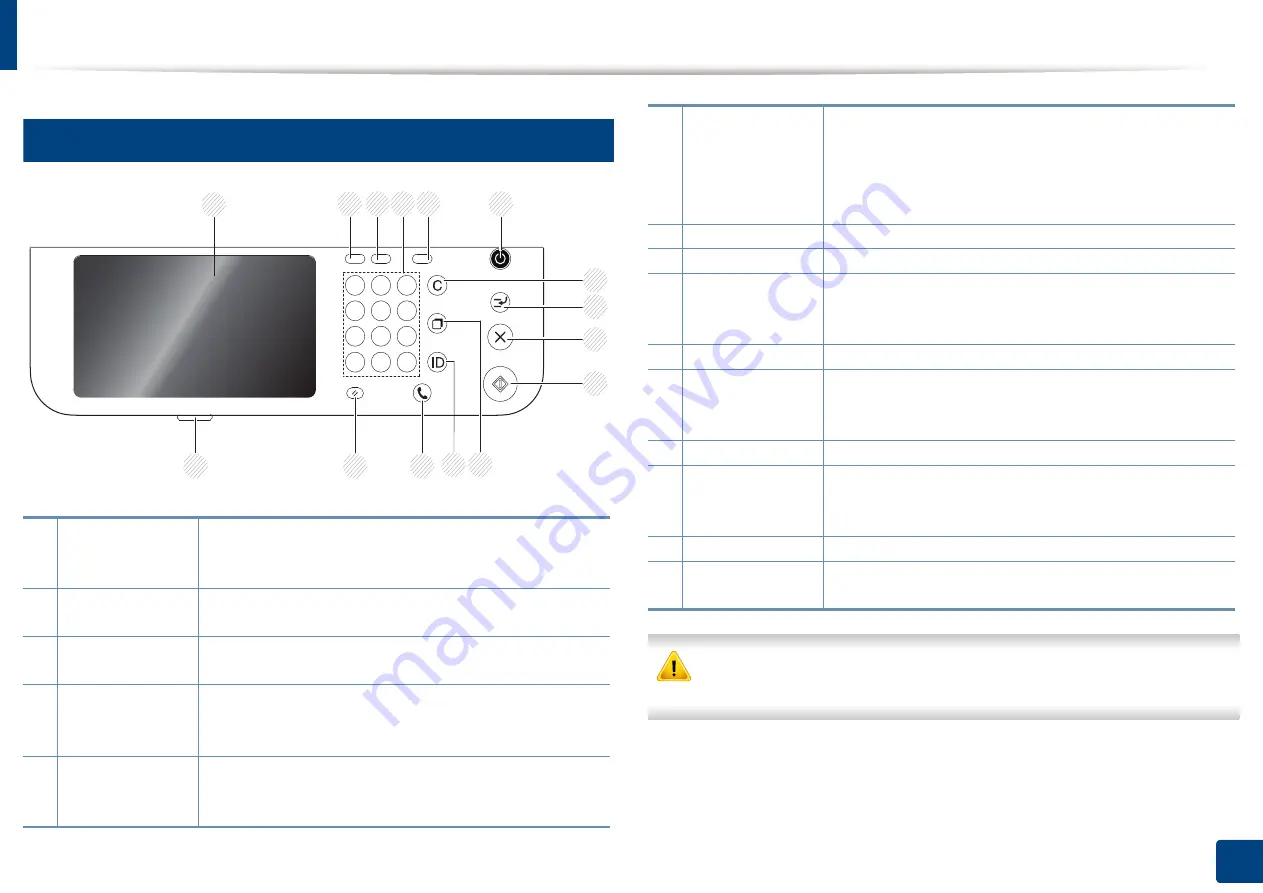
21
1. Introduction
Control panel overview
12
Control panel
When you use the display screen, use your finger only. The screen may be
damaged with a sharp pen or anything else.
1
Display screen
Shows the current machine status and prompts during
an operation. You can set menus easily using the display
screen.
2
Job Status
Shows the jobs currently running, queued jobs,
completed jobs, current error code or secured jobs.
3
Counter
Shows the amount of paper used (see "Counter button"
on page 27).
4
Numeric keypad
Dials numbers and enters alphanumeric characters. You
can also enter the number value for document copies or
other options.
5
Eco
Turn on Eco mode. Turn on the Eco mode to reduce
toner consumption and paper usage when pc-printing
and copying only (see "Eco button" on page 27).
2
3
4
5
15
6
7
8
9
10
13
14
12
11
1
6
Power/Wakeup
Turns the power on or off. When the blue LED is on, the
machine is powered on and you can use it. To turn the
machine off, press and hole this button for at least 3
seconds. Press
Yes
when the confirmation window
appears.
7
Clear
Deletes characters in the edit area.
8
Interrupt
Stops a job in operation for urgent copying.
9
Stop
Stops an operation at any time. The pop-up window
appears on the screen showing the current job that the
user can stop or resume.
10
Start
Starts a job.
11
Redial/Pause
Redials the recently sent fax number or received caller
ID in ready mode, or inserts a pause (-) into a fax number
in edit mode.
12
Logout
Allows user to log out.
13
On Hook Dial
When you press this button, you can hear a dial tone.
Then enter a fax number. It is similar to making a call
using a speaker phone.
14
Reset
Resets the current machine setup.
15
Status LED
Shows the status of your machine (see "Understanding
the LEDs" on page 23).
Summary of Contents for ProCpress M408 Series
Page 282: ...Redistributing toner 278 14 Maintenance ...
Page 284: ...Replacing the toner cartridge 280 14 Maintenance 2 1 ...
Page 285: ...Replacing the toner cartridge 281 14 Maintenance ...
Page 289: ...Installing accessories 285 14 Maintenance 1 2 ...
Page 293: ...Cleaning the machine 289 14 Maintenance 1 1 2 2 ...
Page 305: ...Clearing paper jams 301 15 Troubleshooting 3 In the multi purpose tray ...
Page 307: ...Clearing paper jams 303 15 Troubleshooting 2 1 1 2 ...
Page 312: ...Clearing paper jams 308 15 Troubleshooting 6 In the duplex unit area 1 2 1 2 1 2 ...






























