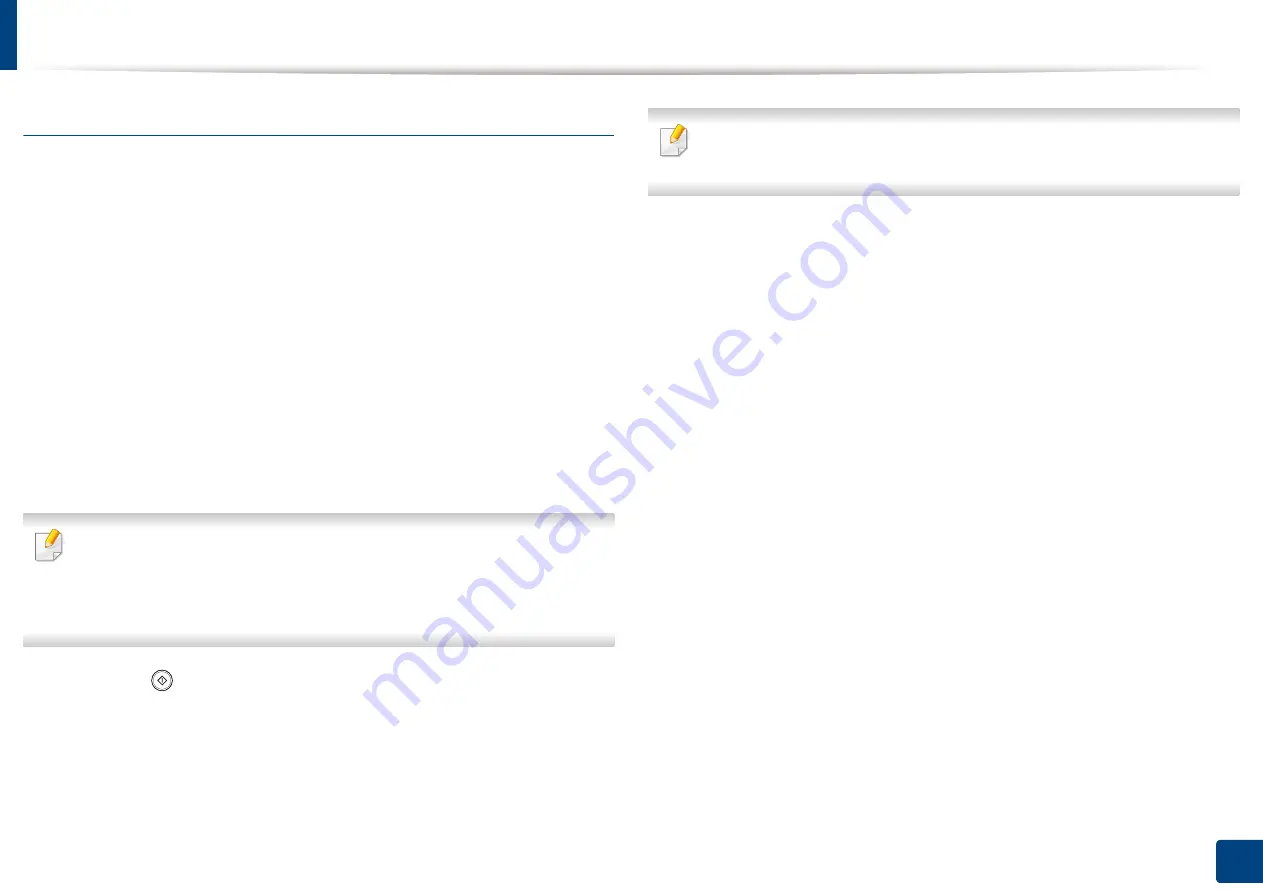
Samsung Cloud Print
197
10. Using the Machine via Mobile Device
Scanning and sending to Samsung Cloud Print
You can scan an image and the scanned data will be stored in the
Samsung
Cloud Print
.
1
Place a single document face down on the document glass, or load the
documents face up into the document feeder (see "Loading originals" on
page 64).
2
Press
Samsung Cloud
from the control panel.
3
Enter recipient country code and recipient phone number.
4
Enter sender information.
5
Enter a file name to store the scan data.
You can set the file name from the SyncThru™ Web Service. Open the Web
browser from your networked computer and type the IP address of your
machine. When SyncThru™ Web Service opens, click
Settings
>
Machine
Settings
>
Samsung Cloud
>
File Name
.
6
Press the
(
Start
) button to scan and store the file in samsung cloud
server.
When the user is not registered in the
Samsung Cloud Print
, a confirmation
window will pop up. Select a work in progress or not.
Summary of Contents for ProCpress M408 Series
Page 282: ...Redistributing toner 278 14 Maintenance ...
Page 284: ...Replacing the toner cartridge 280 14 Maintenance 2 1 ...
Page 285: ...Replacing the toner cartridge 281 14 Maintenance ...
Page 289: ...Installing accessories 285 14 Maintenance 1 2 ...
Page 293: ...Cleaning the machine 289 14 Maintenance 1 1 2 2 ...
Page 305: ...Clearing paper jams 301 15 Troubleshooting 3 In the multi purpose tray ...
Page 307: ...Clearing paper jams 303 15 Troubleshooting 2 1 1 2 ...
Page 312: ...Clearing paper jams 308 15 Troubleshooting 6 In the duplex unit area 1 2 1 2 1 2 ...






























