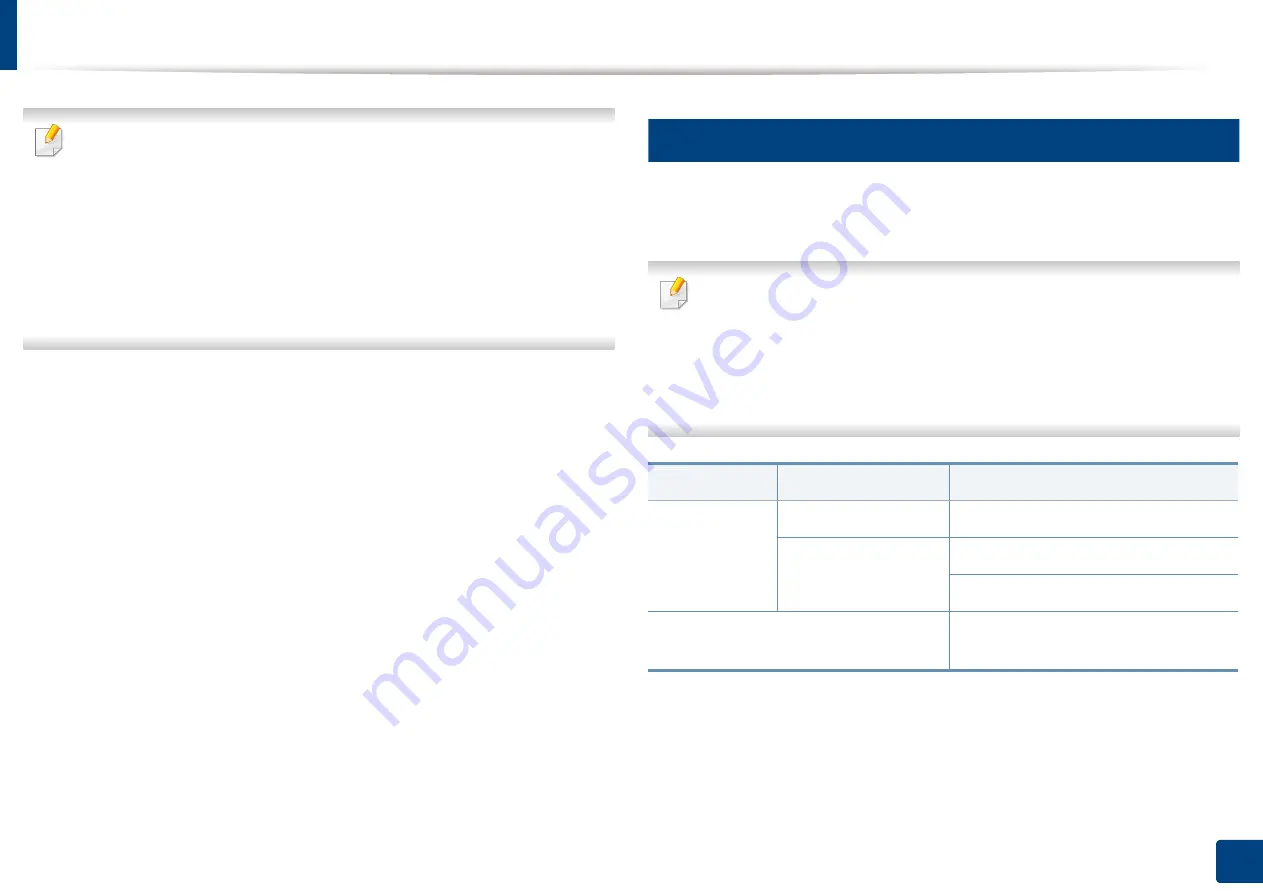
54
3. Using a Network-Connected Machine
Wireless network setup (Optional)
•
If you want to add wireless feature to the machine, check the option lists
and contact the purchasing point to order (see "Available accessories" on
page 273). When you purchase a Wireless/NFC kit (Optional), install the
kit by following the steps described in the Wireless/NFC kit (Optional)
Installation Guide which is enclosed in the kit. After installing the
Wireless/NFC kit (Optional), set the machine to use this feature.
•
Make sure your machine supports wireless networking. Wireless
networking may not be available depending on the model (see "Features
by model" on page 8).
Wireless networks require higher security, so when an access point is first set up,
a network name (SSID), the type of security used, and a Network Password are
created for the network. Ask your network administrator about this information
before proceeding with the machine installation.
9
Introducing wireless set up methods
You can set wireless settings either from the machine or the computer. Choose
the setting method from the below table.
•
Some wireless network installation types may not be available
depending on the model or country.
•
It is strongly recommended that you set the password on Access Points.
If you do not set the password on Access Points, they might be exposed
to illegal access from unknown machines including PCs, smart phones
and printers. Refer to the Access Point user' guide for password settings.
Set up method
Connecting method
Description & Reference
With Access
Point
From the computer
See "Using a network cable" on page 57.
From the machine’s
control panel
See "Using the WPS menu" on page 55.
See "Using the Wi-Fi Networks" on page 57.
Wi-Fi Direct setup
See "Setting the Wi-Fi Direct for mobile
printing" on page 59.
Summary of Contents for ProCpress M408 Series
Page 282: ...Redistributing toner 278 14 Maintenance ...
Page 284: ...Replacing the toner cartridge 280 14 Maintenance 2 1 ...
Page 285: ...Replacing the toner cartridge 281 14 Maintenance ...
Page 289: ...Installing accessories 285 14 Maintenance 1 2 ...
Page 293: ...Cleaning the machine 289 14 Maintenance 1 1 2 2 ...
Page 305: ...Clearing paper jams 301 15 Troubleshooting 3 In the multi purpose tray ...
Page 307: ...Clearing paper jams 303 15 Troubleshooting 2 1 1 2 ...
Page 312: ...Clearing paper jams 308 15 Troubleshooting 6 In the duplex unit area 1 2 1 2 1 2 ...
















































