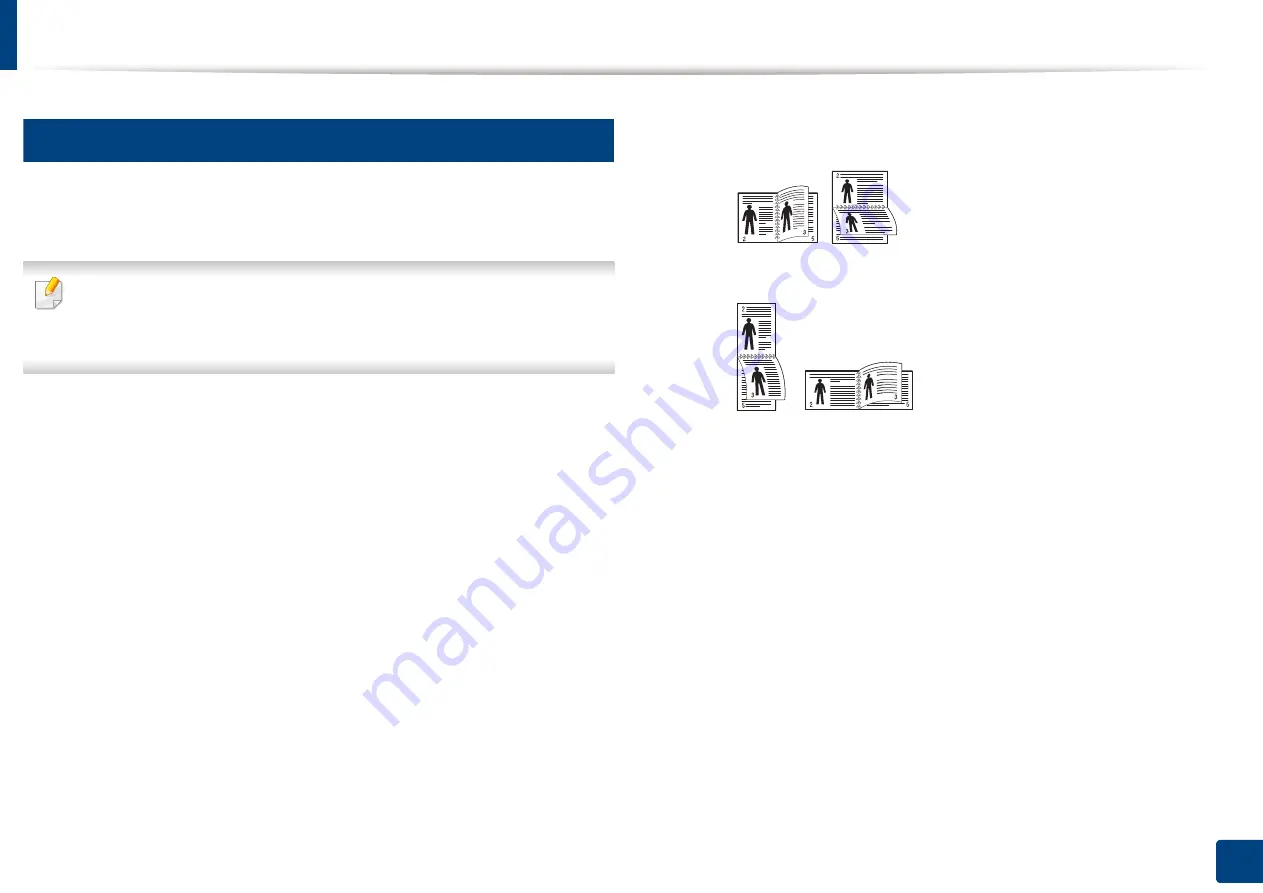
Using special print features
93
5. Printing
15
Printing on both sides of the paper
You can print on both sides of a paper; duplex. Before printing, decide how you
want your document oriented.
Do not print on both sides of the special media, such as labels, envelopes
,
or thick paper to print on both sides of paper. It may cause a paper jam or
damage the machine.
1
To change the print settings from your software application, access
Printing Preferences
(see "Opening printing preferences" on page 84).
2
Click the
Basic
tab.
3
From the
Double-Sided Printing
section, select the binding option you
want.
•
Printer Default:
If you select this option, this feature is determined
by the setting you’ve made on the control panel of the machine. This
option is available only when you use the PCL printer driver.
•
None:
Disables this feature.
•
Long Edge:
This option is the conventional layout used in
bookbinding.
•
Short Edge:
This option is the conventional layout used in calendars.
4
Click the
Paper
tab, select the
Original size
,
Source
, and
Paper Type
.
5
Click
OK
or
until you exit the
window
.
Summary of Contents for ProCpress M408 Series
Page 282: ...Redistributing toner 278 14 Maintenance ...
Page 284: ...Replacing the toner cartridge 280 14 Maintenance 2 1 ...
Page 285: ...Replacing the toner cartridge 281 14 Maintenance ...
Page 289: ...Installing accessories 285 14 Maintenance 1 2 ...
Page 293: ...Cleaning the machine 289 14 Maintenance 1 1 2 2 ...
Page 305: ...Clearing paper jams 301 15 Troubleshooting 3 In the multi purpose tray ...
Page 307: ...Clearing paper jams 303 15 Troubleshooting 2 1 1 2 ...
Page 312: ...Clearing paper jams 308 15 Troubleshooting 6 In the duplex unit area 1 2 1 2 1 2 ...






























