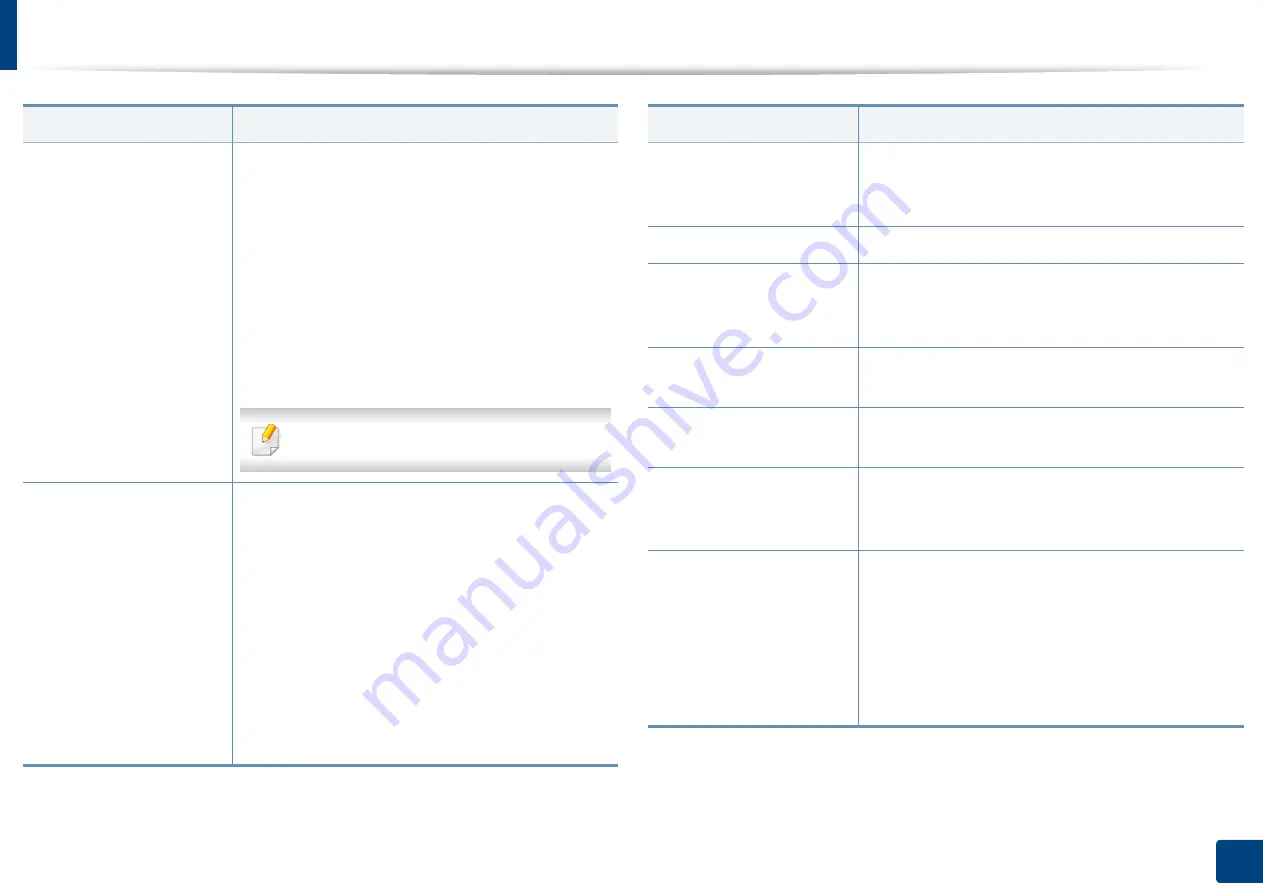
Machine setup
225
12. Menu Overview and Advanced Features
Machine Test
•
Print Adjustment:
Allows you to adjust the print
area. When images are printed off the page or
shifted, adjust the print area.
1
Press
Print Adjustment
from the display screen.
2
Press
Paper Source
and select the tray to supply
the paper from.
3
Press
Paper Size
and select the paper size to use.
4
Press
. The adjustment pattern (chart) is
printed.
5
Press
Next
and follow the instruction on the screen.
The
Next
button is enabled after you press
.
Home Setting
Allows you to choose the menu order of the Home
window.
•
Home Window:
You can select the menus to be
appeared on the Home screen. Select the menu
and press
Enable
and
OK
.
•
Priority
:
You can select the order of the home
window menus. Select the
Application
you want
to move up/down and press the
Up
/
Down
buttons.
•
Home Window Background
:
You can select the
order of the home window background.
Feature
Description
Stamp
Allows you to apply the stamp feature, prints the
time and date, IP address, or user ID, on the copy
output.
Job Progress Window
Allows you to show job progress in display.
Job Rescheduling
Job Rescheduling
allows the machine to proceed
to the next job when the current job pauses due to a
paper mismatch or paper empty error.
Humidity
Optimizes print quality according to the humidity in
the environment.
Image Management
Allows you to manage the color settings including
copy darkness, and print density.
Quiet Mode
You can reduce the printing noise by turning this
menu on. However the printing speed and quality
maybe declined.
Stacking Mode
If you use a machine in a humid area, or you are
using the damp print media caused by a high
humidity, the print-outs on the output tray may be
curled and may not be stacked properly. In this case,
you can set the machine to use this function to let
print-outs stacked firmly. But, using this function will
make the print speed slow.
Feature
Description
Summary of Contents for ProCpress M408 Series
Page 282: ...Redistributing toner 278 14 Maintenance ...
Page 284: ...Replacing the toner cartridge 280 14 Maintenance 2 1 ...
Page 285: ...Replacing the toner cartridge 281 14 Maintenance ...
Page 289: ...Installing accessories 285 14 Maintenance 1 2 ...
Page 293: ...Cleaning the machine 289 14 Maintenance 1 1 2 2 ...
Page 305: ...Clearing paper jams 301 15 Troubleshooting 3 In the multi purpose tray ...
Page 307: ...Clearing paper jams 303 15 Troubleshooting 2 1 1 2 ...
Page 312: ...Clearing paper jams 308 15 Troubleshooting 6 In the duplex unit area 1 2 1 2 1 2 ...






























