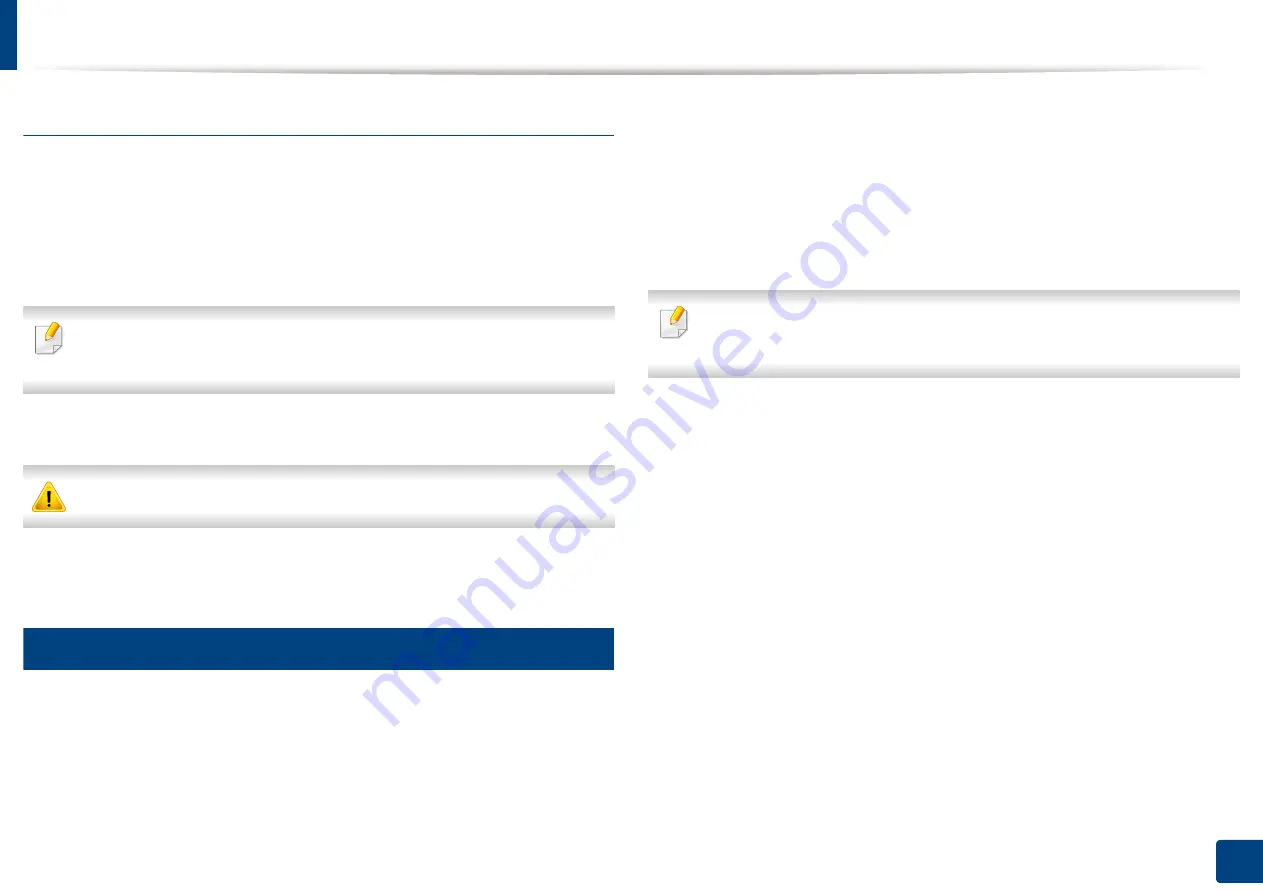
SyncThru™ Web Service
248
13. Useful Tools
IPv6 supported web browser
1
Start a web browser, such as Internet Explorer®, that supports IPv6
addressing as a URL.
2
Select one of the IPv6 addresses (
Stateless Address
,
Stateful Address
,
Manual Address
) from
Network Configuration Report
.
You can get the machine’s IPv6 address from the machine report (see"Other
settings" on page 226).
3
Enter the IPv6 addresses (eg., http://[3ffe:10:88:194:213:77ff:fe82:75b]).
The address must be enclosed in '[ ]' brackets.
4
Your machine’s SyncThru™ Web Service website opens.
4
Logging into SyncThru™ Web Service
Before configuring options in SyncThru™ Web Service, you need to log-in as an
administrator. You can still use SyncThru™ Web Service without logging in, but
you will not have access to or view the
Settings
tab and the
Security
tab.
1
Click
Login
on the upper right of the SyncThru™ Web Service website.
A log-in page appears.
2
Type in the
ID
and
Password
.
Use the same login ID, Password, Domain as when logging in from the
machine (see "Log-in" on page 220).
If you want to create a new user or change the password, see "Security tab"
on page 250.
Summary of Contents for ProCpress M408 Series
Page 282: ...Redistributing toner 278 14 Maintenance ...
Page 284: ...Replacing the toner cartridge 280 14 Maintenance 2 1 ...
Page 285: ...Replacing the toner cartridge 281 14 Maintenance ...
Page 289: ...Installing accessories 285 14 Maintenance 1 2 ...
Page 293: ...Cleaning the machine 289 14 Maintenance 1 1 2 2 ...
Page 305: ...Clearing paper jams 301 15 Troubleshooting 3 In the multi purpose tray ...
Page 307: ...Clearing paper jams 303 15 Troubleshooting 2 1 1 2 ...
Page 312: ...Clearing paper jams 308 15 Troubleshooting 6 In the duplex unit area 1 2 1 2 1 2 ...






























