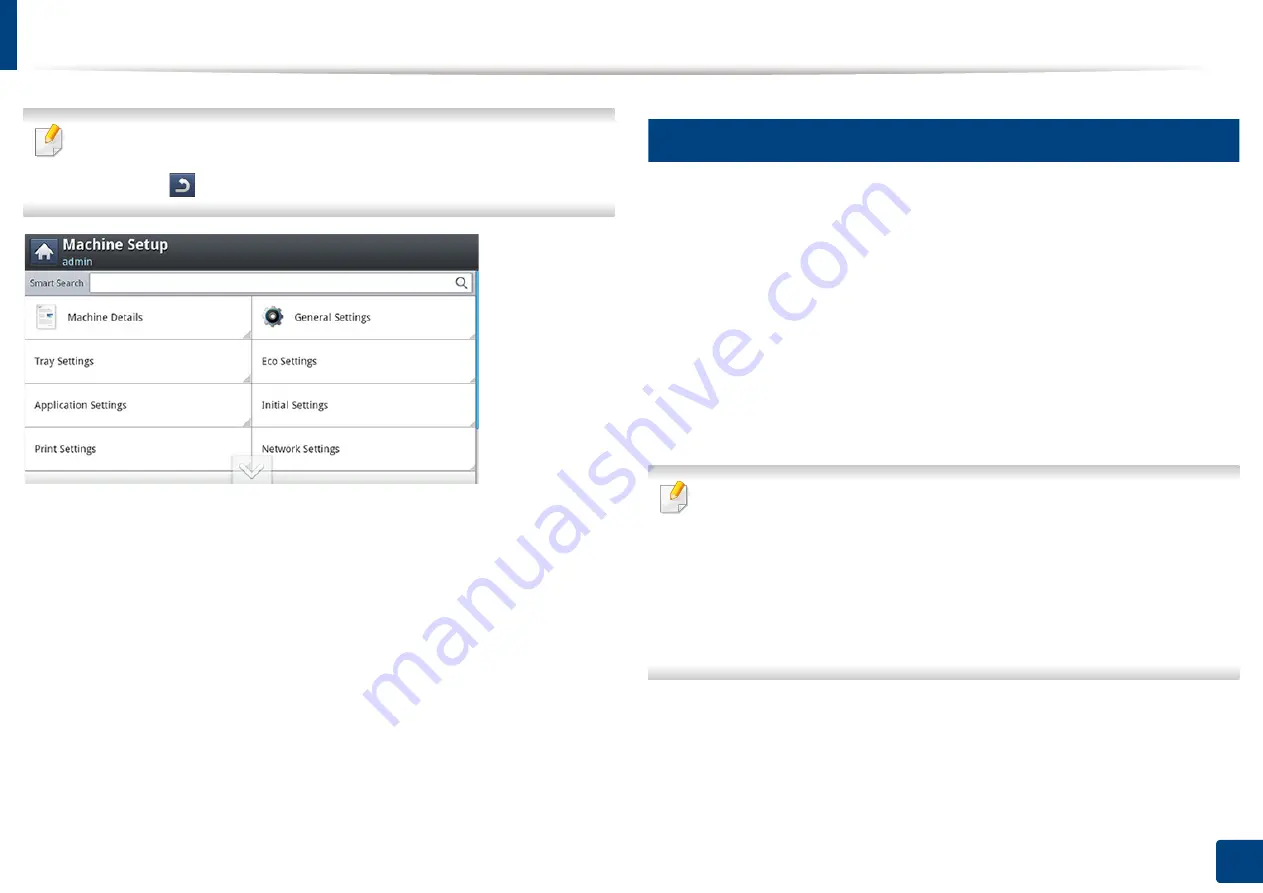
220
12. Menu Overview and Advanced Features
Machine setup
•
Some options are only available to the administrator depending on the
authentication settings selected (see "Security" on page 240).
•
Press the
(
Back
) button if you want to return to the previous screen.
1
Log-in
Depending on the authentication settings you selected, you may need to log-in
as an administrator to access some options under
Machine Setup
menu (see
1
Press
Machine Setup
from the display screen.
2
Select the option you want. If the option is available for only the
administrator, the following screen appears.
Enter the
ID
,
Password
, and
Domain
using the pop-up keyboard which
appears when you press each field.
•
Enter the ID
and password you first set when you turned on the machine:
Initial
Settings
(see
"Initial Settings" on page 238).
•
The default
ID
is
admin
.
•
You can also use the
Recent Users
button to find the recently used ID
and
Domain List
button to find the domain from the list stored in the
machine.
•
When you log-in, you can see the ID of the logged in user on the display.
3
Press
OK
.
Summary of Contents for ProCpress M408 Series
Page 282: ...Redistributing toner 278 14 Maintenance ...
Page 284: ...Replacing the toner cartridge 280 14 Maintenance 2 1 ...
Page 285: ...Replacing the toner cartridge 281 14 Maintenance ...
Page 289: ...Installing accessories 285 14 Maintenance 1 2 ...
Page 293: ...Cleaning the machine 289 14 Maintenance 1 1 2 2 ...
Page 305: ...Clearing paper jams 301 15 Troubleshooting 3 In the multi purpose tray ...
Page 307: ...Clearing paper jams 303 15 Troubleshooting 2 1 1 2 ...
Page 312: ...Clearing paper jams 308 15 Troubleshooting 6 In the duplex unit area 1 2 1 2 1 2 ...






























