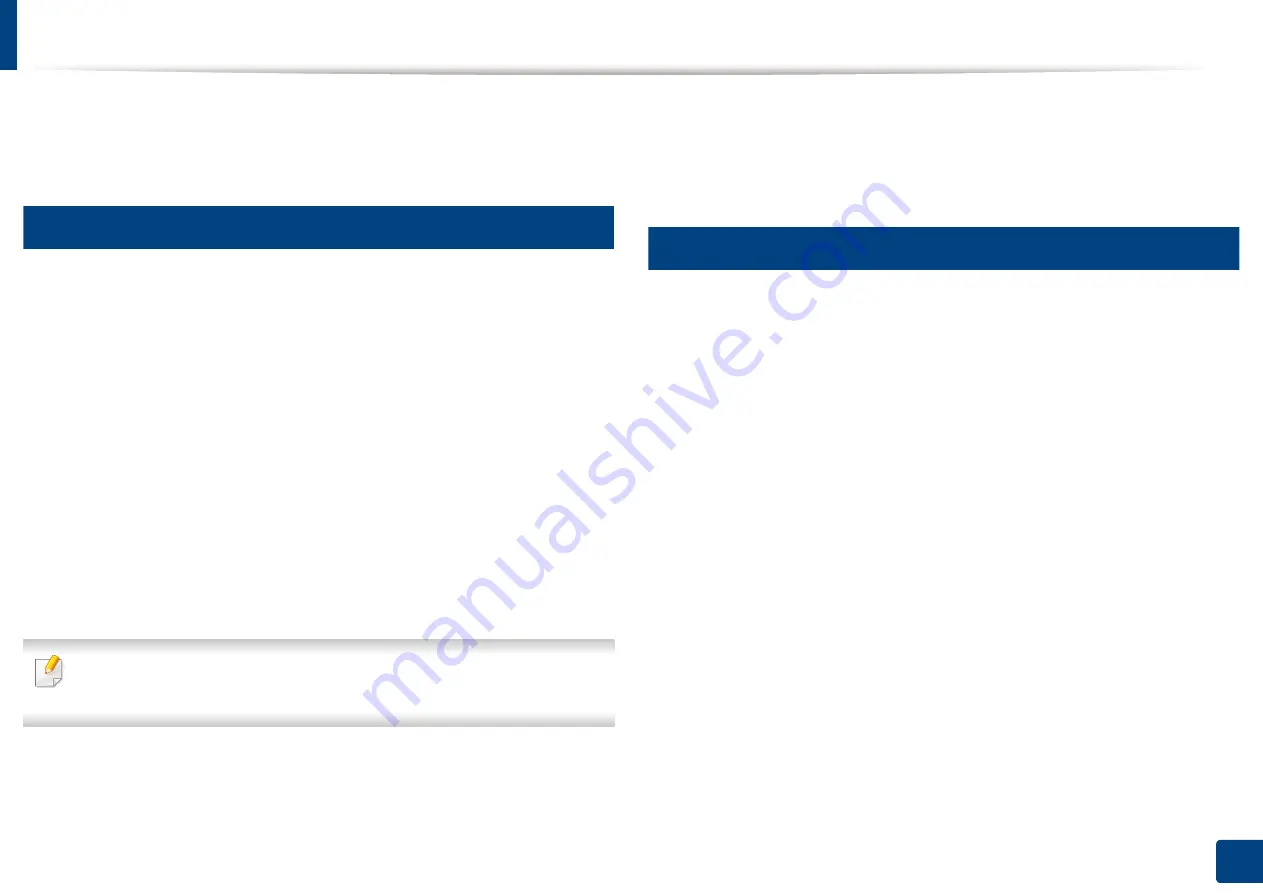
145
7. Scanning
Using a programs setting
This option allows you to save the current settings for future use. You can also
use the previous settings from the last job.
13
Saving
1
Press
Scan to Email
,
Scan to Server
,
Scan to Shared Folder
or
Scan to
USB
from the display screen.
2
Set scan features in the
Advanced
,
Image
, or
Output
tabs (see
"Changing the scan feature settings" on page 141).
3
Press the
Basic
tab.
4
Set the scan quality by
Duplex
and
Resolution
.
5
Press
Programs
>
Save
.
6
Press
Program Name
input area. The pop-up keyboard appears.
Enter the program name you want. Then press
OK
.
You can see the values of set
Programs
by scrolling up or down and check
the values using the up/down arrows.
7
Press
Save
.
8
You can check the settings again. If everything is fine, press
Add to
home
to make a shortcut on the main screen,
Save
to save current
settings, or
Cancel
to quit without saving.
14
Loading
1
Press
Scan to Email
,
Scan to Server
or
Scan to USB
from the display
screen.
2
Press
Programs
>
Load
.
3
Press a previous setting you want to use.
The machine is now set to scan according to the selected setting.
4
Press
Add to home
to make shortcut in main screen,
Delete
to delete
the current setting or
Apply
to use the selected setting.
Summary of Contents for ProCpress M408 Series
Page 282: ...Redistributing toner 278 14 Maintenance ...
Page 284: ...Replacing the toner cartridge 280 14 Maintenance 2 1 ...
Page 285: ...Replacing the toner cartridge 281 14 Maintenance ...
Page 289: ...Installing accessories 285 14 Maintenance 1 2 ...
Page 293: ...Cleaning the machine 289 14 Maintenance 1 1 2 2 ...
Page 305: ...Clearing paper jams 301 15 Troubleshooting 3 In the multi purpose tray ...
Page 307: ...Clearing paper jams 303 15 Troubleshooting 2 1 1 2 ...
Page 312: ...Clearing paper jams 308 15 Troubleshooting 6 In the duplex unit area 1 2 1 2 1 2 ...






























