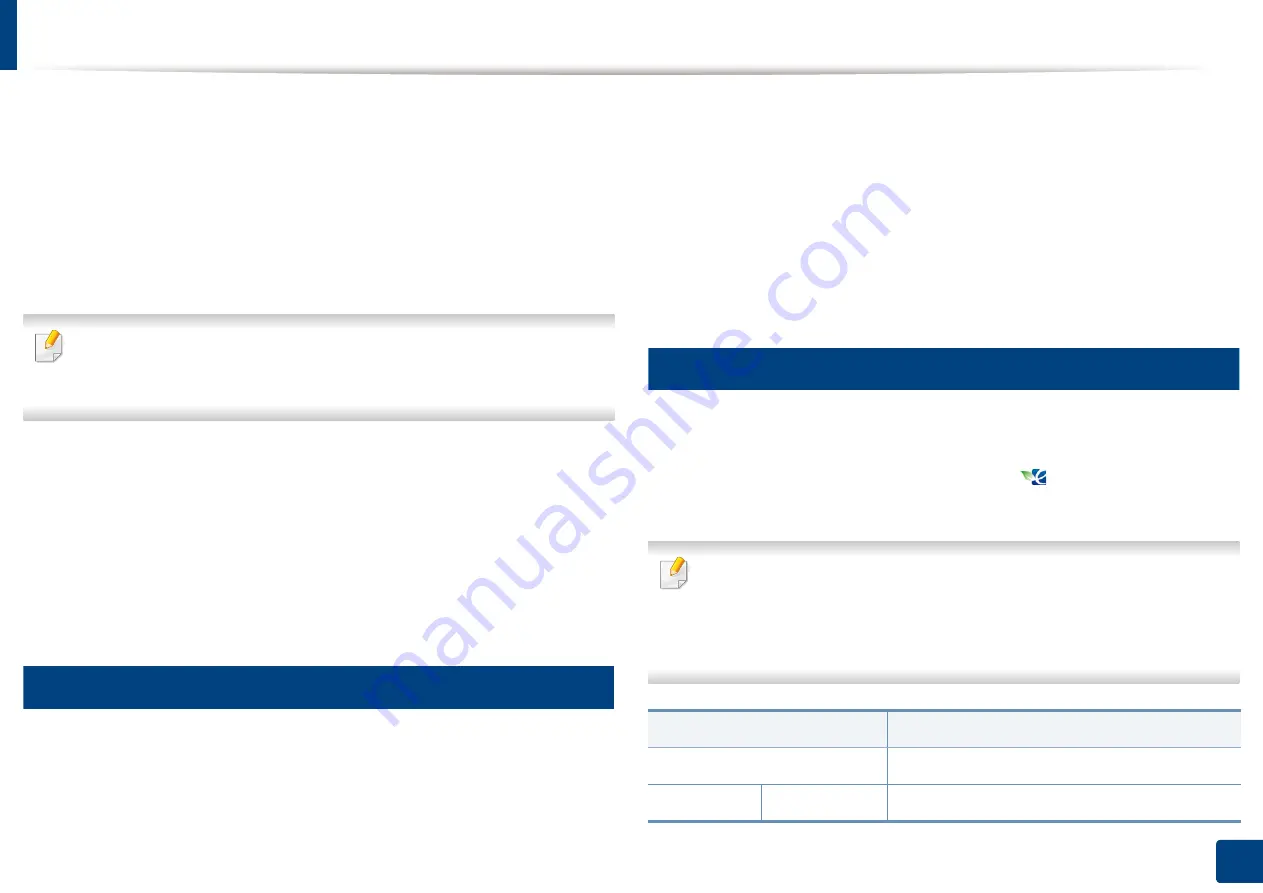
Display screen and useful button
27
1. Introduction
•
USB:
Enters the
USB
menu. When a USB memory device is inserted into the USB
memory port on your machine,
USB
is activated on the display screen (see
"Understanding the USB screen" on page 209).
•
Scan to USB:
Enters the
Scan to USB
menu. When a USB memory device is inserted
into the USB memory port on your machine,
Scan to USB
is activated on the display
screen (see "Scanning to a USB memory device" on page 213).
•
Machine Setup:
You can browse current machine settings or change
machine values (see "Machine setup" on page 220).
Some menus are only configured by an administrator or an authorized user
who has an ID and password registered on the machine by an administrator.
When the machine requests, enter the ID and password.
•
Samsung Cloud:
In order to use this menu, Samsung Cloud Prnter should
be registered. For more information, contact your local Samsung dealer or
the retailer where you purchased your machine
to Samsung Cloud Print" on page 197).
•
SmarThru WorkFlow:
In order to use this menu, SmarThru WorkFlow
should be installed. For more information, contact your local Samsung
dealer or the retailer where you purchased your machine
SmarThru Workflow" on page 201).
16
Counter button
When you press the
Counter
button on the control panel, You can see the
number of impressions.
When you select
Device
, you can see the number of impressions by device. An
impression typically refers to a single side of a sheet and not a one-sided print.
•
Total Usage:
Displays the total number of impressions.
•
Send Usage:
Displays the number of images sent via email, server, etc.
•
Fax Send Usage(PSTN):
Displays the number of sent faxes.
When you select
User
, you can see the number of usage, limit, and remaining
usage by each user.
17
Eco button
The eco feature allows you to save print resources and leads you to eco-friendly
printing. When you press the
Eco
button, the machine turns eco mode on or off.
If the eco mode is on, you can see the eco image (
) on some features. Some
options in the features are not available to use in the eco mode.
•
Only administrators have permission for
Eco Settings
in
Machine Setup
(see
•
If the machine requests a password for eco mode, you need to enter the
password. Contact your administrator.
•
The
Eco
button is activated only for
Copy
,
Quick Copy
menus.
Status
Description
Off
The machine is not in Eco mode.
Green
On
The machine is in Eco mode.
Summary of Contents for ProCpress M408 Series
Page 282: ...Redistributing toner 278 14 Maintenance ...
Page 284: ...Replacing the toner cartridge 280 14 Maintenance 2 1 ...
Page 285: ...Replacing the toner cartridge 281 14 Maintenance ...
Page 289: ...Installing accessories 285 14 Maintenance 1 2 ...
Page 293: ...Cleaning the machine 289 14 Maintenance 1 1 2 2 ...
Page 305: ...Clearing paper jams 301 15 Troubleshooting 3 In the multi purpose tray ...
Page 307: ...Clearing paper jams 303 15 Troubleshooting 2 1 1 2 ...
Page 312: ...Clearing paper jams 308 15 Troubleshooting 6 In the duplex unit area 1 2 1 2 1 2 ...






























