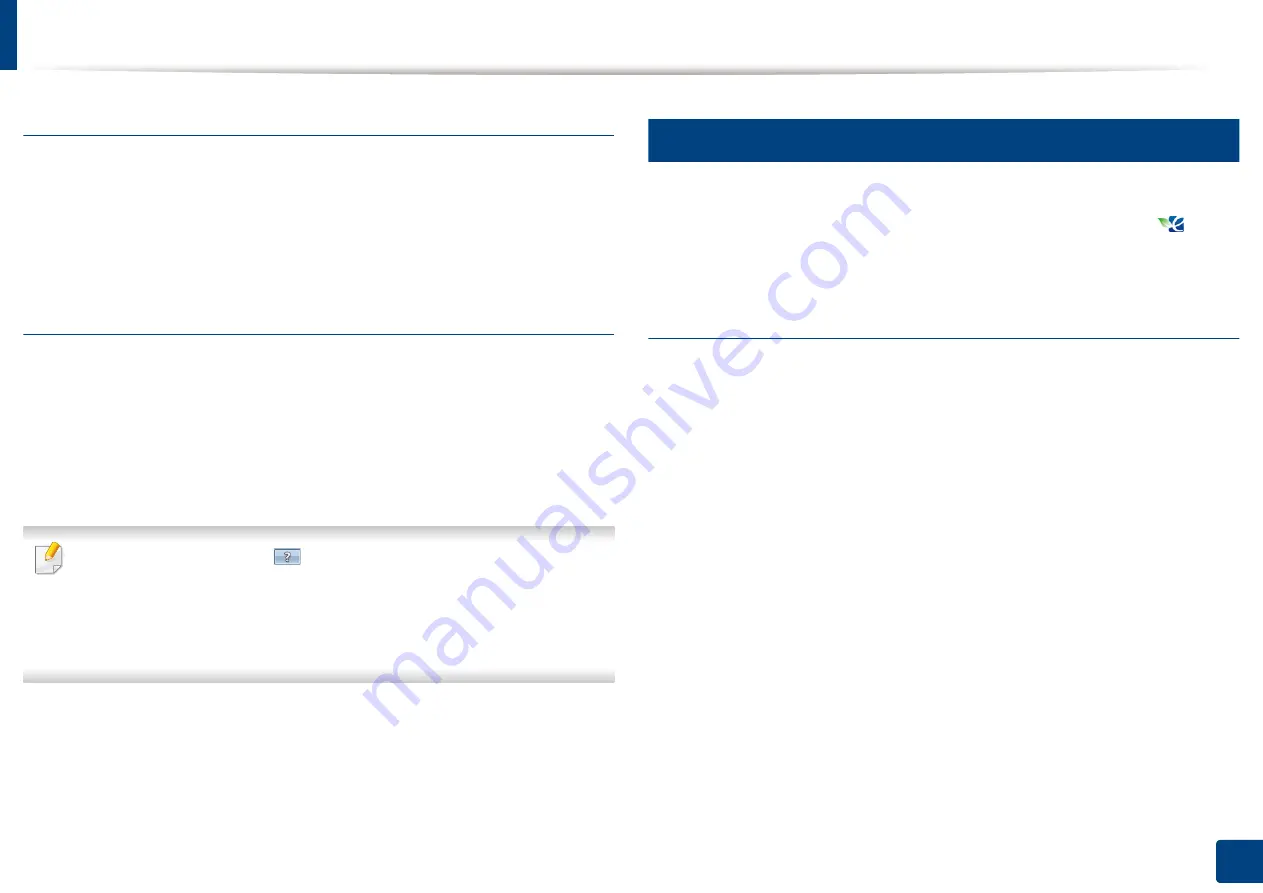
Opening printing preferences
88
5. Printing
Security
Encrypts printing data first, and transmits it to the machine. This feature protects
the printing information to prevent your data from being comprised on your
network.
Job Encryption
feature is enabled only when the hard drive is
installed. The hard drive is used to decrypt the printing data.
Job Accounting
This option allows you to print with the given permission.
•
User permission:
If you check this option, only users with user permission
can start a print job.
•
Group permission:
If you check this option, only groups with group
permission can start a print job.
•
Click the question mark(
) from the upper-right corner of the window
and click on any option you want to know about.
•
Administrators can enable job accounting and configure permissions in
the control panel or
SyncThru™ Web Service
. For the detailed
information about them, refer to the Administrator’s Guide.
7
Eco tab
The
Eco
tab allows you to save print resources and lead you to eco-friendly
printing. When you select
Eco Printing
, you can see the eco image (
)on
some options. Also, Some options are not available to use in the eco mode.
Eco Options
•
Printer Default:
If you select this option, this feature is determined by the
setting you’ve made on the control panel of the machine.
•
None:
Disables this option.
•
Eco Printing:
To activate Eco mode, select
Double-Sided Printing
,
Layout
,
Skip Blank Pages
, and
Toner Save
. You want to use in eco mode to save on
paper and toner usage. As long as you do not change the options from the
other tabs, the document will be printed out as a set in the Eco mode with
the selections you have chosen.
•
Password:
If the administrator sets
On-Forced
in
Default Eco Mode
for this
machine, the eco mode is always set by this machine’s eco setting, while the
Eco Options
in the printer driver are disabled. If you need to change the
print settings, click
Password
and enter the password or contact your
administrator.
Summary of Contents for ProCpress M408 Series
Page 282: ...Redistributing toner 278 14 Maintenance ...
Page 284: ...Replacing the toner cartridge 280 14 Maintenance 2 1 ...
Page 285: ...Replacing the toner cartridge 281 14 Maintenance ...
Page 289: ...Installing accessories 285 14 Maintenance 1 2 ...
Page 293: ...Cleaning the machine 289 14 Maintenance 1 1 2 2 ...
Page 305: ...Clearing paper jams 301 15 Troubleshooting 3 In the multi purpose tray ...
Page 307: ...Clearing paper jams 303 15 Troubleshooting 2 1 1 2 ...
Page 312: ...Clearing paper jams 308 15 Troubleshooting 6 In the duplex unit area 1 2 1 2 1 2 ...






























