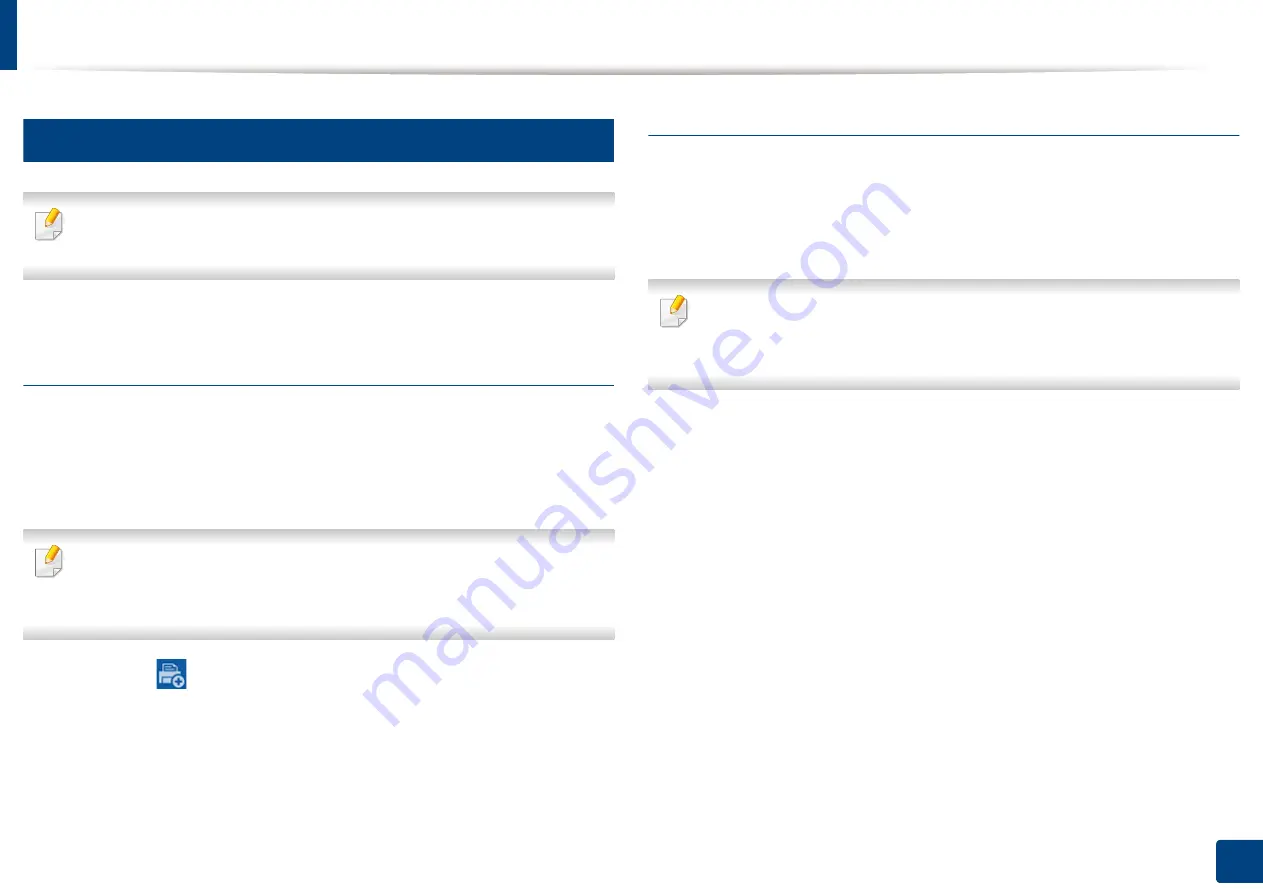
Samsung Cloud Print
196
10. Using the Machine via Mobile Device
15
Using the Samsung Cloud Print
Make sure the printer is turned on and connected to a wired or wireless
network that has access to the Internet.
Registering a printer from an application on mobile
device
The following steps are an example of using the
Samsung Cloud Print
app from
Android mobile phone.
1
Open
Samsung Cloud Print
app.
If you do not have
Samsung Cloud Print
app installed on your cellphone,
go to the application store (Samsung Apps, Play Store, App Store) on your
mobile device, and just search for download the app and try again.
2
Press the (
) button from Samsung Cloud Print app.
3
Your mobile device and printer or MFP can be paired NFC tapping, QR
code or by manually entering its Mac address.
Printing from an application on mobile device
The following steps are an example of using the
Samsung Cloud Print
app from
Android mobile phone.
1
Open
Samsung Cloud Print
app.
If you do not have
Samsung Cloud Print
app installed on your cellphone,
go to the application store (Samsung Apps, Play Store, App Store) on your
mobile device, and just search for download the app and try again.
2
Tap the option check button of the document that you want to print.
3
Set the printing options if you want.
4
Tap
Send Job
.
Summary of Contents for ProCpress M408 Series
Page 282: ...Redistributing toner 278 14 Maintenance ...
Page 284: ...Replacing the toner cartridge 280 14 Maintenance 2 1 ...
Page 285: ...Replacing the toner cartridge 281 14 Maintenance ...
Page 289: ...Installing accessories 285 14 Maintenance 1 2 ...
Page 293: ...Cleaning the machine 289 14 Maintenance 1 1 2 2 ...
Page 305: ...Clearing paper jams 301 15 Troubleshooting 3 In the multi purpose tray ...
Page 307: ...Clearing paper jams 303 15 Troubleshooting 2 1 1 2 ...
Page 312: ...Clearing paper jams 308 15 Troubleshooting 6 In the duplex unit area 1 2 1 2 1 2 ...






























