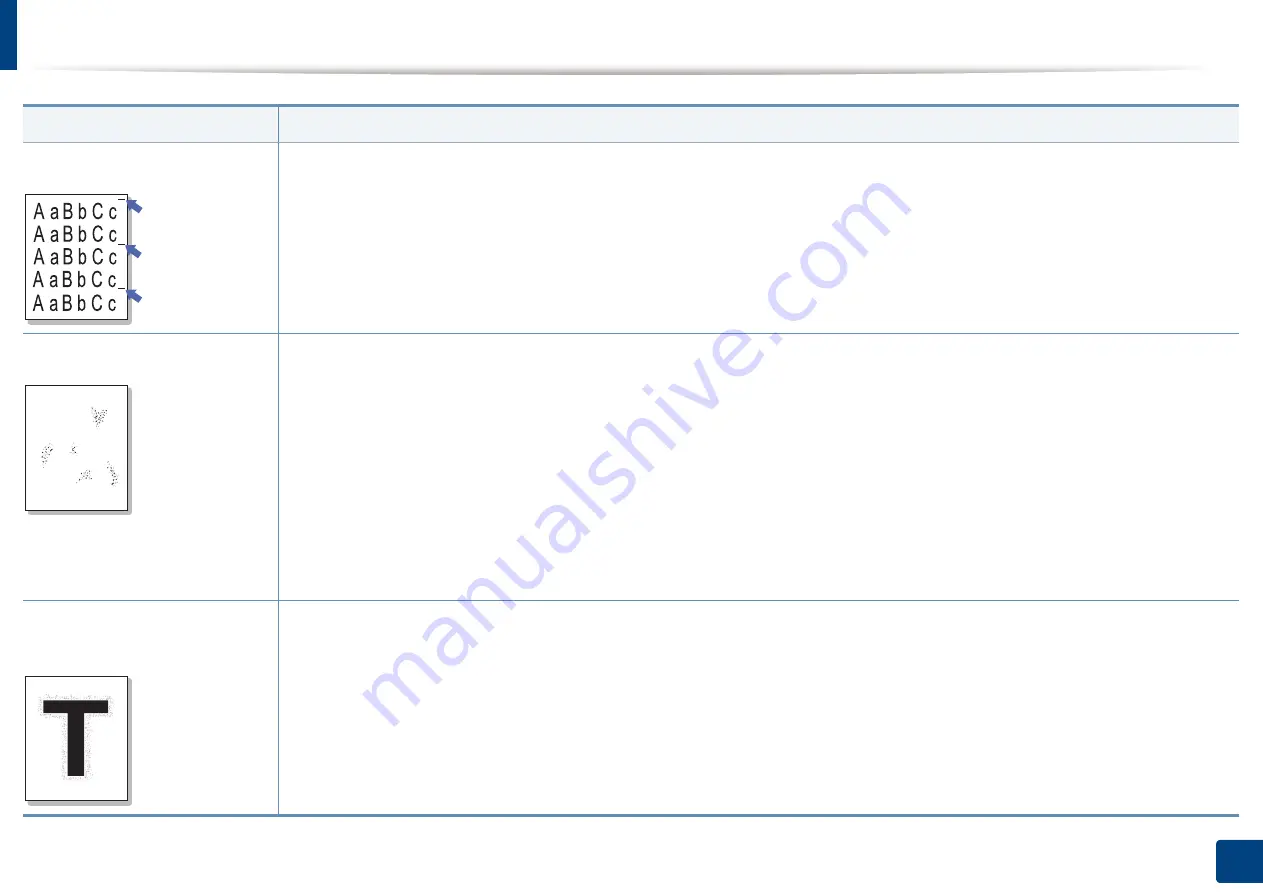
Printing quality problems
329
15. Troubleshooting
Vertical repetitive defects
If marks repeatedly appear on the printed side of the page at even intervals:
•
The toner cartridge may be damaged. If you still have the same problem, remove the toner cartridge and, install a new one (see
"Replacing the toner cartridge" on page 279).
•
Parts of the machine may have toner on them. If the defects occur on the back of the page, the problem will likely correct itself after
a few more pages.
•
The fusing assembly may be damaged. Contact a service representative.
Background scatter
Background scatter results from bits of toner randomly distributed on the printed page.
•
The paper may be too damp. Try printing with a different batch of paper. Do not open packages of paper until necessary so that
the paper does not absorb too much moisture.
•
If background scatter occurs on an envelope, change the printing layout to avoid printing over areas that have overlapping seams
on the reverse side. Printing on seams can cause problems.
Or select
Thick
from the
Printing Preferences
window (see "Opening printing preferences" on page 84).
•
If background scatter covers the entire surface area of a printed page, adjust the print resolution through your software application
or in
Printing Preferences
(see "Opening printing preferences" on page 84). Ensure the correct paper type is selected. For example:
If Thicker Paper is selected, but Plain Paper actually used, an overcharging can occur causing this copy quality problem.
•
If you are using a new toner cartridge, redistribute the toner first (see "Redistributing toner" on page 277).
Toner particles are around bold
characters or pictures
The toner might not adhere properly to this type of paper.
•
Change the printer option and try again. Go to
Printing Preferences
, click the
Paper
tab, and set the paper type to
Recycled
(see
"Opening printing preferences" on page 84).
•
Ensure the correct paper type is selected. For example: If Thicker Paper is selected, but Plain Paper actually used, an overcharging
can occur causing this copy quality problem.
Condition
Suggested solutions
A
Summary of Contents for ProCpress M408 Series
Page 282: ...Redistributing toner 278 14 Maintenance ...
Page 284: ...Replacing the toner cartridge 280 14 Maintenance 2 1 ...
Page 285: ...Replacing the toner cartridge 281 14 Maintenance ...
Page 289: ...Installing accessories 285 14 Maintenance 1 2 ...
Page 293: ...Cleaning the machine 289 14 Maintenance 1 1 2 2 ...
Page 305: ...Clearing paper jams 301 15 Troubleshooting 3 In the multi purpose tray ...
Page 307: ...Clearing paper jams 303 15 Troubleshooting 2 1 1 2 ...
Page 312: ...Clearing paper jams 308 15 Troubleshooting 6 In the duplex unit area 1 2 1 2 1 2 ...
















































