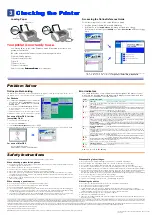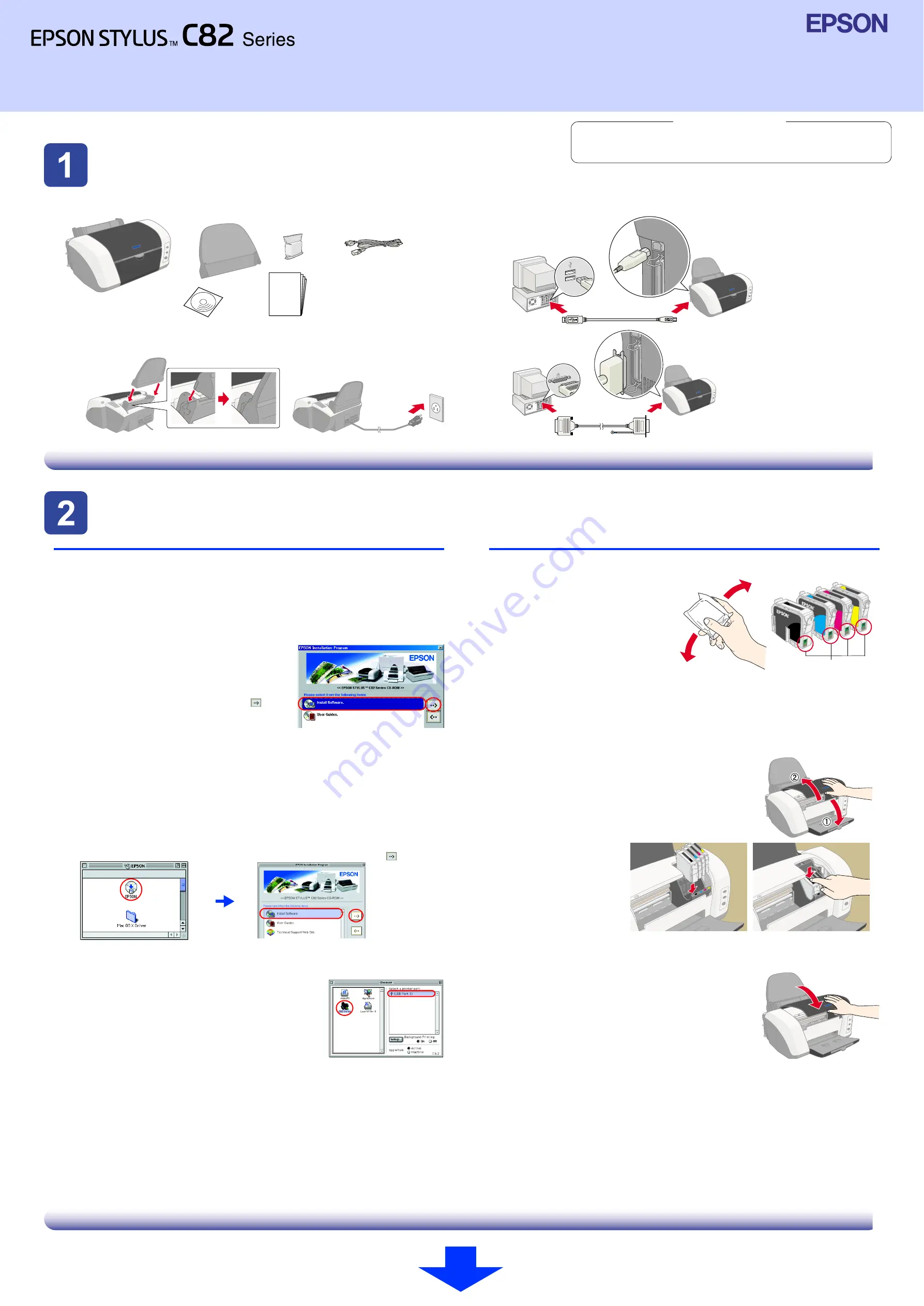
Unpacking
Unpacking
Unpacking
Unpacking
1. Unpack the printer.
2. Attach the printer parts.
3. Connect the printer.
Setting up
Setting up
Setting up
Setting up
Installing the Printer Software
Note:
For installing the Photo Print Software, refer to the Photo Print Software Setup in the
online Reference Guide.
For Windows
1.
Make sure that the printer is off.
2. Insert the printer software CD in the CD-ROM
drive.
If the Installer dialog box does not appear, double-click
SETUP.EXE
on the CD-ROM.
3. Select
Install Software
, and then click
.
4. Follow the on-screen instructions. After the
printer software has been installed, the
on-screen instructions continue with the
installation of the ink cartridges.
For Macintosh
c
Caution:
Turn off all virus protection programs before you install the printer software.
For users of Mac OS 8.1 or later (except Mac OS X)
1.
Make sure that the printer is off.
2. Insert the printer software CD in the CD-ROM drive.
3. Double-click the
EPSON
icon, select
Install Software
, and then click
.
4. Follow the on-screen instructions to install the printer software.
5. Press the
P
power button to turn on the printer. The print head moves to the ink
cartridge installation position.
6. Choose
Chooser
from the Apple menu,and then select
the icon for your printer and the port that your printer is
connected to.
For users of Mac OS X
1.
Make sure that the printer is off.
2. Insert the printer software CD in the CD-ROM drive.
3. Double-click the
Mac OS X Driver
folder, and then double-click the
C82Series.pkg
icon inside it.
If the Authorization window opens, click the key icon, enter the administrator’s name and
password, click
OK
, and then click
Continue
.
4. Follow the on-screen instructions to install the printer software.
5. Press the
P
power button to turn on the printer. The print head moves to the ink
cartridge installation position.
6. Follow the instruction below to select your printer:
Double-click
Macintosh HD
.
→
Double-click the
Application
folder.
→
Double-click the
Utilities
folder.
→
Double-click the
Printer Center
icon.
→
Click
Add
.
→
Select
EPSON USB
.
→
Select your
printer.
→
Click
Add
.
Installing the Ink Cartridges
Note:
For best results, shake the ink
cartridge four or five times before
opening the package.
1. Remove the new ink cartridges
from their protective bag.
c
Caution:
❏
Be careful not to break the hook on the side of the ink cartridge when you
remove it from the protective bag.
❏
Do not shake the ink cartridge after removing it from the bag; this can
cause leakage.
❏
Do not remove or tear the label on the cartridge; this can cause leakage.
❏
Do not touch the green IC chip on the side of the cartridge.
Doing so may prevent normal operation and printing.
2. Lower the output tray, and then open the printer cover.
c
Caution:
Do not move the print head by hand, as this may
damage the printer.
3. Place the ink cartridges
vertically into the
cartridge holders.
Without applying
excessive force, push
the ink cartridges down
until they click into
place.
Note:
Install all ink cartridges. The printer will not work unless all cartridges are installed
properly.
4. Close the printer cover.
5. Press the
H
ink button. The printer moves the print head
and begins charging the ink delivery system. This
process takes about
one and half minutes
. During the
ink charging process, the
P
power light flashes and the
printer produces a variety of mechanical sounds. This is
normal.
c
Caution:
❏
Do not turn the power off during the ink charging process.
❏
Do not load paper until ink charging is complete.
Note:
❏
If the ink end error occurs after the print head moves to its home position, the
ink cartridge may not be installed properly. Press the
H
ink button again, and
reinstall the ink cartridge so that it clicks into place.
❏
In order to produce high quality printouts, the print head in your printer must be
fully charged with ink during the initial setup. This process consumes ink from the
ink cartridges packed with your printer. Replacement cartridges will last for their
full rated life.
6. When the ink charging process is finished, the
P
power light stops flashing and
remains on.
The contents may vary depending on the place of purchase.
The power cord may come
attached in some countries.
Setup
Insert the paper support until it clicks into place.
Do not touch this part.
Setup
c
Cautions
must be observed to
avoid damage to your
equipment.
Notes
contain important information
and useful tips on the operation of your
printer.
English
4025633-00
xxx
Cautions and Notes